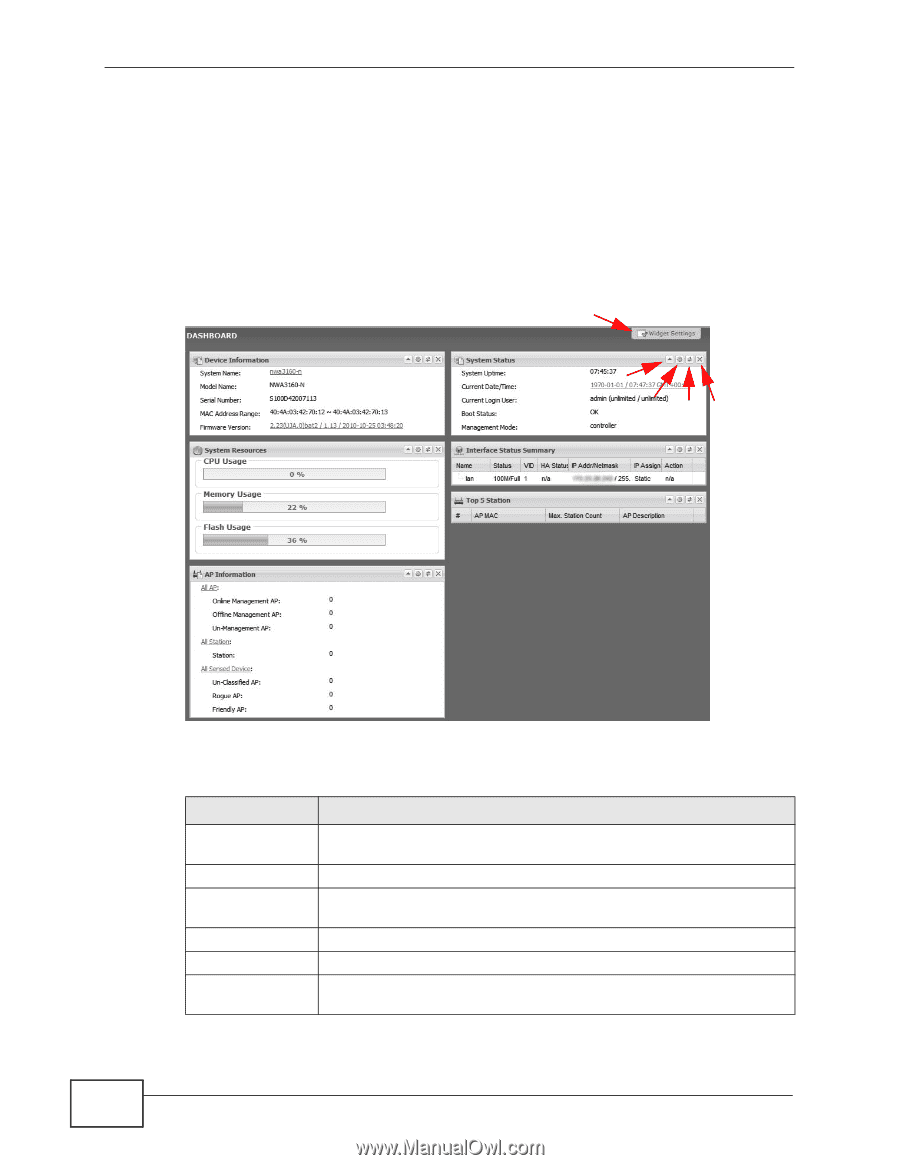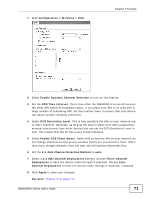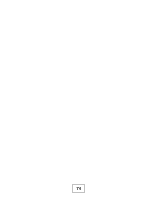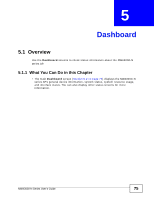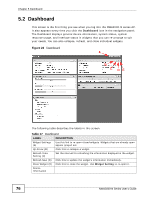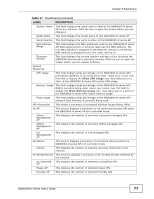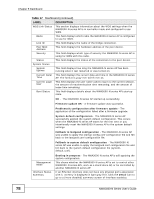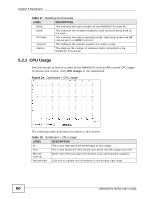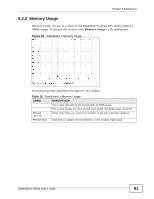ZyXEL NWA3560-N User Guide - Page 76
Dashboard, Dashboard, NWA3000-N Series User's Guide
 |
View all ZyXEL NWA3560-N manuals
Add to My Manuals
Save this manual to your list of manuals |
Page 76 highlights
Chapter 5 Dashboard 5.2 Dashboard This screen is the first thing you see when you log into the NWA3000-N series AP. It also appears every time you click the Dashboard icon in the navigation panel. The Dashboard displays general device information, system status, system resource usage, and interface status in widgets that you can re-arrange to suit your needs. You can also collapse, refresh, and close individual widgets. Figure 23 Dashboard A B C DE The following table describes the labels in this screen. Table 17 Dashboard LABEL DESCRIPTION Widget Settings (A) Use this link to re-open closed widgets. Widgets that are already open appear grayed out. Up Arrow (B) Click this to collapse a widget. Refresh Time Setting (C) Set the interval for refreshing the information displayed in the widget. Refresh Now (D) Click this to update the widget's information immediately. Close Widget (E) Click this to close the widget. Use Widget Setting to re-open it. Device Information 76 NWA3000-N Series User's Guide