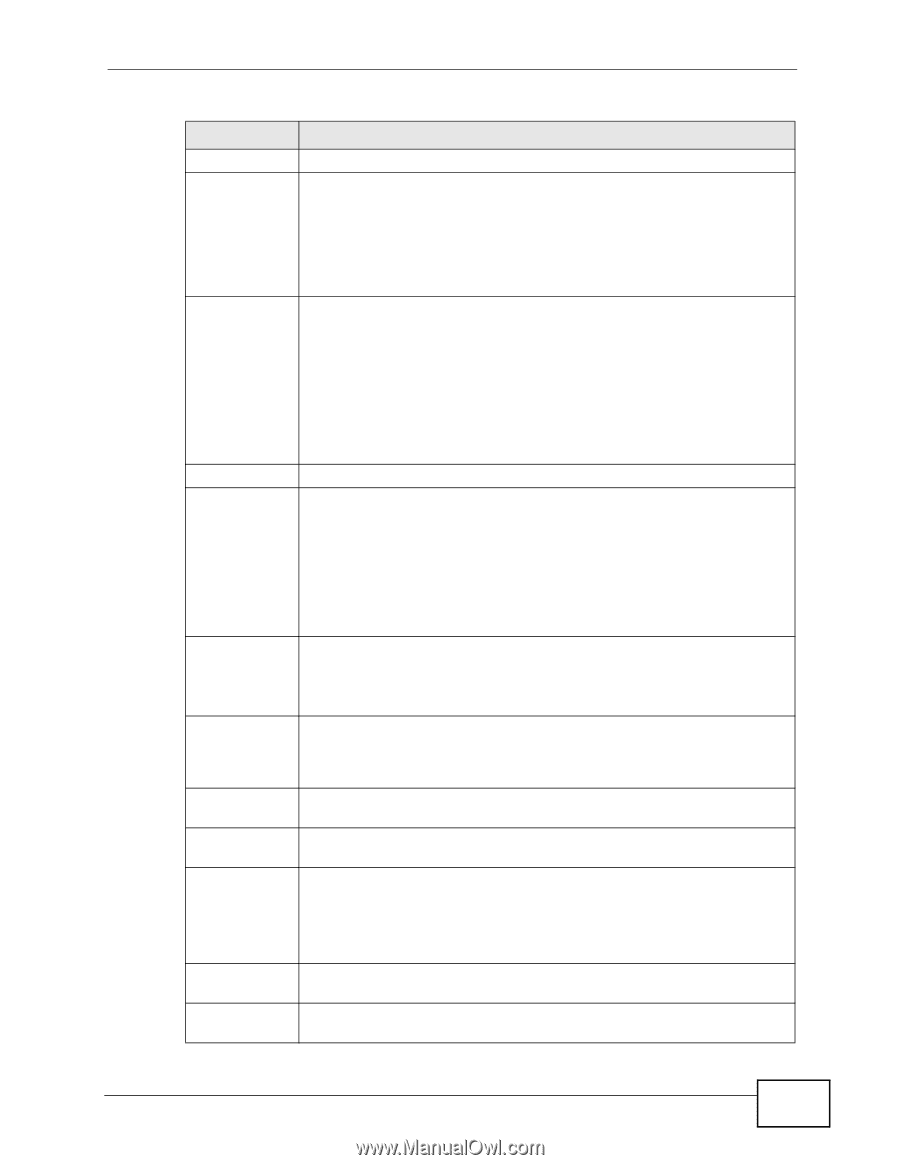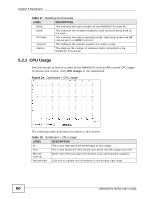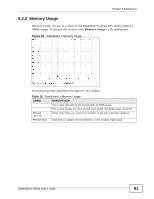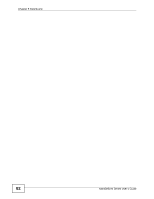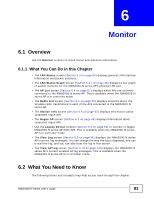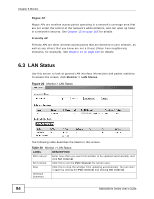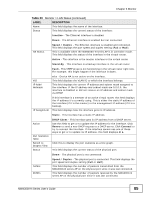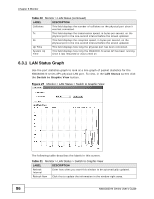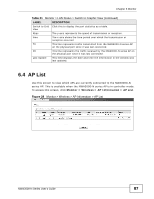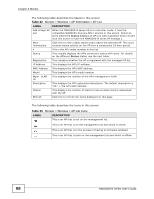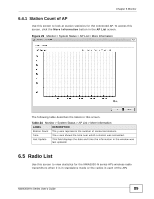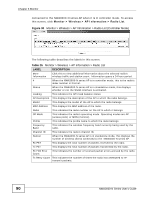ZyXEL NWA3560-N User Guide - Page 85
Monitor > LAN Status continued, Table 20
 |
View all ZyXEL NWA3560-N manuals
Add to My Manuals
Save this manual to your list of manuals |
Page 85 highlights
Chapter 6 Monitor Table 20 Monitor > LAN Status (continued) LABEL DESCRIPTION Name This field displays the name of the interface. Status This field displays the current status of the interface: Inactive - The Ethernet interface is disabled. Down - The Ethernet interface is enabled but not connected. HA Status Speed / Duplex - The Ethernet interface is enabled and connected. This field displays the port speed and duplex setting (Full or Half). This is available when the NWA3000-N series AP is in controller mode. This field displays the status of the interface in the virtual router. Active - This interface is the master interface in the virtual router. Stand-By - This interface is a backup interface in the virtual router. Fault - This VRRP group is not functioning in the virtual router right now. For example, this might happen if the interface is down. VID IP Addr/ Netmask n/a - Device HA is not active on the interface. This field displays the VLAN ID to which the interface belongs. This field displays the current IP address and subnet mask assigned to the interface. If the IP address and subnet mask are 0.0.0.0, the interface is disabled or did not receive an IP address and subnet mask via DHCP. IP Assignment If this interface is a member of an active virtual router, this field displays the IP address it is currently using. This is either the static IP address of the interface (if it is the master) or the management IP address (if it is a backup). This field displays how the interface gets its IP address. Static - This interface has a static IP address. Action Port Statistics Table Switch to Graphic View Status DHCP Client - This interface gets its IP address from a DHCP server. Use this field to get or to update the IP address for the interface. Click Renew to send a new DHCP request to a DHCP server. Click Connect to try to connect the interface. If the interface cannot use one of these ways to get or to update its IP address, this field displays n/a. Click this to display the port statistics as a line graph. This field displays the current status of the physical port. Down - The physical port is not connected. TxPkts RxPkts Speed / Duplex - The physical port is connected. This field displays the port speed and duplex setting (Full or Half). This field displays the number of packets transmitted from the NWA3000-N series AP on the physical port since it was last connected. This field displays the number of packets received by the NWA3000-N series AP on the physical port since it was last connected. NWA3000-N Series User's Guide 85