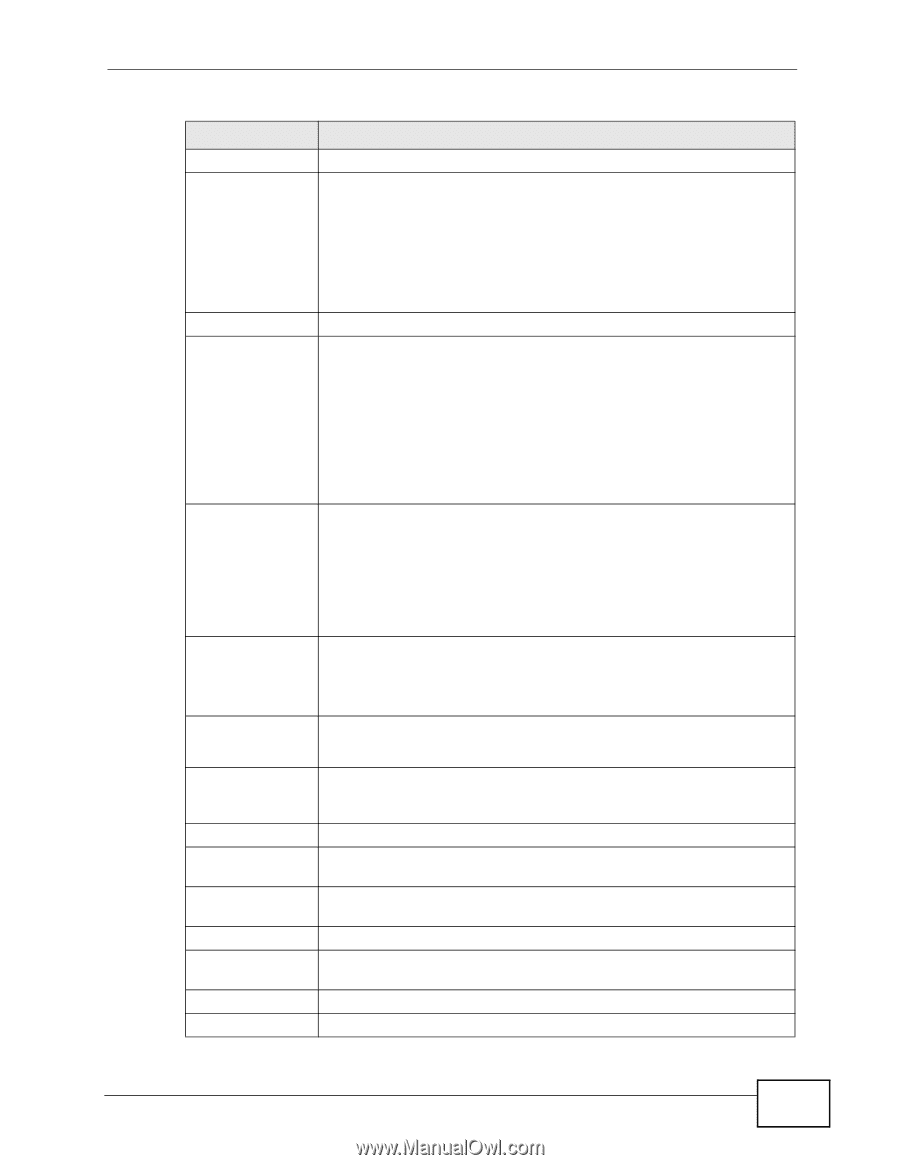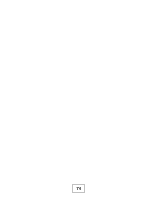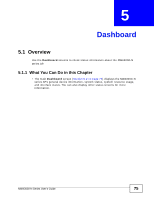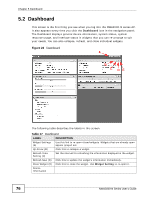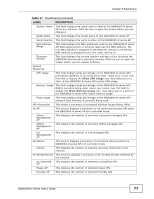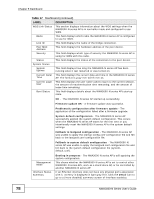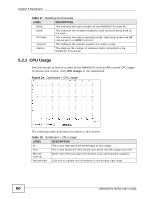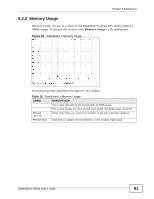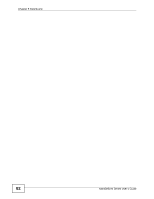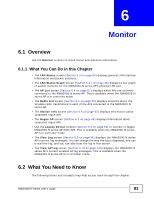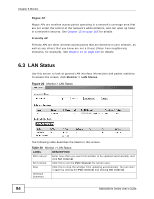ZyXEL NWA3560-N User Guide - Page 79
Dashboard, NWA3000-N Series User's Guide, Inactive, Speed / Duplex, Stand-By, Fault, Static
 |
View all ZyXEL NWA3560-N manuals
Add to My Manuals
Save this manual to your list of manuals |
Page 79 highlights
Chapter 5 Dashboard Table 17 Dashboard (continued) LABEL DESCRIPTION Name This field displays the name of each interface. Status This field displays the current status of each interface. The possible values depend on what type of interface it is. Inactive - The Ethernet interface is disabled. Down - The Ethernet interface is enabled but not connected. VID HA Status Speed / Duplex - The Ethernet interface is enabled and connected. This field displays the port speed and duplex setting (Full or Half). This field displays the VLAN ID to which the interface belongs. This displays when the NWA3000-N series AP is in controller mode. This field displays the status of the interface in the virtual router. Active - This interface is the master interface in the virtual router. Stand-By - This interface is a backup interface in the virtual router. Fault - This VRRP group is not functioning in the virtual router right now. For example, this might happen if the interface is down. IP Addr/ Netmask n/a - Device HA is not active on the interface. This field displays the current IP address and subnet mask assigned to the interface. If the IP address is 0.0.0.0, the interface is disabled or did not receive an IP address and subnet mask via DHCP. IP Assignment If this interface is a member of an active virtual router, this field displays the IP address it is currently using. This is either the static IP address of the interface (if it is the master) or the management IP address (if it is a backup). This field displays how the interface gets its IP address. Static - This interface has a static IP address. Action DHCP Client - This interface gets its IP address from a DHCP server. Use this field to get or to update the IP address for the interface. Click Renew to send a new DHCP request to a DHCP server. Top 5 Station When the NWA3000-N series AP is in controller mode this displays the top 5 Access Points (AP) with the highest number of station (aka wireless client) connections during the past 24 hours. # This field displays the rank of the station. AP MAC This field displays the MAC address of the AP to which the station belongs. Max. Station Count This field displays the maximum number of wireless clients that have connected to this AP. AP Description This displays the description of the AP to which the radio belongs. WLAN Interface When the NWA3000-N series AP is in standalone mode this displays Status Summary status information for the WLAN interface. Status This displays whether or not the WLAN interface is activated. MAC Address This displays the MAC address of the radio. NWA3000-N Series User's Guide 79