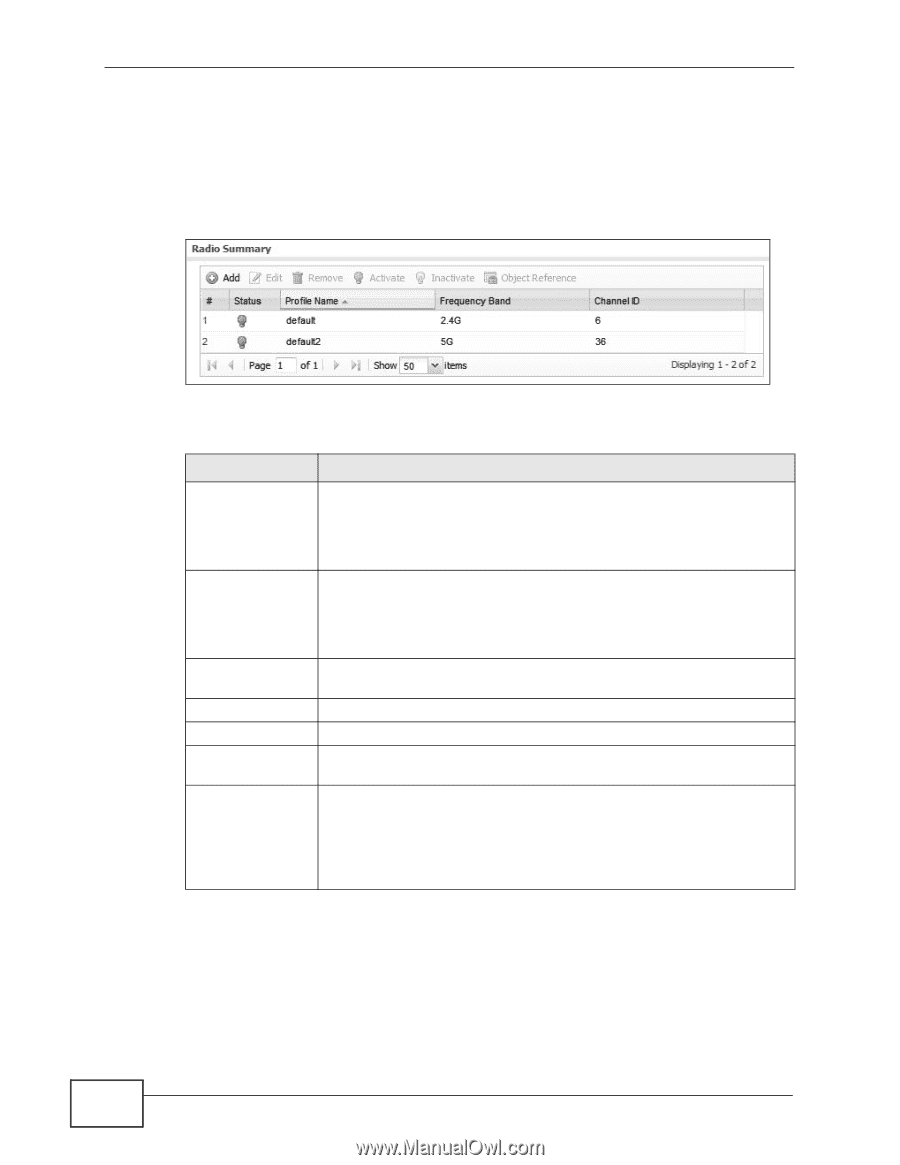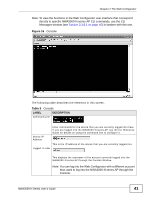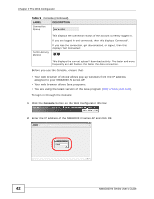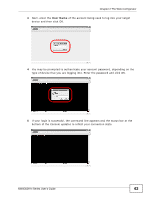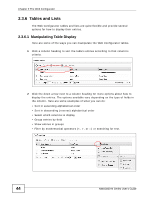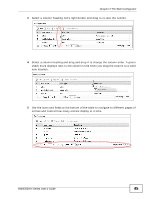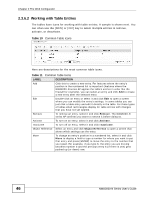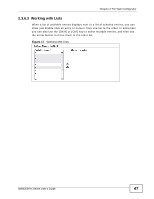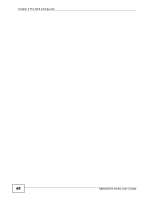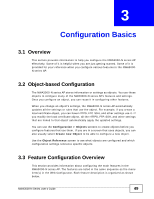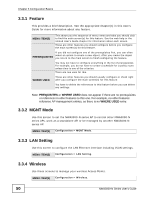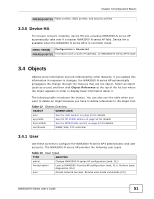ZyXEL NWA3560-N User Guide - Page 46
Working with Table Entries, Table 10
 |
View all ZyXEL NWA3560-N manuals
Add to My Manuals
Save this manual to your list of manuals |
Page 46 highlights
Chapter 2 The Web Configurator 2.3.6.2 Working with Table Entries The tables have icons for working with table entries. A sample is shown next. You can often use the [Shift] or [Ctrl] key to select multiple entries to remove, activate, or deactivate. Table 10 Common Table Icons Here are descriptions for the most common table icons. Table 11 Common Table Icons LABEL DESCRIPTION Add Click this to create a new entry. For features where the entry's position in the numbered list is important (features where the NWA3000-N series AP applies the table's entries in order like the firewall for example), you can select an entry and click Add to create a new entry after the selected entry. Edit Double-click an entry or select it and click Edit to open a screen where you can modify the entry's settings. In some tables you can just click a table entry and edit it directly in the table. For those types of tables small red triangles display for table entries with changes that you have not yet applied. Remove To remove an entry, select it and click Remove. The NWA3000-N series AP confirms you want to remove it before doing so. Activate To turn on an entry, select it and click Activate. Inactivate To turn off an entry, select it and click Inactivate. Object Reference Select an entry and click Object Reference to open a screen that shows which settings use the entry. Move To change an entry's position in a numbered list, select it and click Move to display a field to type a number for where you want to put that entry and press [ENTER] to move the entry to the number that you typed. For example, if you type 6, the entry you are moving becomes number 6 and the previous entry 6 (if there is one) gets pushed up (or down) one. 46 NWA3000-N Series User's Guide