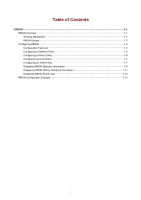3Com 2928 User Guide - Page 124
Configuring the RMON alarm function, Displaying RMON running status, Table 1-3, Remarks
 |
UPC - 662705557113
View all 3Com 2928 manuals
Add to My Manuals
Save this manual to your list of manuals |
Page 124 highlights
Configuring the RMON alarm function z If you need to configure that the managed device sends a trap to the NMS when it triggers an alarm event, you should configure the SNMP agent as described in SNMP Configuration before configuring the RMON alarm function. z As the alarm variables that can be configured through Web network management are MIB variables that defined in the history group or the statistics group, you must make sure that the RMON Ethernet statistics function or the RMON history statistics function is configured on the monitored Ethernet interface. Perform the tasks in Table 1-3 to configure RMON alarm function. Table 1-3 RMON alarm configuration task list Task Configuring an Event Entry Remarks Optional You can create up to 60 event entries for an event table. An event entry defines event indexes and the actions the system will take, including log the event, send a trap to the NMS, take no action, and log the event and send a trap to the NMS. Configuring an Alarm Entry An entry cannot be created if the values of the specified alarm variable, sampling interval, sampling type, rising threshold and falling threshold are identical to those of an existing entry in the system. Required You can create up to 60 alarm entries for an alarm table. With an alarm entry created, the specified alarm event will be triggered when an abnormity occurs, and the alarm event defines how to deal with the abnormity. An entry cannot be created if the values of the specified event description, owners, and actions are identical to those of an existing entry in the system. Displaying RMON running status After you configure the RMON statistics function or the alarm function, you can view RMON running status and verify the configuration by performing tasks in Table 1-4. Table 1-4 Display RMON running status Task Remarks Displaying RMON Statistics Information View the interface statistics during the period from the time the statistics entry is created to the time the page is displayed. The statistics are cleared after the device reboots. Displaying RMON History Sampling Information After you have created a history control entry on an interface, the system calculates the information of the interface periodically and saves the information to the etherHistoryEntry table. You can perform this task to view the entries in this table. And the number of history sampling records that can be displayed and the history sampling interval are specified when you configure the history group. 1-4