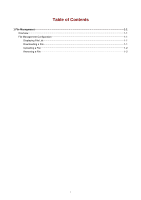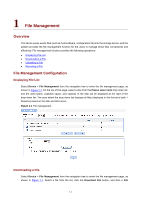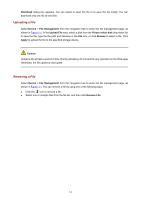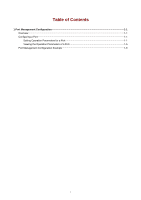3Com 2928 User Guide - Page 78
Electronic Label, Diagnostic Information, Create Diagnostic Information File
 |
UPC - 662705557113
View all 3Com 2928 manuals
Add to My Manuals
Save this manual to your list of manuals |
Page 78 highlights
z If you select Check configuration with next startup configuration file, the system will check the configuration before rebooting the device. If the check succeeds, the system will reboot the device; if the check fails, a dialog box appears, telling you that the current configuration and the saved configuration are inconsistent, and the device will not be rebooted. In this case, you need to save the current configuration manually before you can reboot the device. z If you do not select the check box, the system will reboot the device directly. Electronic Label Electronic label allows you to view information about the device electronic label, which is also known as the permanent configuration data or archive information. The information is written into the storage medium of a device or a card during the debugging and testing processes, and includes card name, product bar code, MAC address, debugging and testing date(s), manufacture name, and so on. Select Device > Device Maintenance from the navigation tree, and click the Electronic Label tab to enter the page as shown in Figure 1-3. Figure 1-3 Electronic label Diagnostic Information Each functional module has its own running information, and generally, you need to view the output information for each module one by one. To receive as much information as possible in one operation during daily maintenance or when system failure occurs, the diagnostic information module allows you to save the running statistics of multiple functional modules to a file named default.diag, and then you can locate problems faster by checking this file. Select Device > Device Maintenance from the navigation tree, and click the Diagnostic Information tab to enter the page as shown in Figure 1-4. Figure 1-4 Diagnostic information When you click Create Diagnostic Information File, the system begins to generate diagnostic information file, and after the file is generated, the page is as shown in Figure 1-5. 1-3