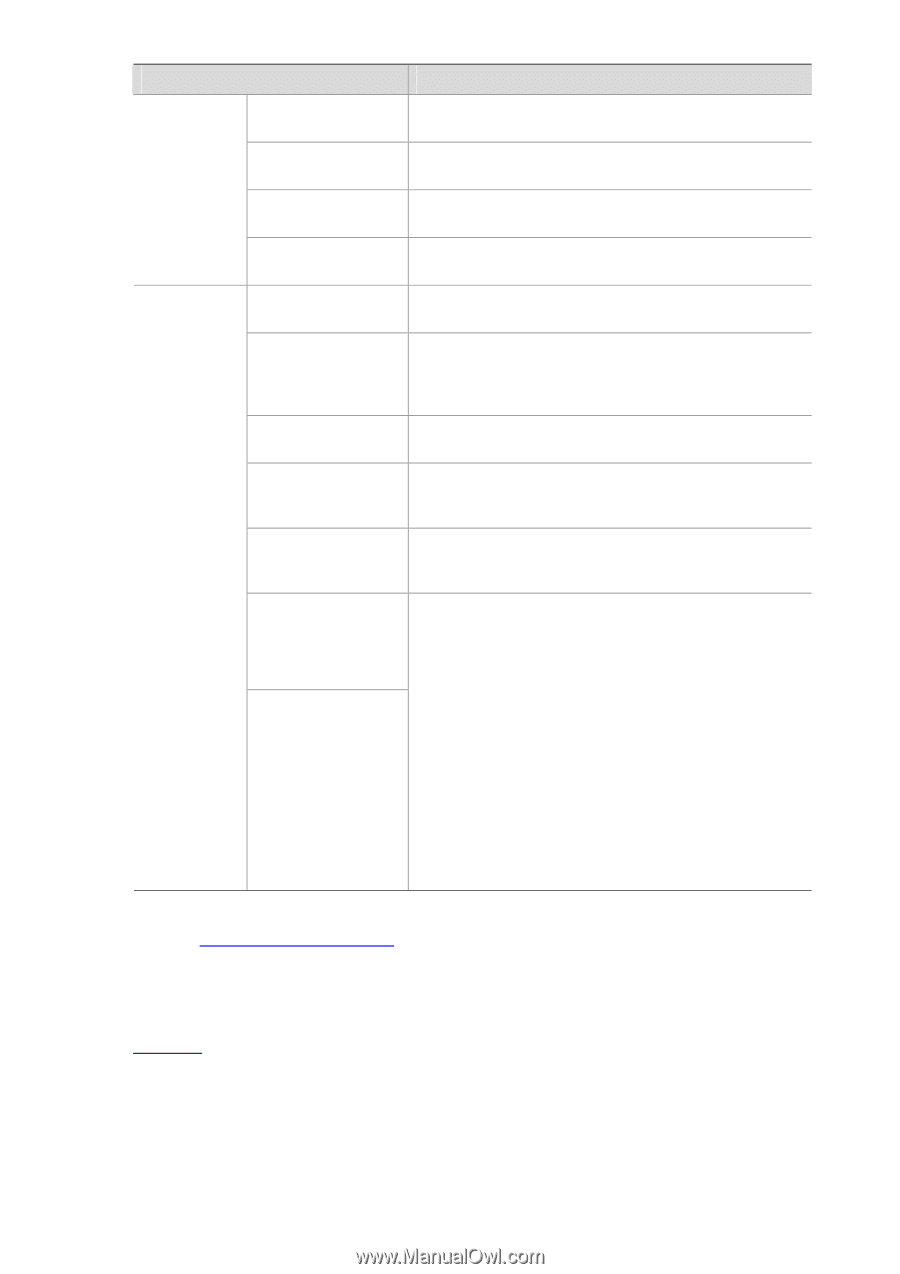3Com 2928 User Guide - Page 263
Configuring Global LLDP Setup, Description, Address, Delete, Network, Global Setup
 |
UPC - 662705557113
View all 3Com 2928 manuals
Add to My Manuals
Save this manual to your list of manuals |
Page 263 highlights
DOT3 TLV Setting MED TLV Setting Item Link Aggregation MAC/PHY Configuration/Status Maximum Frame Size Power via MDI LLDP-MED Capabilities Inventory Network Policy Extended Power-via-MDI Capability Emergency Number Address Network Device Address Description Select to include the link aggregation TLV in transmitted LLDPDUs. Select to include the MAC/PHY configuration/status TLV in transmitted LLDPDUs. Select to include the maximum frame size TLV in transmitted LLDPDUs. Select to include the power via MDI TLV in transmitted LLDPDUs. Select to include the LLDP-MED capabilities TLV in transmitted LLDPDUs. Select to include the hardware revision TLV, firmware revision TLV, software revision TLV, serial number TLV, manufacturer name TLV, model name TLV and asset ID TLV in transmitted LLDPDUs. Select to include the network policy TLV in transmitted LLDPDUs. Select to include the extended power-via-MDI TLV in transmitted LLDPDUs. Select to encode the emergency call number in the location identification TLV in transmitted LLDPDUs and set the emergency call number. Select Address to encode the civic address information of the network connectivity device in the location identification TLV in transmitted LLDPDUs. In addition, set the device type, which can be a DHCP server, switch or LLDP-MED endpoint, country code, and network device address. When configuring the network device address, select the address information type from the dropdown list, type the address information in the text box below and click Add next to the text box to add the information to the address information list below. To remove an address information entry, select the entry from the list, and click Delete. The civic address information can include language, province/state, country, city, street, house number, name, postal/zip code, room number, post office box, and if necessary, additional information. Return to LLDP Configuration Task List. Configuring Global LLDP Setup Select Network > LLDP from the navigation tree and click Global Setup tab to enter the page shown in Figure 1-7. 1-12