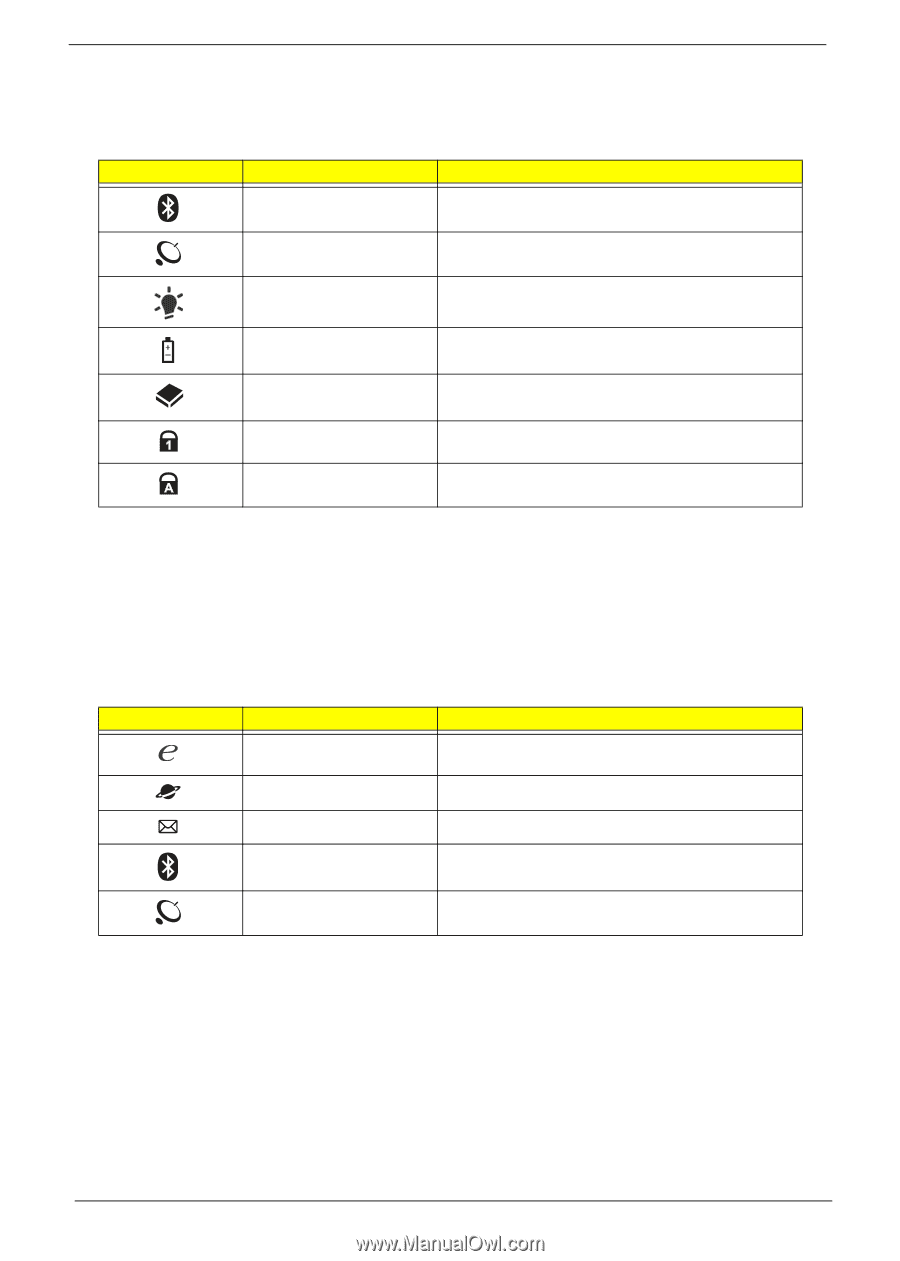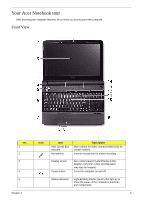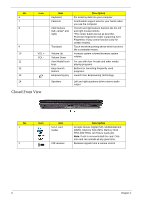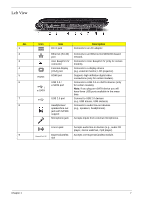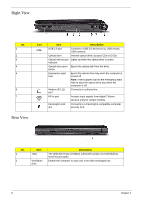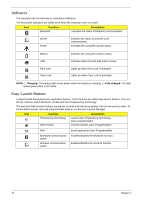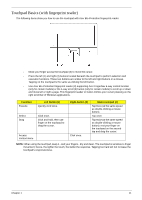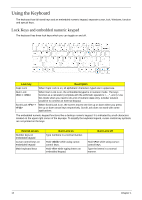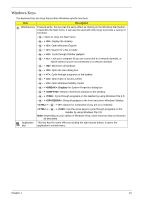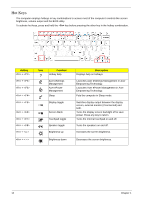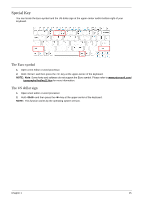Acer Aspire 6530G Aspire 6530/6530G Quick Guide - Page 20
Indicators, Easy-Launch Buttons, Charging, Fully charged, Function, Description - bluetooth
 |
View all Acer Aspire 6530G manuals
Add to My Manuals
Save this manual to your list of manuals |
Page 20 highlights
Indicators The computer has several easy-to-read status indicators: The front panel indicators are visible even when the computer cover is closed. Icon Function Bluetooth Description Indicates the status of Bluetooth communication. WLAN Power Indicates the status of wireless LAN communication. Indicates the computer's power status. Battery HDD Num Lock Caps Lock Indicates the computer's battery status. Indicates when the hard disk drive is active. Lights up when Num Lock is activated. Lights up when Caps Lock is activated. NOTE: 1. Charging: The battery light shows amber when the battery is charging. 2. Fully charged: The light shows green when in AC mode. Easy-Launch Buttons Located beside the keyboard are application buttons. These buttons are called easy-launch buttons. They are: WLAN, Internet, email, Bluetooth, Arcade and Acer Empowering Technology. The mail and Web browser buttons are pre-set to email and Internet programs, but can be reset by users. To set the Web browser, mail and programmable buttons, run the Acer Launch Manager. Icon Function Empowering Technology Web browser Description Launch Acer Empowering Technology. (user-programmable) Internet browser (user-Programmable) Mail Email application (user-Programmable) Bluetooth communication switch Wireless communication switch Enables/disables the Bluetooth function. Enables/disables the wireless function. 10 Chapter 1