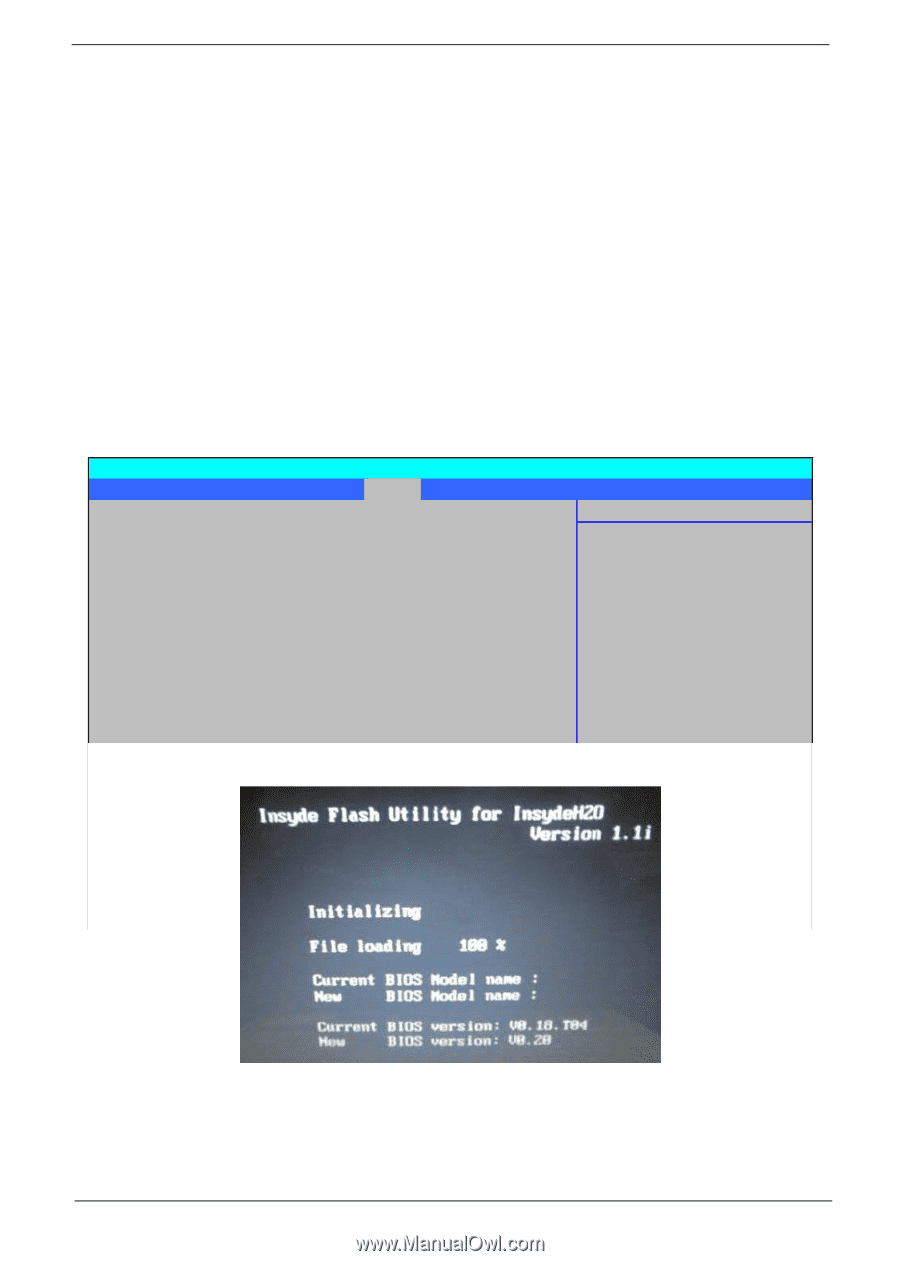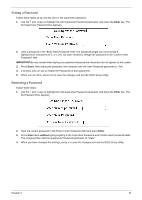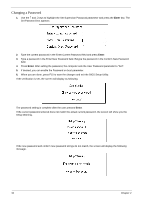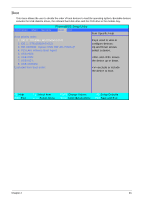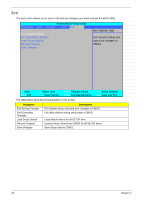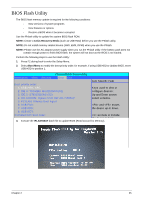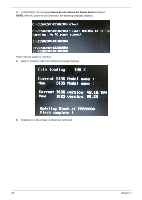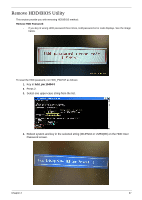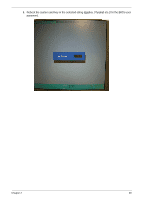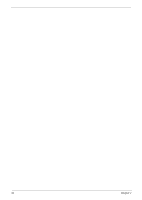Acer Aspire 6530G Aspire 6530/6530G Quick Guide - Page 45
BIOS Flash Utility - drivers
 |
View all Acer Aspire 6530G manuals
Add to My Manuals
Save this manual to your list of manuals |
Page 45 highlights
BIOS Flash Utility The BIOS flash memory update is required for the following conditions: • New versions of system programs • New features or options • Restore a BIOS when it becomes corrupted. Use the Phlash utility to update the system BIOS flash ROM. NOTE: Create a Crisis Recovery Media (such as USB HDD) before you use the Phlash utility. NOTE: Do not install memory-related drivers (XMS, EMS, DPMI) when you use the Phlash. NOTE: Please use the AC adaptor power supply when you run the Phlash utility. If the battery pack does not contain enough power to finish BIOS flash, the system will not boot as the BIOS is not loaded. Perform the following steps to use the Flash Utility: 1. Press F2 during boot to enter the Setup Menu. 2. Select Boot Menu to modify the boot priority order, for example, if using USB HDD to Update BIOS, move USB HDD to position 1. PhoenixBIOS Setup Utility Information Main Security Boot Exit Item Specific Help Boot priority order: 1: USB HDD: ABC Keys used to view or 2: IDE 0: TOSHIBA MK3252GSX-(S1) configure devices: 3: IDE 1: ST9160310AS-(S2) Up and Down arrows 4: IDE CDROM: Optiarc DVD RW AD-7560S-(P select a device. 5: PCI LAN: Atheros Boot Agent 6: USB FDD: and moves 7: USB FDD: the device up or down. 8: USB KEY: Excluded from boot order: exclude or include the de ice to boot 3. Execute the IFLASH.BAT batch file to update BIOS (Read xxxxx.fd to Memory). Chapter 2 35