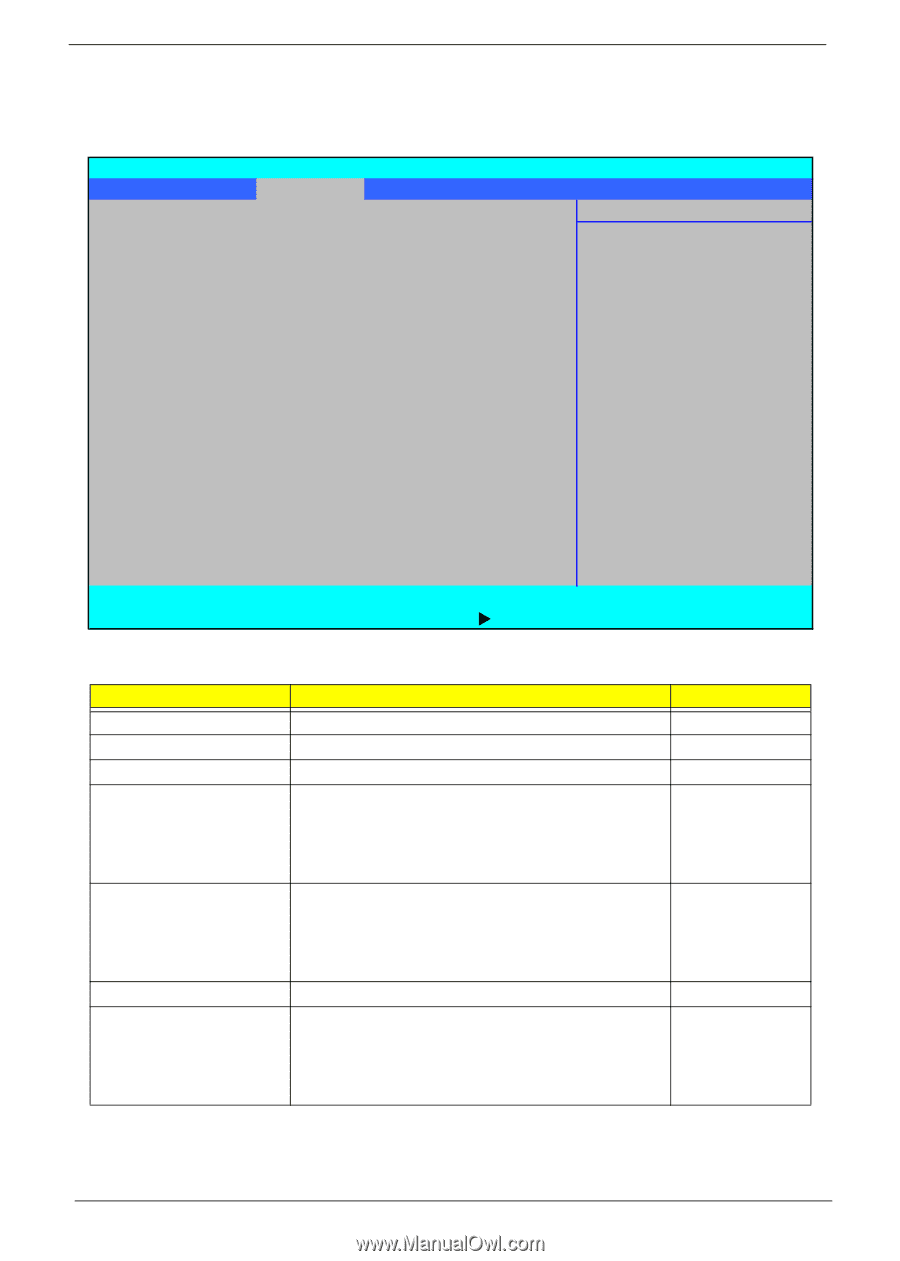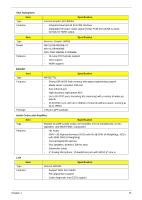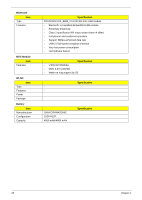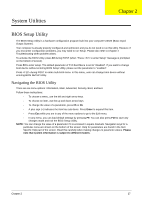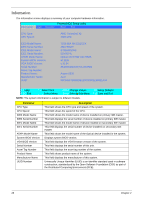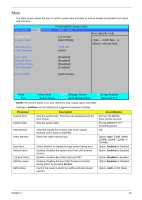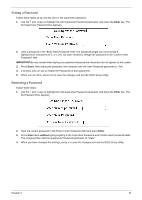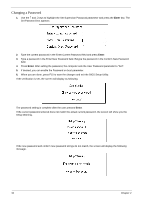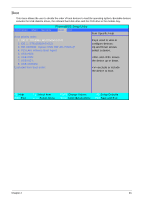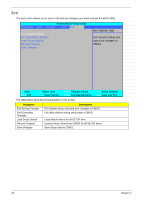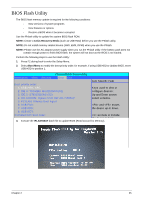Acer Aspire 6530G Aspire 6530/6530G Quick Guide - Page 40
Security, Supervisor Password Is, Clear, User Password Is, HDD Password, Password on Boot
 |
View all Acer Aspire 6530G manuals
Add to My Manuals
Save this manual to your list of manuals |
Page 40 highlights
Security The Security screen contains parameters that help safeguard and protect your computer from unauthorized use. Information Main Security Supervisor Password Is: User Password Is: HDD Password Set Supervisor Password Set User Password Set HDD Password PhoenixBIOS Setup Utility Boot Exit Clear Clear Clear [Enter] [Enter] [Enter] Item Specific Help Supervisor Password controls access to the setup utility. It can be used to boot up when Password on boot is enabled. Password on Boot: [Disabled] F1 Help ESC Exit ↑↓ Select Item ←→ Select Menu F5/F6 Change Values Enter SelectXSub-Menu F9 Setup Defaults F10 Save and Exit The table below describes the parameters in this screen. Settings in boldface are the default and suggested parameter settings. Parameter Supervisor Password Is User Password Is HDD Password Set Supervisor Password Set User Password Set HDD Password Password on Boot Description Shows the setting of the Supervisor password Shows the setting of the user password. Shows the setting of the hard disk password. Press Enter to set the supervisor password. When set, this password protects the BIOS Setup Utility from unauthorized access. The user can not either enter the Setup menu nor change the value of parameters. Press Enter to set the user password. When user password is set, this password protects the BIOS Setup Utility from unauthorized access. The user can enter Setup menu only and does not have right to change the value of parameters. Enter HDD Password. Defines whether a password is required or not while the events defined in this group happened. The following sub-options are all requires the Supervisor password for changes and should be grayed out if the user password was used to enter setup. Option Clear or Set Clear or Set Clear or Set Enabled or Disabled NOTE: When you are prompted to enter a password, you have three tries before the system halts. Don't forget your password. If you forget your password, you may have to return your notebook computer to your dealer to reset it. 30 Chapter 2