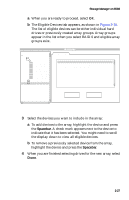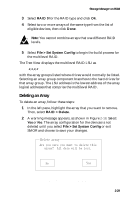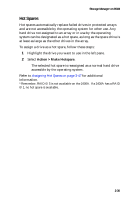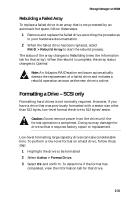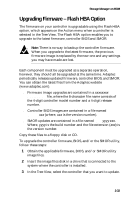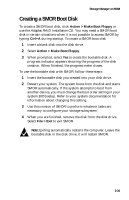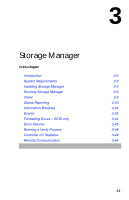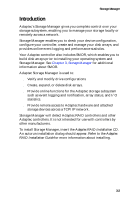Adaptec 3200S User Guide - Page 42
Rebuilding a Failed Array, Formatting a Drive – SCSI only, SCSI only
 |
UPC - 760884136430
View all Adaptec 3200S manuals
Add to My Manuals
Save this manual to your list of manuals |
Page 42 highlights
Storage Manager on ROM Rebuilding a Failed Array To replace a failed drive in an array that is not protected by an automatic hot spare, follow these steps: 1 Remove and replace the failed drive according the procedures in your hardware documentation. 2 When the failed drive has been replaced, select RAID > Rebuild Array to start the rebuild process. The status of the array changes to Rebuilding (view the Information tab for that array). When the rebuild is complete, the array status changes to Optimal. Note: An Adaptec RAIDstation enclosure automatically detects the replacement of a failed drive and initiates a rebuild operation as soon as the new drive is online. Formatting a Drive - SCSI only Formatting hard drives is not normally required. However, if you have a drive that was previously formatted with a sector size other than 512 bytes, low-level format the drive to 512 bytes/sector. ! Caution: Do not remove power from the drive until the format operation is completed. Doing so may damage the drive so that it requires factory repair or replacement. Low-level formatting large capacity drives can take considerable time. To perform a low-level format on a hard drive, follow these step: 1 Highlight the drive to be formatted 2 Select Action > Format Drive. 3 Select Ok and confirm. To determine if the format has completed, view the Information tab for that drive. 2-31