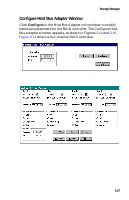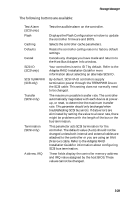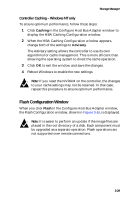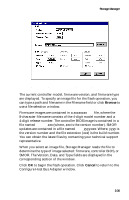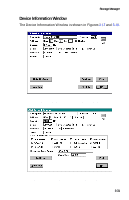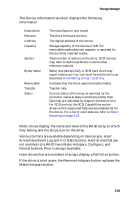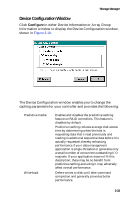Adaptec 3200S User Guide - Page 77
Make Hotspare button., Format buttons. Print is always available.
 |
UPC - 760884136430
View all Adaptec 3200S manuals
Add to My Manuals
Save this manual to your list of manuals |
Page 77 highlights
Storage Manager The Device Information window displays the following information: Description Revision Address Capacity Sectors Bytes/sector Removable Transfer Status The manufacturer and model. The drive firmware revision. The logical address of the device. Storage capacity of the device in MB. For removable-media devices, capacity is reported for the currently inserted media. Total number of sectors on the drive. SCSI devices may refer to sectors as blocks in some other reference material. Sector size (always 512). A SCSI hard drive may report otherwise; if so, low-level format the drive as described in Formatting Drives - SCSI only. Indicates that the drive uses removable media. Transfer rate. Current status of the array as reported by the controller. General status conditions (other than Optimal) are indicated by flags on the device icon. For SCSI devices, the SCSI Capabilities section shows which supported features are enabled [x] for the device. For a list of valid statuses, refer to Status Reporting on page 3-23. RAID drives display the name and level of the RAID array to which they belong and the stripe size for the array. Various buttons are available depending on device type. Hard drives have Event Log and I/O Stats buttons. Hard drives that are not members of a RAID have Make Hotspare, Configure, and Format buttons. Print is always available. Hard drives that are members of arrays display a Fail Drive button. If the drive is a hot spare, the Remove Hotspare button replaces the Make Hotspare button. 3-32