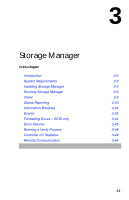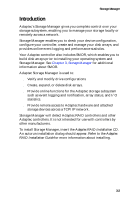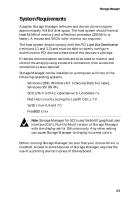Adaptec 3200S User Guide - Page 51
Views, Physical Configuration View
 |
UPC - 760884136430
View all Adaptec 3200S manuals
Add to My Manuals
Save this manual to your list of manuals |
Page 51 highlights
Storage Manager Views This section describes the two primary configuration views, which are: s Physical Configuration View s Logical Configuration View (includes Logical Device Addresses) Physical Configuration View The first window displayed by Storage Manager is the Physical Configuration View (see Figures 3-2 and 3-3). This window displays each RAID controller in the system along with the peripheral buses and attached devices. Icons representing hard drives, CD-ROMs, tapes, bridge controllers, and jukeboxes are displayed. Devices are sorted by controller number and device ID from lowest to highest. RAID hard drive icons contain the word "RAID." Hot spare icons have a red circle with a white cross. Select Legend of Icons from the Storage Manager Help menu to see a list of the various icons and their meaning. Switch View Create Array Group Print Toggles between the Physical Configuration View and the Logical Configuration View window. Starts the process of creating a RAID logical disk. Prints a text report of the subsystem configuration. 3-6