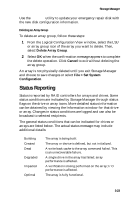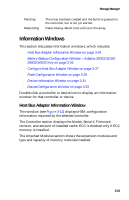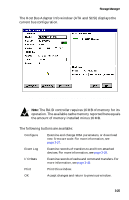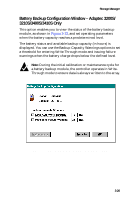Adaptec 3200S User Guide - Page 66
Switch View, Expand Array Group, Include Drive, Start Storage Manager and click
 |
UPC - 760884136430
View all Adaptec 3200S manuals
Add to My Manuals
Save this manual to your list of manuals |
Page 66 highlights
Storage Manager s Each new drive added to an array must be at least equal to the capacity of the smallest capacity drive already in the array. This is because in any RAID configuration, the drive with the least capacity in the array determines the usable capacity of all the drives in the array. There is no advantage in adding a drive with a capacity larger than the smallest capacity drive already in the array. Expanding an Array Group To expand an existing array group, follow these steps: ! Caution: Backup your data before changing the configuration of a disk array. Do not allow power to the host system to be interrupted while the expansion operation is running. 1 Connect the additional drives to the peripheral bus and poweron the drives. Refer to the Adaptec RAID Installation Guide if necessary. Note: If the drives are not in hot-pluggable carriers, power down the system before adding drives to the peripheral bus. 2 Start Storage Manager and click Switch View to change to the Logical Configuration View. 3 Select the array group to which you want to add drives by clicking on the corresponding RAID 0 or RAID 5 icon. 4 Select Expand Array Group. 5 Mark the drives to be added to the array by clicking on them. A green check mark indicates that a drive is selected. 6 Select Include Drive. This causes the marked drives to join the existing array group. The drives to be added are now marked New. 7 When you are finished choosing drives, select Done. The icon for the array group appears with a black flag until the expansion process is started. 3-21