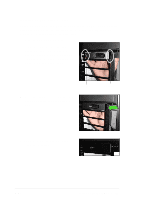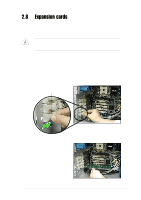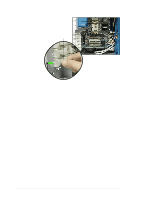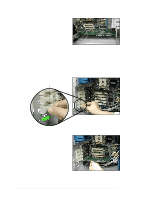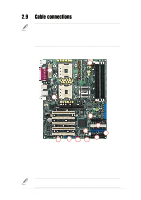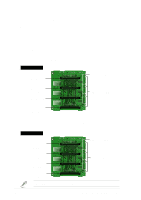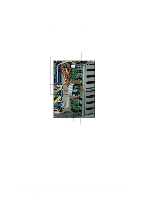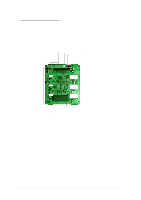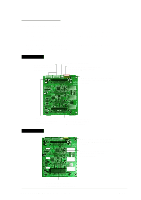Asus AP1720-E1 User Guide - Page 44
Removing an expansion card
 |
View all Asus AP1720-E1 manuals
Add to My Manuals
Save this manual to your list of manuals |
Page 44 highlights
4. Push the card connector into the PCI slot until it is securely seated. 5. When the card is in place, secure it with the plastic card lock that you removed earlier. 2.8.3 Removing an expansion card To remove an expansion card: 1. Remove the plastic card lock that secures the expansion card. Card lock tabs 2. Firmly hold the expansion card and pull it out of the slot. 3. Place the plastic card lock back where you removed it. 2-28 Chapter 2: Hardware setup
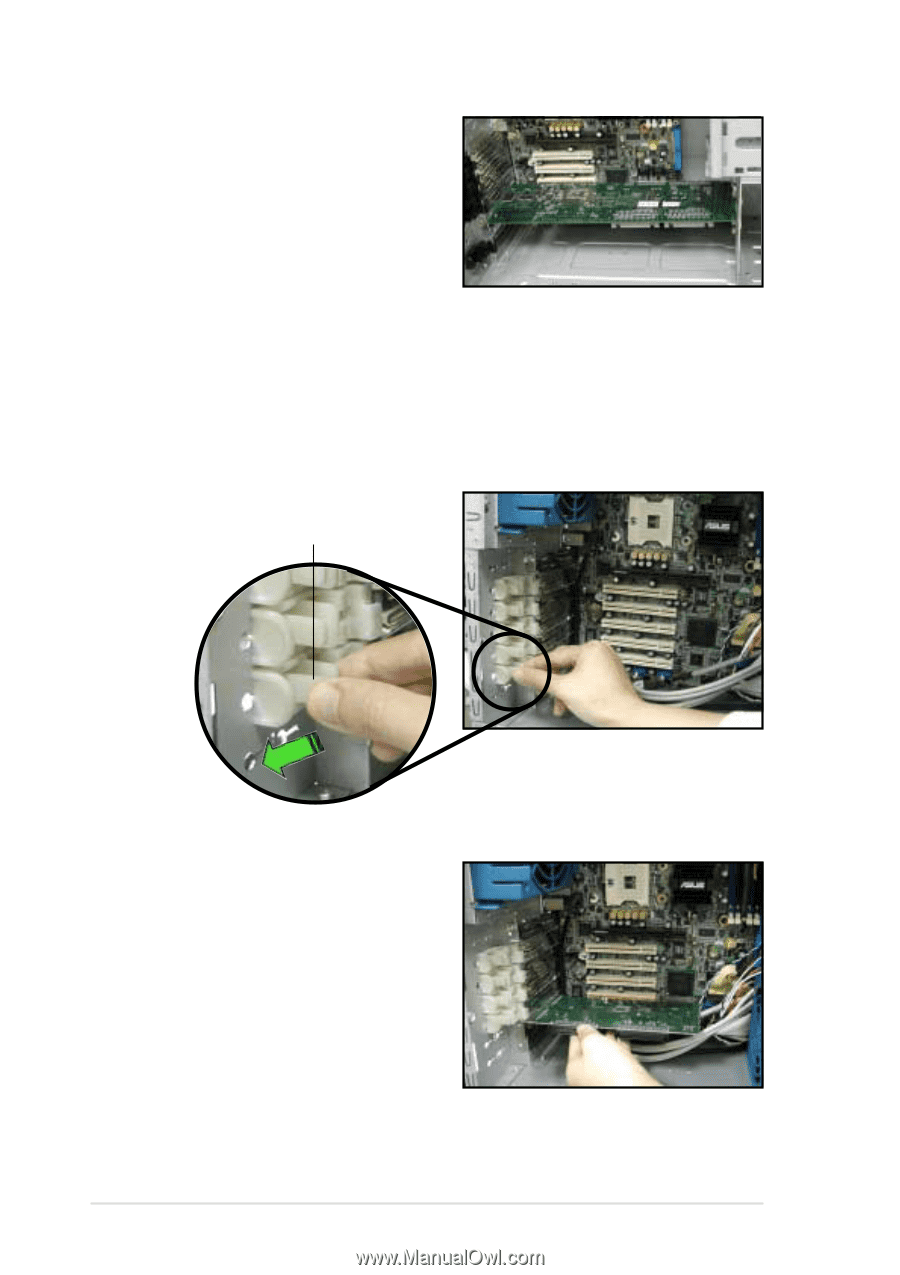
Chapter 2:
Hardware setup
2-28
2.8.3
Removing an expansion card
To remove an expansion card:
1.
Remove the plastic card lock that secures the expansion card.
2.
Firmly hold the expansion card
and pull it out of the slot.
3.
Place the plastic card lock back where you removed it.
Card lock tabs
4.
Push the card connector into the
PCI slot until it is securely seated.
5.
When the card is in place, secure
it with the plastic card lock that
you removed earlier.