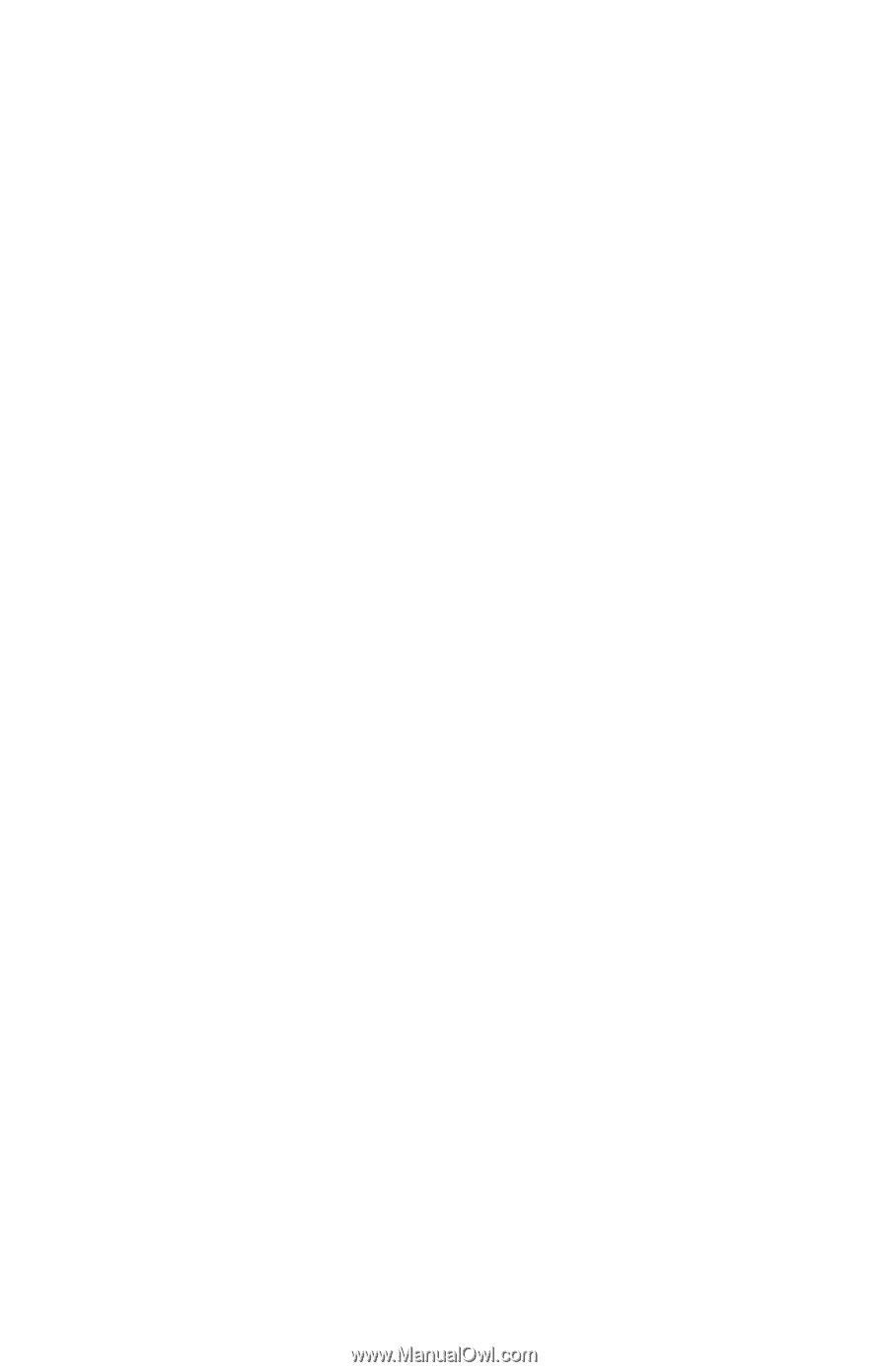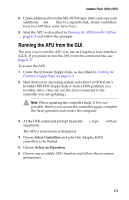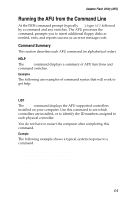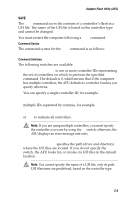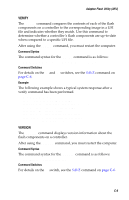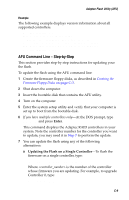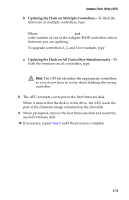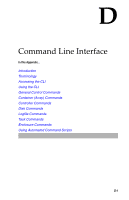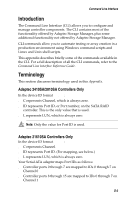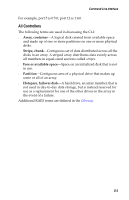Asus Adaptec 2020 ZCR User Manual - Page 104
AFU Command Line – Step-by-Step, Enter, Updating the Flash on a Single Controller
 |
View all Asus Adaptec 2020 ZCR manuals
Add to My Manuals
Save this manual to your list of manuals |
Page 104 highlights
Adaptec Flash Utility (AFU) Example The following example displays version information about all supported controllers. A:\> AFU VERSION /C 0 Adaptec Flash Utility V4.0-0 B5749 (c)Adaptec Inc. 1999-2002. All Rights Reserved. Version Information for Controller #0 (Adaptec 2410) ROM: Build 5748 [VALID] Fri Sep 27 13:28:40 EDT 2002 A:\> AFU VERSION /C ALL AFU Command Line - Step-by-Step This section provides step-by step instructions for updating your the flash. To update the flash using the AFU command line: 1 Create the firmware floppy disks, as described in Creating the Firmware Floppy Disks on page C-3. 2 Shut down the computer. 3 Insert the bootable disk that contains the AFU utility. 4 Turn on the computer. 5 Enter the system setup utility and verify that your computer is set up to boot from the bootable disk. 6 If you have multiple controllers only-At the DOS prompt, type afu list and press Enter. This command displays the Adaptec RAID controllers in your system. Note the controller number for the controller you want to update; you may need it in Step 7 to perform the update. 7 You can update the flash using any of the following alternatives: a Updating the Flash on a Single Controller-To flash the firmware on a single controller, type: afu update /C Where is the number of the controller whose firmware you are updating. For example, to upgrade Controller 0, type: afu update /C 0 C-9