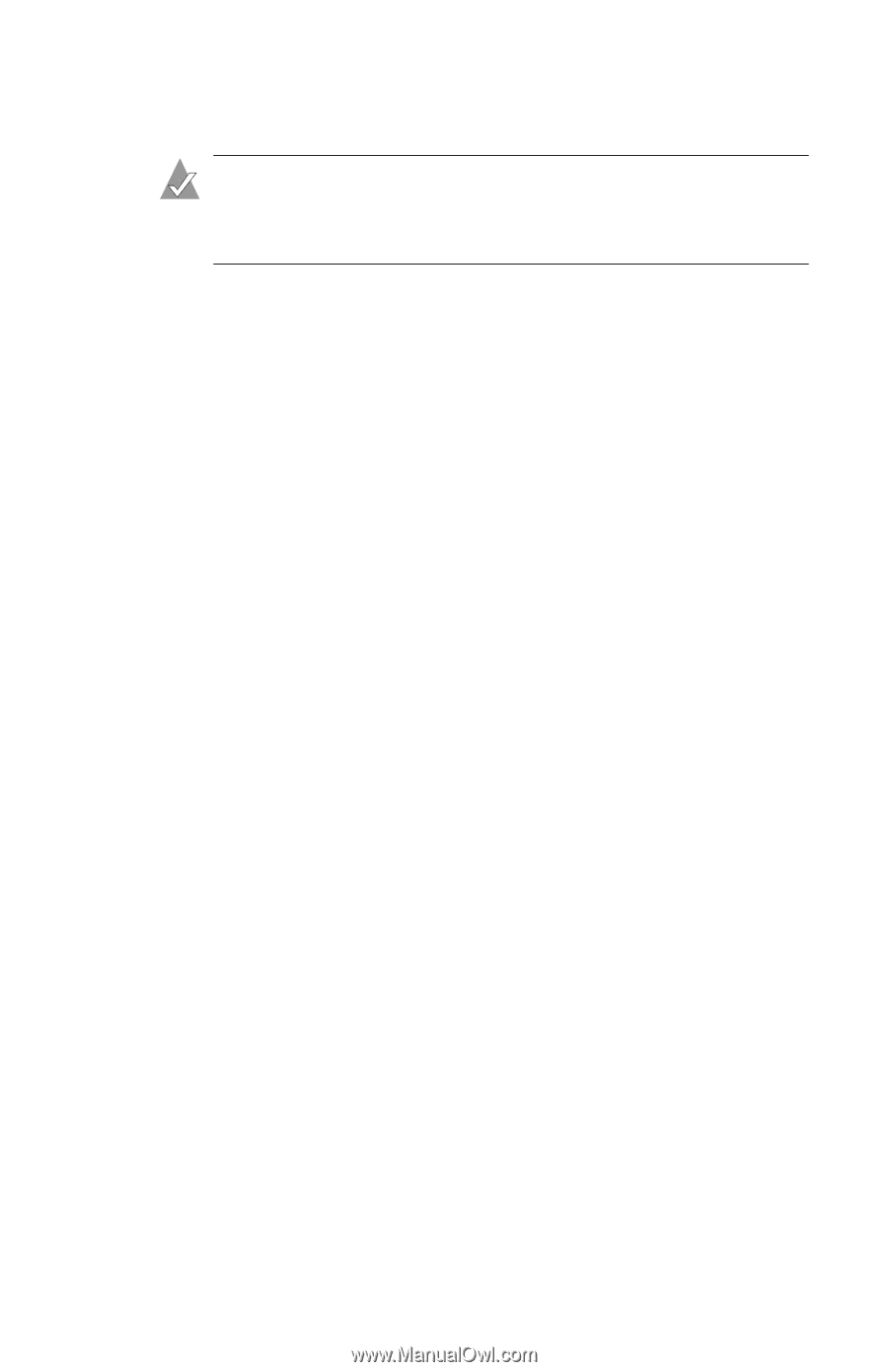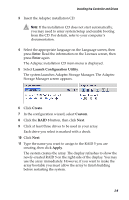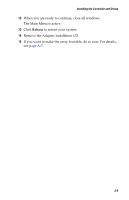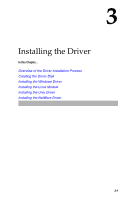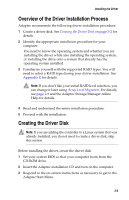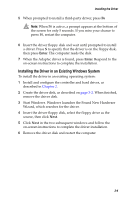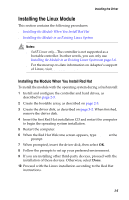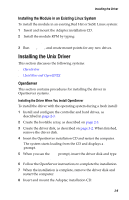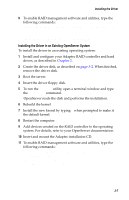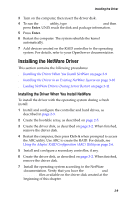Asus Adaptec 2020 ZCR User Manual - Page 41
Installing the Driver in an Existing Windows System
 |
View all Asus Adaptec 2020 ZCR manuals
Add to My Manuals
Save this manual to your list of manuals |
Page 41 highlights
Installing the Driver 5 When prompted to install a third-party driver, press F6. Note: When F6 is active, a prompt appears at the bottom of the screen for only 5 seconds. If you miss your chance to press F6, restart the computer. 6 Insert the driver floppy disk and wait until prompted to install a driver. Press S to specify that the driver is on the floppy disk, then press Enter. The computer reads the disk. 7 When the Adaptec driver is found, press Enter. Respond to the on-screen instructions to complete the installation. Installing the Driver in an Existing Windows System To install the driver in an existing operating system: 1 Install and configure the controller and hard drives, as described in Chapter 2. 2 Create the driver disk, as described on page 3-2. When finished, remove the driver disk. 3 Start Windows. Windows launches the Found New Hardware Wizard, which searches for the driver. 4 Insert the driver floppy disk, select the floppy drive as the source, then click Next. 5 Click Next in the two subsequent windows and follow the on-screen instructions to complete the driver installation. 6 Remove the driver disk and restart the computer. 3-4