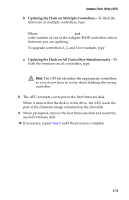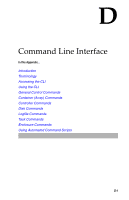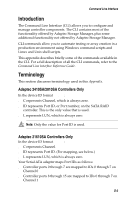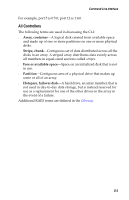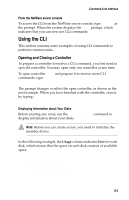Asus Adaptec 2020 ZCR User Manual - Page 110
Using the CLI, Opening and Closing a Controller
 |
View all Asus Adaptec 2020 ZCR manuals
Add to My Manuals
Save this manual to your list of manuals |
Page 110 highlights
Command Line Interface From the NetWare server console To access the CLI from the NetWare server console, type aaccli at the prompt. When the system displays the CLI> prompt, which indicates that you can now use CLI commands. Using the CLI This section contains some examples of using CLI commands to perform common tasks. Opening and Closing a Controller To prepare a controller to receive a CLI command, you first need to open the controller. You may open only one controller at any time. To open controller AAC0 and prepare it to receive more CLI commands, type: CLI> open AAC0 The prompt changes to reflect the open controller, as shown in the next example. When you have finished with the controller, close it by typing: AAC0> close Displaying Information about Your Disks Before creating any array, use the disk show space command to display information about your disks. Note: Before you can create arrays, you need to initialize the member drives. In the following example, the Usage column indicates Free for each disk, which means that the space on each disk consists of available space. AAC0> disk show space Executing: disk show space Scsi C:ID:L Usage Size 0:01:0 Free 64.0KB:8.47GB 0:02:0 Free 64.0KB:8.47GB 0:03:0 Free 64.0KB:8.47GB 0:04:0 Free 64.0KB:8.47GB D-5