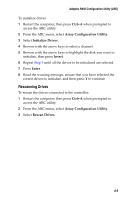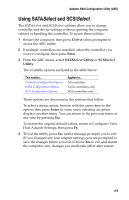Asus Adaptec 2020 ZCR User Manual - Page 69
Managing Arrays
 |
View all Asus Adaptec 2020 ZCR manuals
Add to My Manuals
Save this manual to your list of manuals |
Page 69 highlights
Adaptec RAID Configuration Utility (ARC) 3 Enter the desired array size. The maximum array size available based on the partitions you selected is displayed automatically. If you want to designate a different array size, type the desired array size and select MB (megabytes), GB (gigabytes), or TB (terabytes) from the dropdown list. If the available space from the selected partitions is greater than the size you specify, the remaining space is available for use in other arrays. 4 Select the desired stripe size. The allowable stripe sizes are 16, 32, 64, 128, 256 KB (the default), 512 and 1024. The default stripe size provides the best overall performance in most network environments. 5 Specify whether you want to enable read and write caching for the array. ! Caution: When caching is Enabled, there is a potential for data loss or corruption during a power failure. Caching should usually be enabled to optimize performance, unless your data is highly sensitive, or unless your application performs completely random reads, which is unlikely. 6 When you are finished, select Done. The array build starts. Managing Arrays With the Manage Arrays option, you can perform the following tasks: ■ Viewing Array Properties ■ Making an Array Bootable ■ Deleting Arrays ■ Managing Failover Drive Assignments A-4