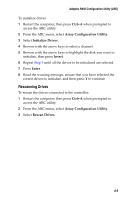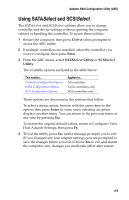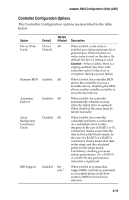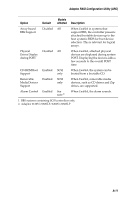Asus Adaptec 2020 ZCR User Manual - Page 71
Deleting Arrays, Caution, Managing Failover Drive Assignments, Manage Arrays, Ctrl+B, Delete, Enter
 |
View all Asus Adaptec 2020 ZCR manuals
Add to My Manuals
Save this manual to your list of manuals |
Page 71 highlights
Adaptec RAID Configuration Utility (ARC) You can make an array bootable so that the system boots from the array instead of from a stand-alone (single) disk. To make an array bootable: 1 From the ACU main menu, select Manage Arrays. 2 Select the array you want to make bootable, then press Ctrl+B. This changes the selected array's number to 00, making it the controller's boot array. 3 Restart the computer. Deleting Arrays ! Caution: When you delete an array, you delete all the data from the array. Before proceeding, back up any data. To delete an existing array: 1 From the ACU main menu, select Manage Arrays. 2 Select the array you want to delete, then press Delete. 3 In the Array Properties dialog box, press Delete again, then press Enter. the following message is displayed: Warning!! Deleting will erase all data from the array. Do you still want to continue? (Yes/No): 4 Select Yes to delete the array, or No to return to the previous menu. At the Array Properties dialog box, select Delete again, then press Enter. 5 Press Esc to return to the previous menu. Managing Failover Drive Assignments To assign a hotspare to an array: 1 Select Manage Arrays from the main menu. 2 From the List of Arrays dialog box, select the array to which you want to assign a hotspare, then press Ctrl+S. The Hotspare Management for Array dialog box is displayed, which shows the drives that can be assigned as hotspares. A-6