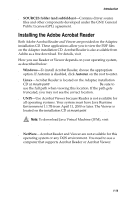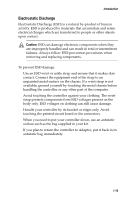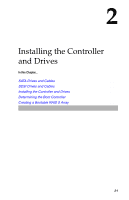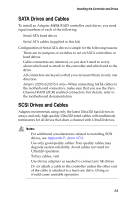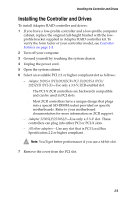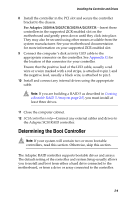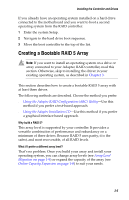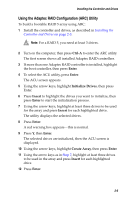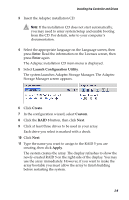Asus Adaptec 2020 ZCR User Manual - Page 31
Installing the Controller and Drives - slot
 |
View all Asus Adaptec 2020 ZCR manuals
Add to My Manuals
Save this manual to your list of manuals |
Page 31 highlights
Installing the Controller and Drives Installing the Controller and Drives To install Adaptec RAID controller and drives: 1 If you have a low-profile controller and a low-profile computer cabinet, replace the original full-height bracket with the lowprofile bracket supplied in Adaptec RAID controller kit. To verify the form factor of your controller model, see Controller Features on page 1-5. 2 Turn off your computer. 3 Ground yourself by touching the system chassis. 4 Unplug the power cord. 5 Open the system cabinet. 6 Select an available PCI 2.2 or higher compliant slot as follows: - Adaptec 2020SA (PCI)/2020ZCR (PCI-X)/2025SA (PCI)/ 2025ZCR (PCI-X)-Use only a 3.3-V, ZCR-enabled slot. ■ The PCI-X ZCR controllers are backwards compatible and can be used in PCI slots. ■ Most ZCR controllers have a unique design that plugs into a special SO-DIMM socket provided on specific motherboards. Refer to your motherboard documentation for more information on ZCR support. - Adaptec 2130SLP/2230SLP-Use only a 3.3-V slot. These controllers can plug into either PCI or PCI-X slots. - All other adapters-Use any slot that is PCI Local Bus Specification 2.2 or higher compliant . Note: You'll get better performance if you use a 64-bit slot. 7 Remove the cover from the PCI slot. 2-3