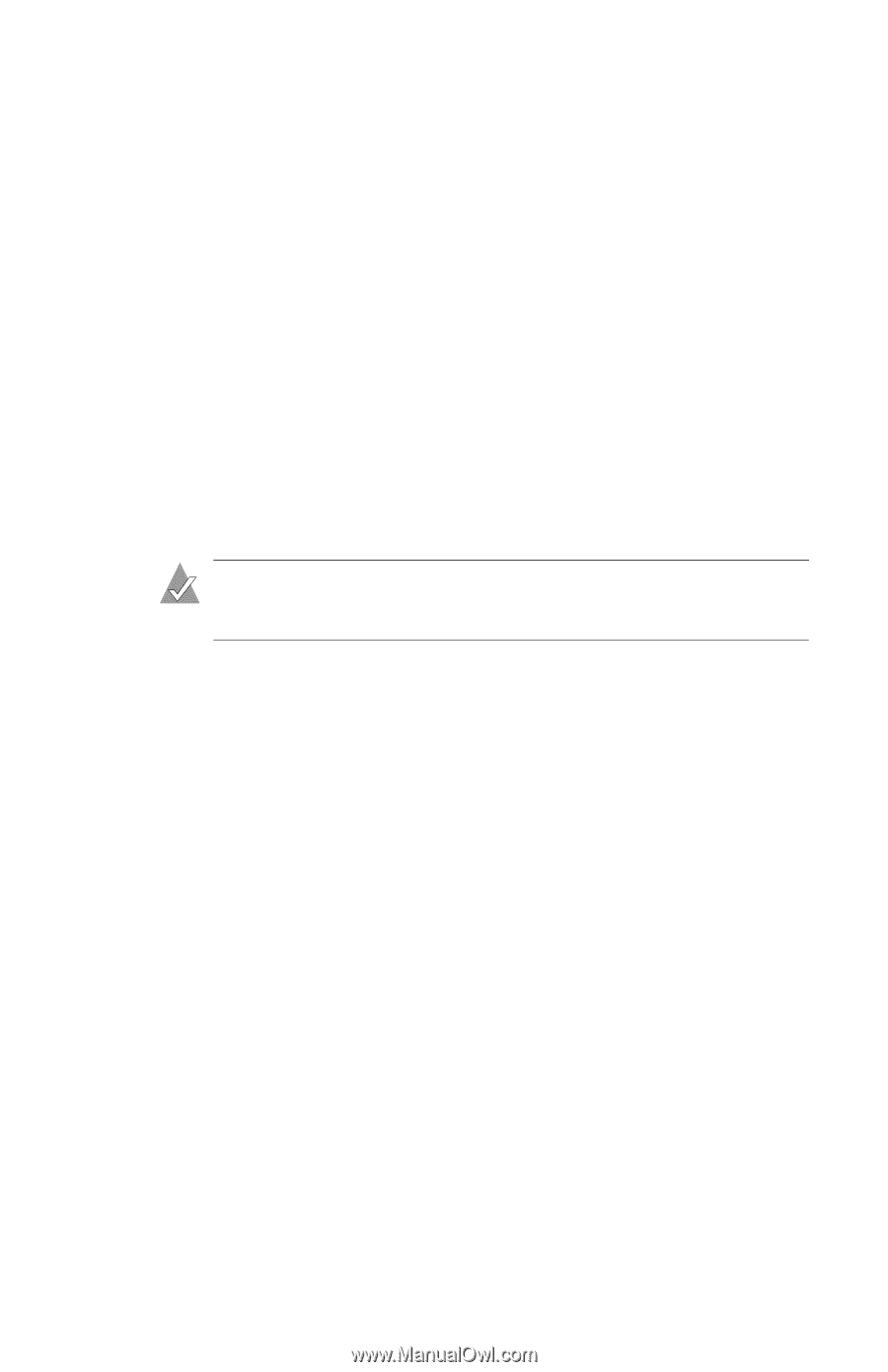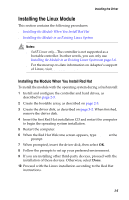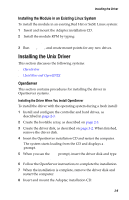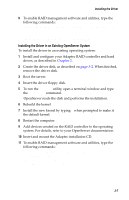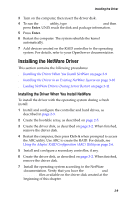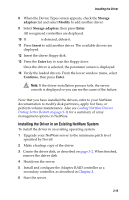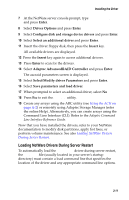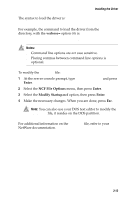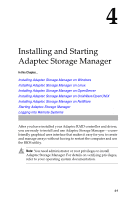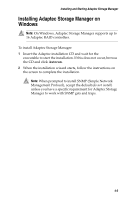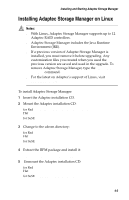Asus Adaptec 2020 ZCR User Manual - Page 47
Installing the Driver in an Existing NetWare System, Storage, adapters, Modify, Storage adapters - patch
 |
View all Asus Adaptec 2020 ZCR manuals
Add to My Manuals
Save this manual to your list of manuals |
Page 47 highlights
Installing the Driver 8 When the Device Types screen appears, check the Storage adapters list and select Modify to add another driver. 9 Select Storage adapters, then press Enter. All recognized controllers are displayed. 10 If AACRAID is detected, delete it. 11 Press Insert to add another driver. The available drivers are displayed. 12 Insert the driver floppy disk. 13 Press the Enter key to scan the floppy drive. Once the driver is selected, the parameter screen is displayed. 14 Verify the loaded drivers. From the lower window menu, select Continue, then press Enter. Note: If the driver installation process fails, the server console is displayed so you can see the cause of the failure. Now that you have installed the drivers, refer to your NetWare documentation to modify disk partitions, apply hot fixes, or perform volume maintenance. Also see Loading NetWare Drivers During Server Restart on page 3-11 for a summary of array management options in NetWare. Installing the Driver in an Existing NetWare System To install the driver in an existing operating system: 1 Upgrade your NetWare server to the minimum patch level specified by Novell. 2 Make a backup copy of the driver. 3 Create the driver disk, as described on page 3-2. When finished, remove the driver disk. 4 Shutdown the server. 5 Install and configure the Adaptec RAID controller as a secondary controller, as described in Chapter 2. 6 Start the server. 3-10