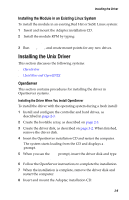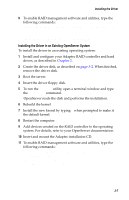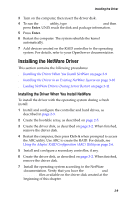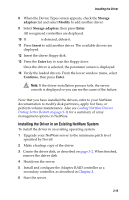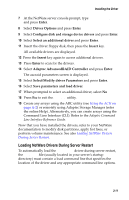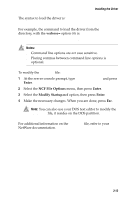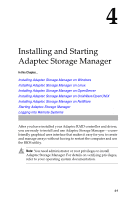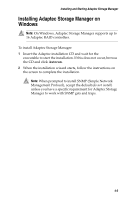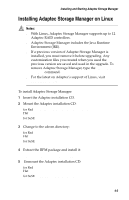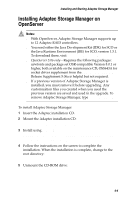Asus Adaptec 2020 ZCR User Manual - Page 48
Loading NetWare Drivers During Server Restart, Select/Modify driver Parameters
 |
View all Asus Adaptec 2020 ZCR manuals
Add to My Manuals
Save this manual to your list of manuals |
Page 48 highlights
Installing the Driver 7 At the NetWare server console prompt, type load nwconfig.nlm and press Enter. 8 Select Driver Options and press Enter. 9 Select Configure disk and storage device drivers and press Enter. 10 Select Select an additional driver and press Enter. 11 Insert the driver floppy disk, then press the Insert key. All available drivers are displayed. 12 Press the Insert key again to access additional drivers. 13 Press Enter to scan for the drivers. 14 Select Adaptec AdvancedRAID Controller and press Enter. The aacraid parameters screen is displayed. 15 Select Select/Modify driver Parameters and press Enter. 16 Select Save parameters and load driver. 17 When prompted to select an additional driver, select No. 18 Press Esc to exit the Nwconfig utility. 19 Create any arrays using the ARC utility (see Using the ACU on page A-2) or remotely using Adaptec Storage Manager (refer the online Help). Alternatively, you can create arrays using the Command Line Interface (CLI). Refer to the Adaptec Command Line Interface Reference Guide. Now that you have installed the drivers, refer to your NetWare documentation to modify disk partitions, apply hot fixes, or perform volume maintenance. See also Loading NetWare Drivers During Server Restart. Loading NetWare Drivers During Server Restart To automatically load the aacraid.ham driver during server restart, the startup.ncf file (usually located in your server's startup directory) must contain a load command line that specifies the location of the driver and any appropriate command line options. 3-11