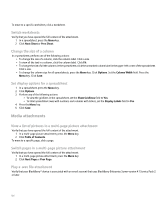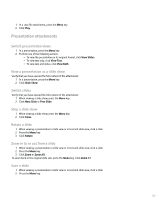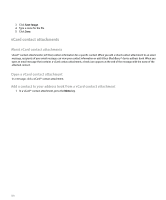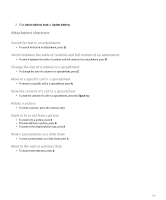Blackberry Pearl 8100 User Guide - Page 106
View properties for an attachment
 |
UPC - 890552608270
View all Blackberry Pearl 8100 manuals
Add to My Manuals
Save this manual to your list of manuals |
Page 106 highlights
To return to the attachment, press the Escape key. View properties for an attachment You can view the size, author, publication date, and other attachment properties. 1. On the Attachments screen, highlight the attachment file name. 2. Press the Menu key. 3. Click Retrieve Info or View Info. Set font options for an attachment 1. In an attachment, press the Menu key. 2. Click Options. 3. Set the font fields. 4. Press the Menu key. 5. Click Save. Set the amount of memory available for attachments 1. In an attachment, press the Menu key. 2. Click Options. 3. Set the Cache Size field. 4. Press the Menu key. 5. Click Save. Download attachments automatically 1. In a message list, press the Menu key. 2. Click Options. 3. Click General Options. 4. Perform one of the following actions: • To download all attachments automatically when you receive them, set the Auto Download Attachments field to On. • To download all attachments automatically except those that you receive when roaming, set the Auto Download Attachments field to Home Network Only. 5. To download attachments using any wireless network connection speed, set the High Speed Network Only field to No. 6. Press the Menu key. 7. Click Save. Search for text in a message, attachment, web page, or memo 1. In a message, attachment, web page, or memo, press the Menu key. 2. Click Find. 3. Type the text. 4. Press the Enter key. 104