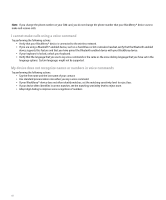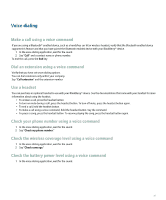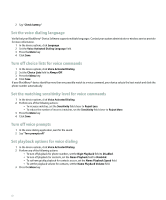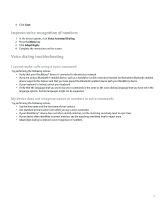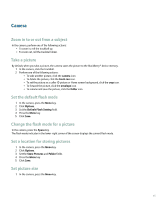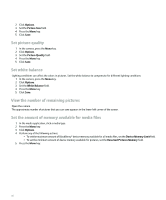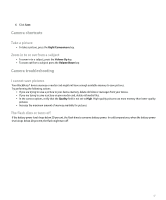Blackberry Pearl 8100 User Guide - Page 47
Camera
 |
UPC - 890552608270
View all Blackberry Pearl 8100 manuals
Add to My Manuals
Save this manual to your list of manuals |
Page 47 highlights
Camera Zoom in to or out from a subject In the camera, perform one of the following actions: • To zoom in, roll the trackball up. • To zoom out, roll the trackball down. Take a picture By default, when you take a picture, the camera saves the picture to the BlackBerry® device memory. 1. In the camera, click the trackball. 2. Perform one of the following actions: • To take another picture, click the camera icon. • To delete the picture, click the trash can icon. • To set the picture as a caller ID picture or Home screen background, click the crop icon. • To forward the picture, click the envelope icon. • To rename and save the picture, click the folder icon. Set the default flash mode 1. In the camera, press the Menu key. 2. Click Options. 3. Set the Default Flash Setting field. 4. Press the Menu key. 5. Click Save. Change the flash mode for a picture In the camera, press the Space key. The flash mode indicator in the lower-right corner of the screen displays the current flash mode. Set a location for storing pictures 1. In the camera, press the Menu key. 2. Click Options. 3. Set the Store Pictures and Folder fields. 4. Press the Menu key. 5. Click Save. Set picture size 1. In the camera, press the Menu key. 45