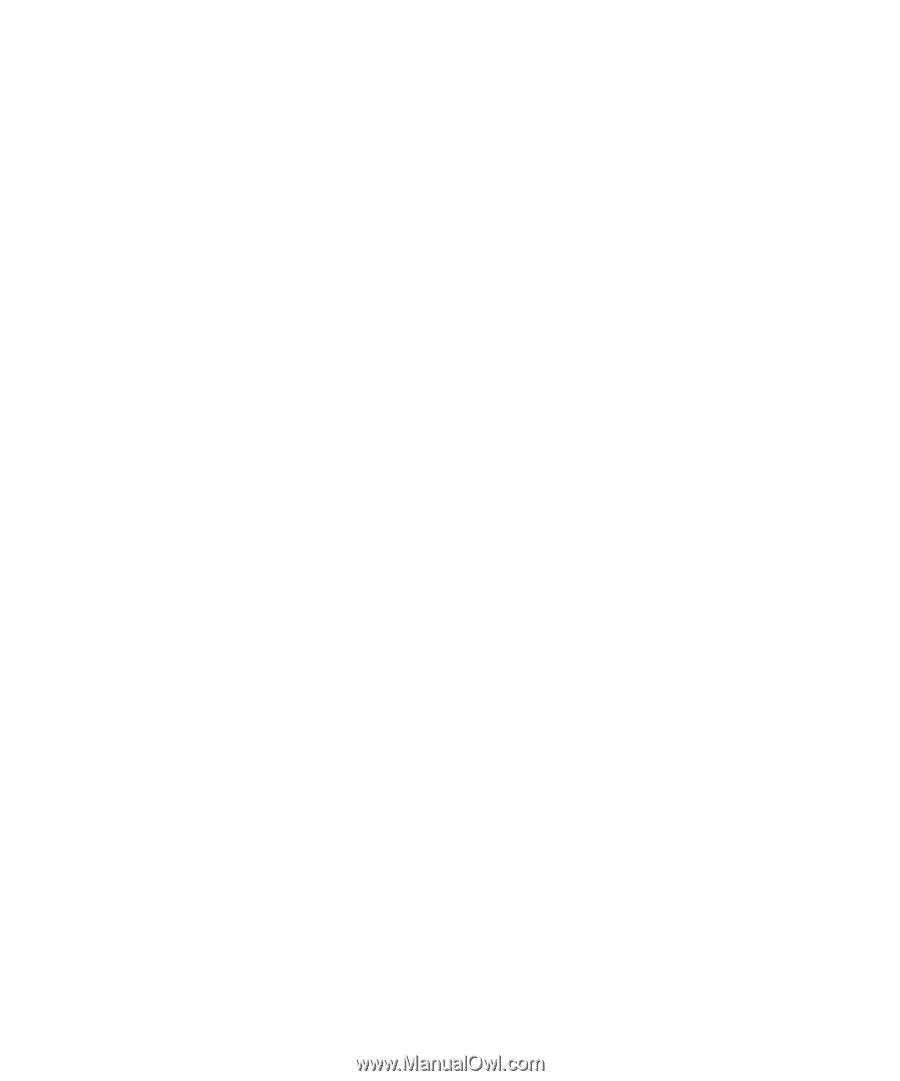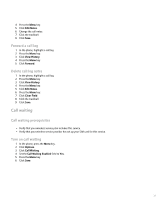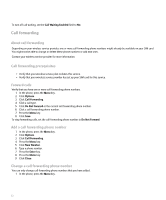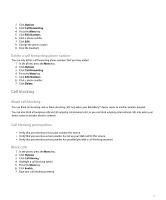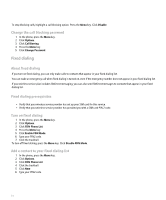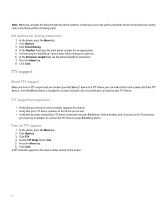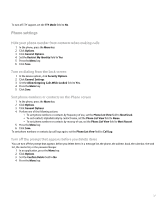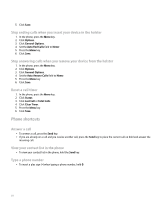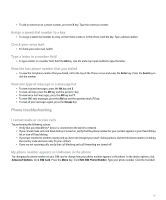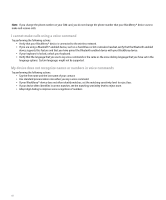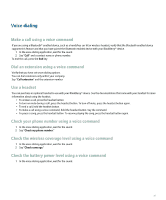Blackberry Pearl 8100 User Guide - Page 38
TTY support - features
 |
UPC - 890552608270
View all Blackberry Pearl 8100 manuals
Add to My Manuals
Save this manual to your list of manuals |
Page 38 highlights
Note: When you calculate the default length for phone numbers, include your area code and local number, but do not include your country code or the National Direct Dialing prefix. Set options for dialing extensions 1. In the phone, press the Menu key. 2. Click Options. 3. Click Smart Dialing. 4. In the Number field, type the main phone number for an organization. 5. Set how long the BlackBerry® device waits before dialing an extension. 6. In the Extension Length field, set the default length for extensions. 7. Press the Menu key. 8. Click Save. TTY support About TTY support When you turn on TTY support and you connect your BlackBerry® device to a TTY device, you can make calls to and receive calls from TTY devices. Your BlackBerry device is designed to convert received calls to text that you can read on your TTY device. TTY support prerequisites • Verify that your wireless service provider supports this feature. • Verify that your TTY device operates at 45.45 bits per second. • Verify that you have inserted the TTY device connector into your BlackBerry® device headset jack. If you use an RJ-11 connector, you must use an adapter to connect the TTY device to your BlackBerry device. Turn on TTY support 1. In the phone, press the Menu key. 2. Click Options. 3. Click TTY. 4. Set the TTY Mode field to Yes. 5. Press the Menu key. 6. Click Save. A TTY indicator appears in the device status section of the screen. 36