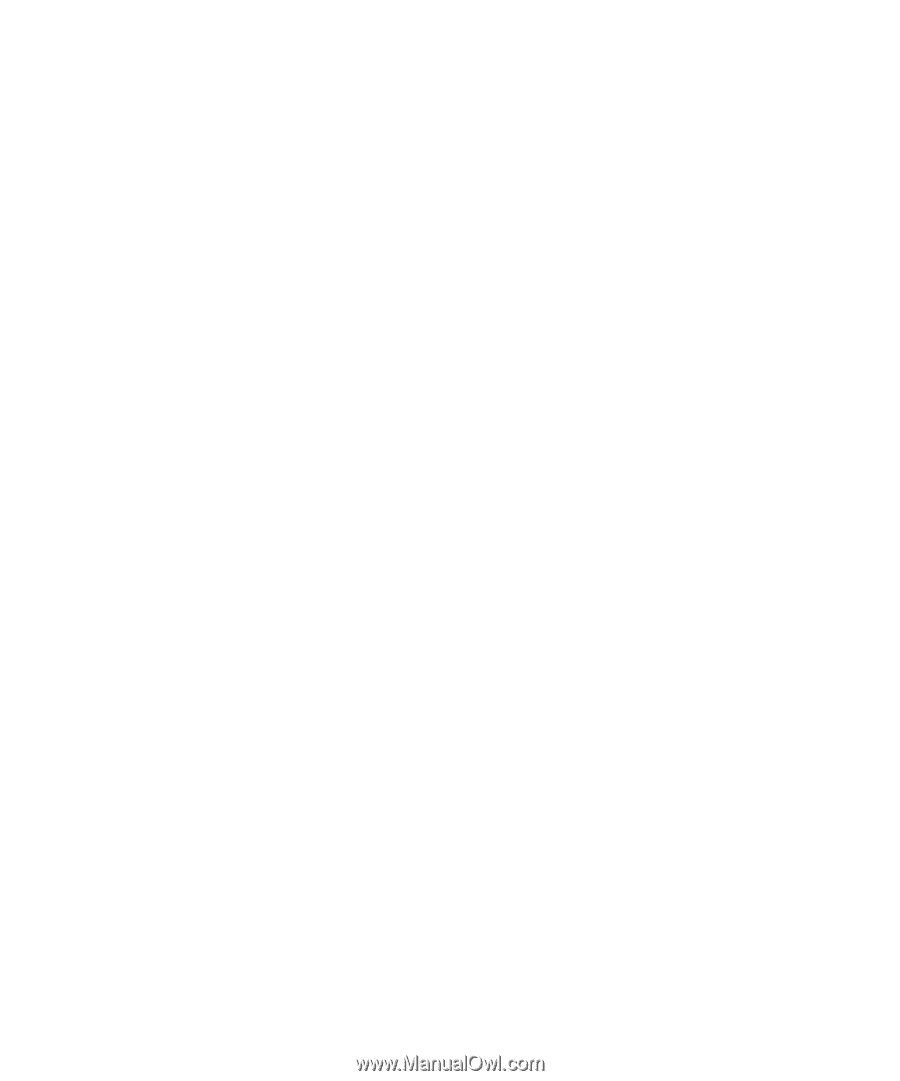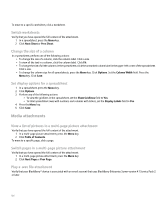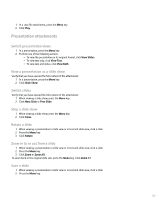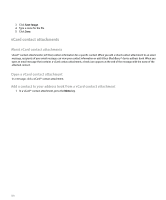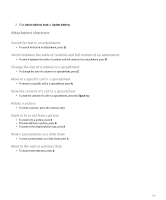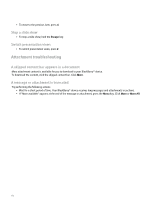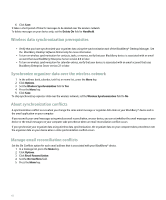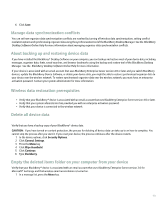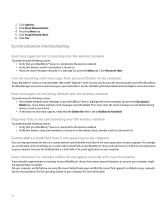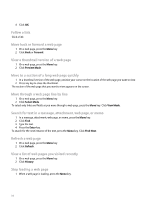Blackberry Pearl 8100 User Guide - Page 113
Synchronization
 |
UPC - 890552608270
View all Blackberry Pearl 8100 manuals
Add to My Manuals
Save this manual to your list of manuals |
Page 113 highlights
Synchronization About synchronization The wireless data synchronization feature is designed to synchronize organizer data (contacts, calendar entries, tasks, and memos) between your BlackBerry® device and the email application on your computer over the wireless network. The wireless email reconciliation feature is designed to reconcile email messages between your device and the email application on your computer over the wireless network. When you file or delete email messages on your device, these email messages should be filed or deleted in your email application. Likewise, any changes that you make to email messages in the email application on your computer should be reflected on your device. If wireless data synchronization or wireless email reconciliation is not available on your device or you have turned them off, you can use the synchronization tool of the BlackBerry Desktop Manager. See the BlackBerry Desktop Software Online Help for more information. Wireless email reconciliation prerequisites • If your BlackBerry® device is associated with the BlackBerry Internet Service, verify that your wireless service provider supports this feature. • If your device is associated with an email account that uses a BlackBerry Enterprise Server, verify that the email account uses BlackBerry Enterprise Server version 3.6 or later for Microsoft® Exchange, BlackBerry Enterprise Server version 2.2 or later for IBM® Lotus® Domino®, or BlackBerry Enterprise Server version 4.0 or later for Novell® GroupWise®. Reconcile email messages over the wireless network Set the Wireless Reconcile option for each email address that is associated with your BlackBerry® device. 1. In a message list, press the Menu key. 2. Click Options. 3. Click Email Reconciliation. 4. Set the Wireless Reconcile field to On. 5. Press the Menu key. 6. Click Save. To stop reconciling email messages over the wireless network, set the Wireless Reconcile field to Off. Delete email messages over the wireless network Set the Delete On option for each email address that is associated with your BlackBerry® device. 1. In a message list, press the Menu key. 2. Click Options. 3. Click Email Reconciliation. 4. Set the Delete On field. 5. Press the Menu key. 111