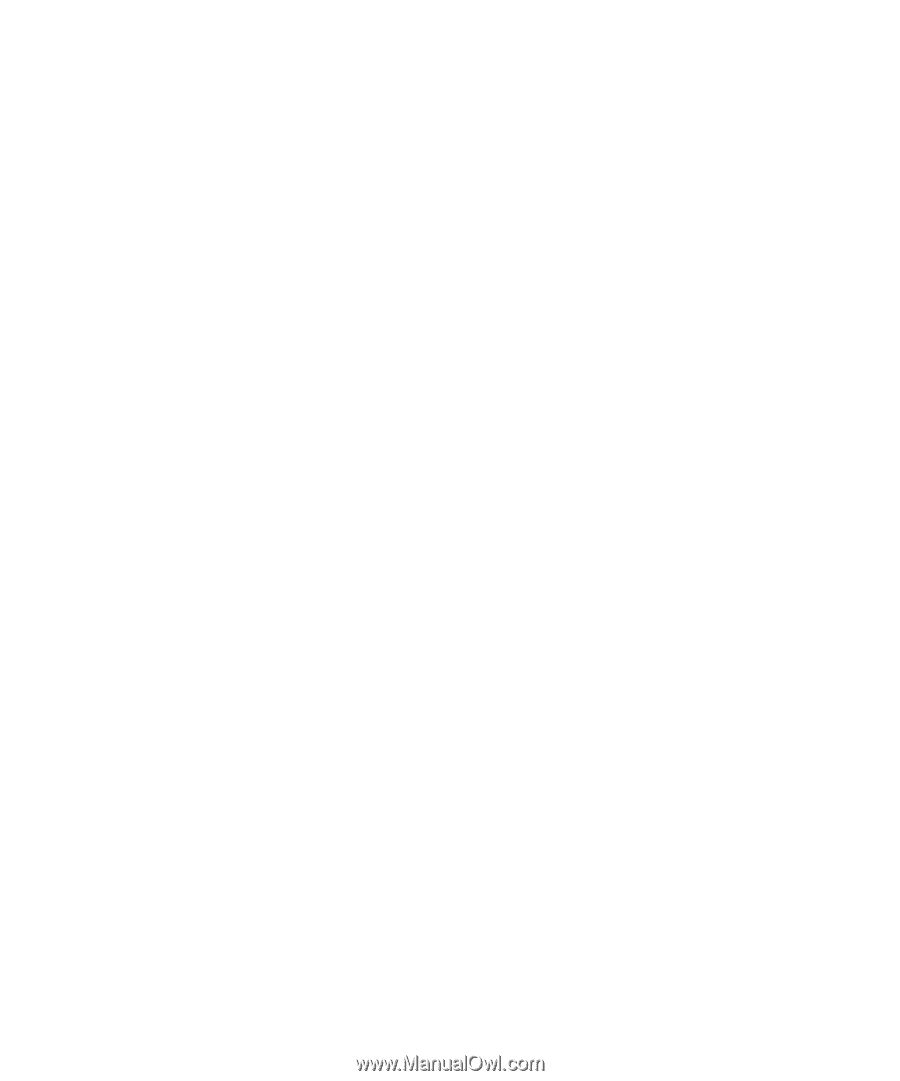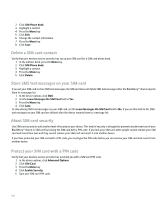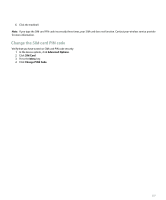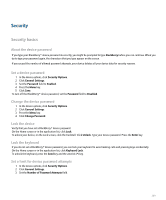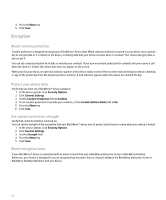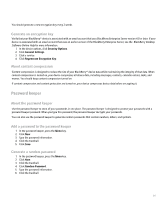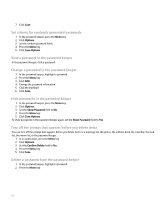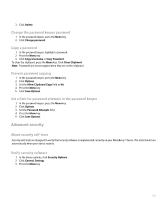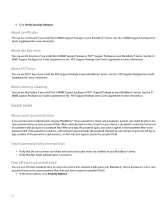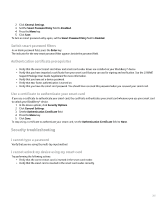Blackberry Pearl 8100 User Guide - Page 213
Password keeper
 |
UPC - 890552608270
View all Blackberry Pearl 8100 manuals
Add to My Manuals
Save this manual to your list of manuals |
Page 213 highlights
You should generate a new encryption key every 2 weeks. Generate an encryption key Verify that your BlackBerry® device is associated with an email account that uses BlackBerry Enterprise Server version 4.0 or later. If your device is associated with an email account that uses an earlier version of the BlackBerry Enterprise Server, see the BlackBerry Desktop Software Online Help for more information. 1. In the device options, click Security Options. 2. Click General Settings. 3. Click a service. 4. Click Regenerate Encryption Key. About content compression Content compression is designed to reduce the size of your BlackBerry® device data while maintaining the integrity of that data. When content compression is turned on, your device compresses all device data, including messages, contacts, calendar entries, tasks, and memos. You should keep content compression turned on. If content compression and content protection are turned on, your device compresses device data before encrypting it. Password keeper About the password keeper Use the password keeper to store all your passwords in one place. The password keeper is designed to protect your passwords with a password keeper password. When you type this password, the password keeper decrypts your passwords. You can also use the password keeper to generate random passwords that contain numbers, letters, and symbols. Add a password to the password keeper 1. In the password keeper, press the Menu key. 2. Click New. 3. Type the password information. 4. Click the trackball. 5. Click Save. Generate a random password 1. In the password keeper, press the Menu key. 2. Click New. 3. Click the trackball. 4. Click Random Password. 5. Type the password information. 6. Click the trackball. 211