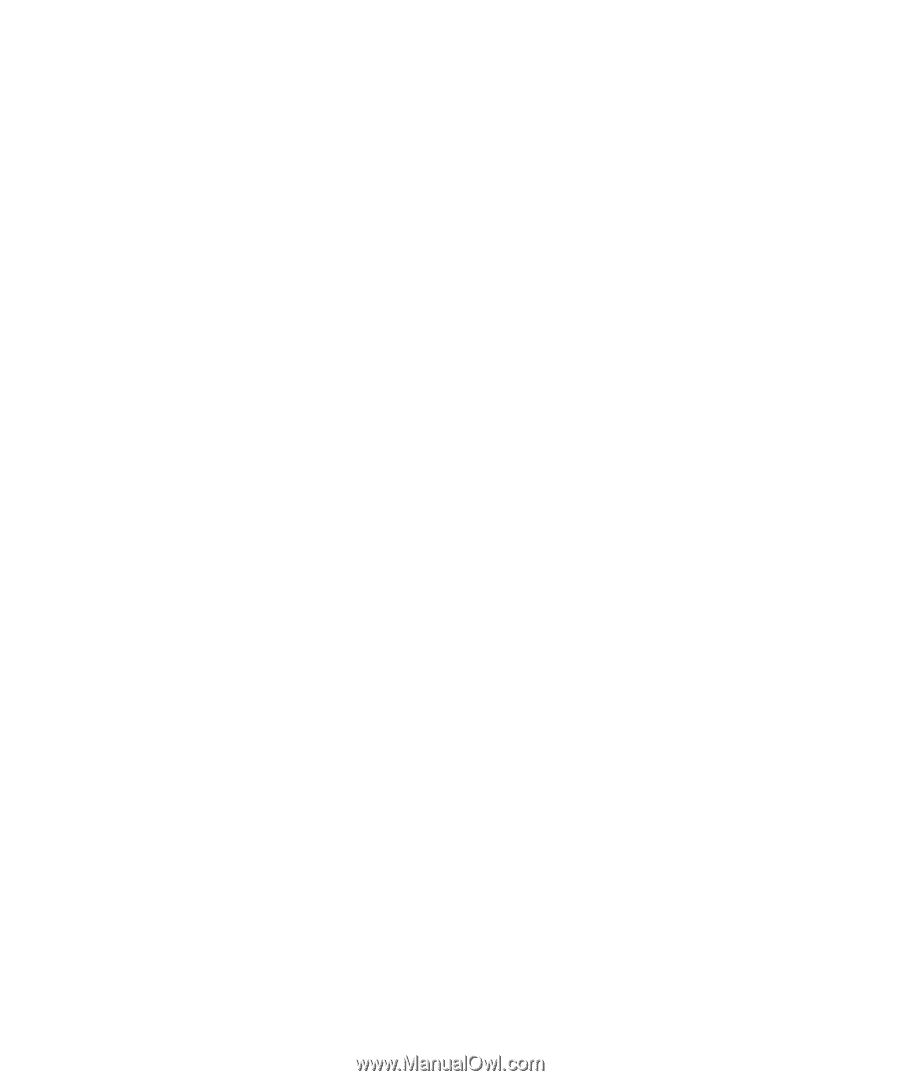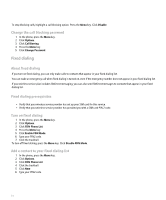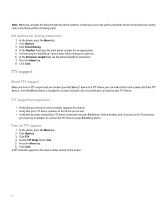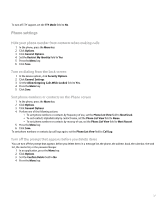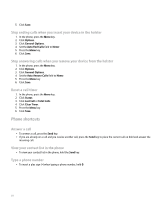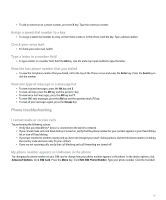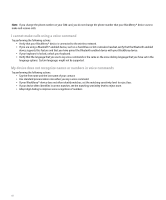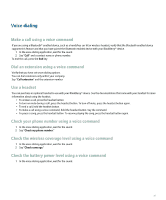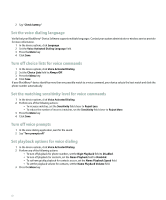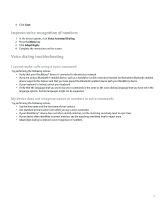Blackberry Pearl 8100 User Guide - Page 41
Phone troubleshooting
 |
UPC - 890552608270
View all Blackberry Pearl 8100 manuals
Add to My Manuals
Save this manual to your list of manuals |
Page 41 highlights
• To add an extension to a phone number, press the X key. Type the extension number. Assign a speed dial number to a key • To assign a speed dial number to a key, on the Home screen or in the phone, hold the key. Type a phone number. Check your voice mail • To check your voice mail, hold 1. Type a letter in a number field • To type a letter in a number field, hold the Alt key. Use the multi-tap input method to type the letter. View the last phone number that you dialed • To view the last phone number that you dialed, roll to the top of the Phone screen and press the Enter key. Press the Send key to dial the number. View one type of message in a message list • To view received messages, press the Alt key and 3. • To view call logs, press the Alt key and the period (.) key. • To view voice mail messages, press the Alt key and 7. • To view SMS text messages, press the Alt key and the question mark (?) key. • To view all your messages again, press the Escape key. Phone troubleshooting I cannot make or receive calls Try performing the following actions: • Verify that your BlackBerry® device is connected to the wireless network. • If you cannot make calls and fixed dialing is turned on, verify that the phone number for your contact appears in your fixed dialing list or turn off fixed dialing. • If you have traveled to another country and you have not changed your smart-dialing options, dial the full phone number, including the country code and area code, for your contact. • If you are not receiving calls, verify that call blocking and call forwarding are turned off. My phone number appears as Unknown in the phone Try changing the phone number on your SIM card to change how your phone number appears in the phone. In the device options, click Advanced Options. Click SIM Card. Press the Menu key. Click Edit SIM Phone Number. Type your phone number. Click the trackball. 39