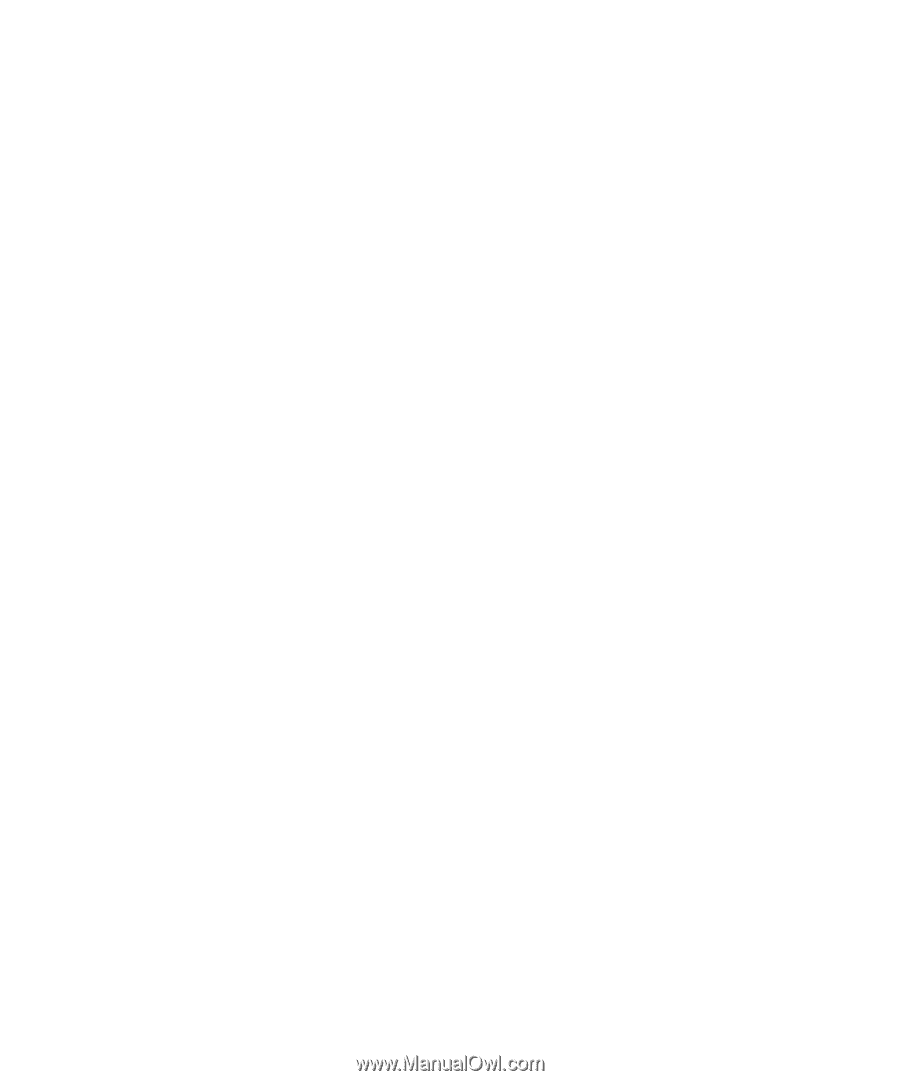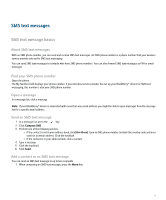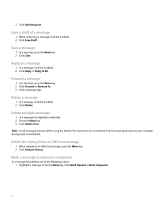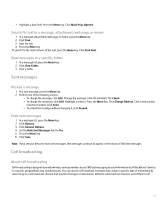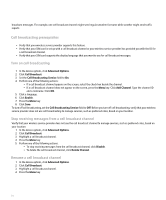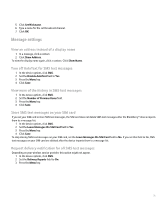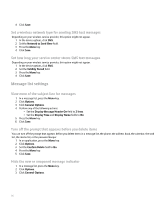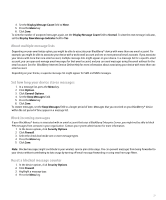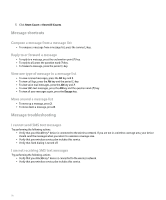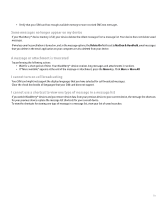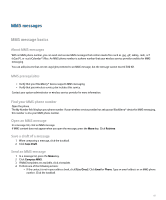Blackberry Pearl 8100 User Guide - Page 78
Turn off the prompt that appears before you delete items
 |
UPC - 890552608270
View all Blackberry Pearl 8100 manuals
Add to My Manuals
Save this manual to your list of manuals |
Page 78 highlights
4. Click Save. Set a wireless network type for sending SMS text messages Depending on your wireless service provider, this option might not appear. 1. In the device options, click SMS. 2. Set the Network to Send Over field. 3. Press the Menu key. 4. Click Save. Set how long your service center stores SMS text messages Depending on your wireless service provider, this option might not appear. 1. In the device options, click SMS. 2. Set the Validity Period field. 3. Press the Menu key. 4. Click Save. Message list settings View more of the subject line for messages 1. In a message list, press the Menu key. 2. Click Options. 3. Click General Options. 4. Perform any of the following actions: • Set the Display Message Header On field to 2 lines. • Set the Display Time and Display Name fields to No. 5. Press the Menu key. 6. Click Save. Turn off the prompt that appears before you delete items You can turn off the prompt that appears before you delete items in a message list, the phone, the address book, the calendar, the task list, the memo list, or the password keeper. 1. In an application, press the Menu key. 2. Click Options. 3. Set the Confirm Delete field to No. 4. Press the Menu key. 5. Click Save. Hide the new or unopened message indicator 1. In a message list, press the Menu key. 2. Click Options. 3. Click General Options. 76