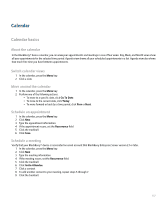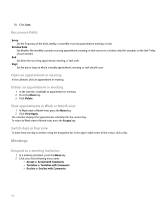Blackberry Pearl 8100 User Guide - Page 163
Calendar shortcuts
 |
UPC - 890552608270
View all Blackberry Pearl 8100 manuals
Add to My Manuals
Save this manual to your list of manuals |
Page 163 highlights
5. Click Save. Your BlackBerry® device deletes calendar entries that are older than the number of days you set. To restore calendar entries, set the Keep Appointments field to a longer period of time. Calendar entries that you received on your BlackBerry device within the set period of time appear in the calendar. Turn off the prompt that appears before you delete items You can turn off the prompt that appears before you delete items in a message list, the phone, the address book, the calendar, the task list, the memo list, or the password keeper. 1. In an application, press the Menu key. 2. Click Options. 3. Set the Confirm Delete field to No. 4. Press the Menu key. 5. Click Save. View the number of contacts, calendar entries, tasks, or memos stored on your device 1. In the address book, calendar, task list, or memo list, press the Menu key. 2. Click Options. The Number of Entries field displays the number of contacts, calendar entries, tasks, or memos that are stored on your device. Calendar shortcuts Schedule an appointment quickly in Day view In the calendar options, verify that the Enable Quick Entry field is set to Yes. 1. In Day view, beside the start time, type the subject of the appointment. 2. Type a location in parentheses. 3. To change the start and end times, hold the Shift key and roll the trackball. To change the end time only, roll the trackball. 4. Click the trackball. Schedule an appointment For shortcuts to work in Day view, in the calendar options, set the Enable Quick Entry field to No. • To schedule an appointment, press the period (.) key. Move around the calendar For shortcuts to work in Day view, in the calendar options, set the Enable Quick Entry field to No. • To move to the next day, press 6. • To move to the previous day, press 4. • To move up an hour, press 2. 161