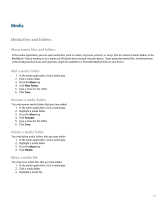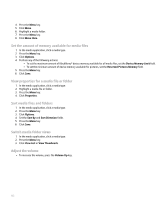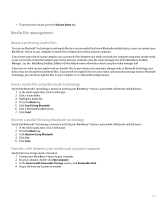Blackberry Pearl 8100 User Guide - Page 138
Music and ring tones
 |
UPC - 890552608270
View all Blackberry Pearl 8100 manuals
Add to My Manuals
Save this manual to your list of manuals |
Page 138 highlights
4. Click Download Images. Rename a video or picture You only rename media files that you have added. 1. In the media application, click a media type. 2. Click a media folder that contains videos or pictures. 3. Highlight a video or picture. 4. Press the Menu key. 5. Click Rename. 6. Type a name for the file. 7. Click Save. Delete a video or picture You only delete media files that you have added. 1. In the media application, click a media type. 2. Click a media folder that contains videos or pictures. 3. Highlight a video or picture. 4. Press the Menu key. 5. Click Delete. Music and ring tones Play music Play audio files, such as .aac, .amr, .m4a, .midi, .mp3, or .wav files, from the BlackBerry® device memory or a media card. You can use other applications on your device when playing music. 1. In the media application, click a media type. 2. Click a media folder that contains songs. 3. Perform one of the following actions: • To play one song, click the song. • To play all the songs in the media folder, press the Menu key. Click Play Folder. • To play all the songs in the media folder and any subfolders, press the Menu key. Click Play All. Play the next or previous song in a media folder 1. When playing a song, press the Menu key. 2. Click Next or Previous. Pause a song When playing a song, click the pause icon. 136