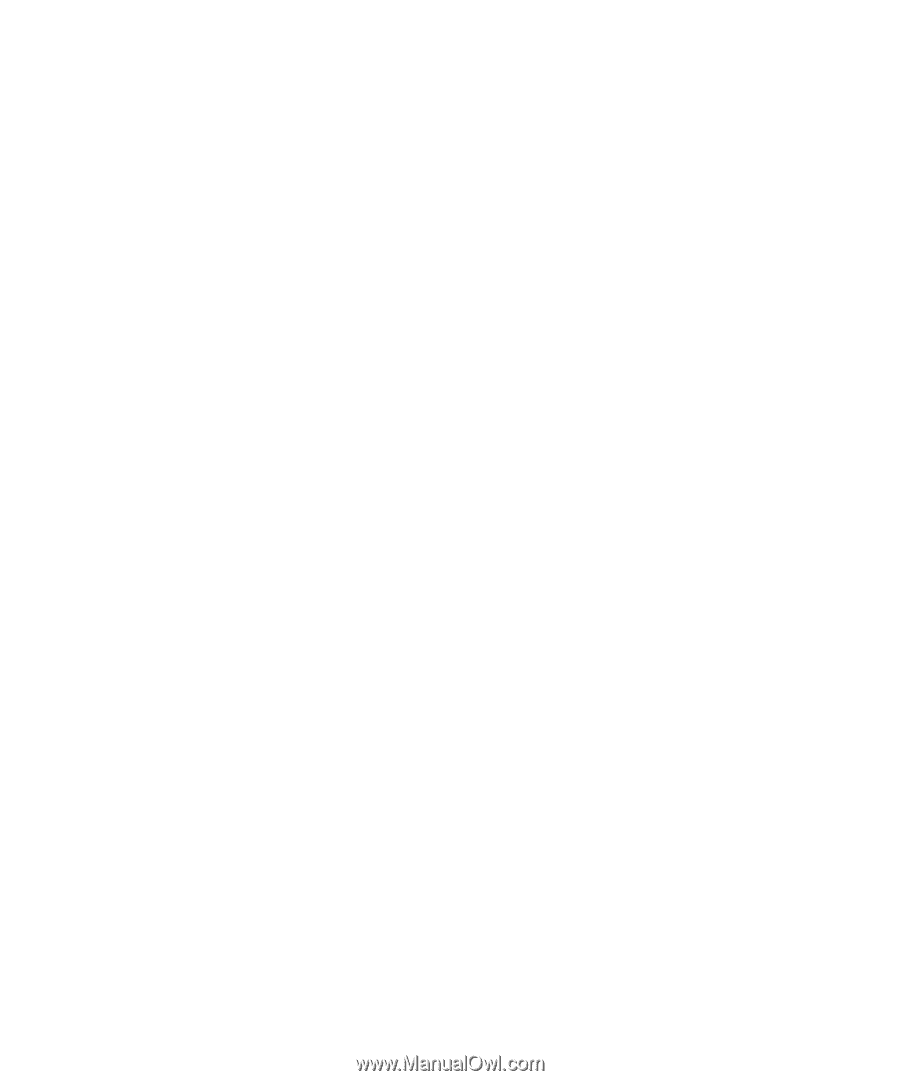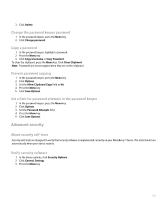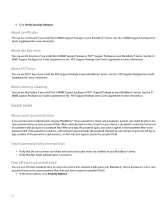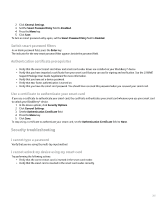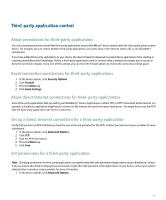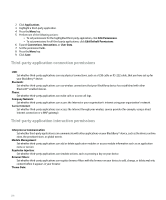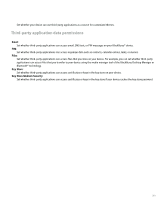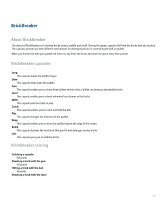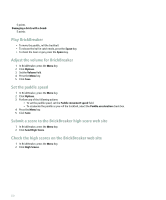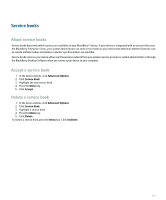Blackberry Pearl 8100 User Guide - Page 220
Third-party application connection permissions, Third-party application interaction permissions
 |
UPC - 890552608270
View all Blackberry Pearl 8100 manuals
Add to My Manuals
Save this manual to your list of manuals |
Page 220 highlights
2. Click Applications. 3. Highlight a third-party application. 4. Press the Menu key. 5. Perform one of the following actions: • To set permissions for the highlighted third-party application, click Edit Permissions. • To set permissions for all third-party applications, click Edit Default Permissions. 6. Expand Connections, Interactions, or User Data. 7. Set the permission fields. 8. Press the Menu key. 9. Click Save. Third-party application connection permissions USB: Set whether third-party applications can use physical connections, such as a USB cable or RS-232 cable, that you have set up for your BlackBerry® device. Bluetooth: Set whether third-party applications can use wireless connections that your BlackBerry device has established with other Bluetooth® enabled devices. Phone: Set whether third-party applications can make calls or access call logs. Company Network: Set whether third-party applications can access the Internet or your organization's intranet using your organization's network. Carrier Internet: Set whether third-party applications can access the Internet through your wireless service provider (for example, using a direct Internet connection or a WAP gateway). Third-party application interaction permissions Interprocess Communication: Set whether third-party applications can communicate with other applications on your BlackBerry® device, such as the device runtime store, the persistent store, or global events. Module Management: Set whether third-party applications can add or delete application modules or access module information such as an application name or version. Keystroke Injection: Set whether third-party applications can simulate actions, such as pressing a key on your device. Browser Filters: Set whether third-party applications can register browser filters with the browser on your device to add, change, or delete web site content before it appears in your browser. Theme Data: 218