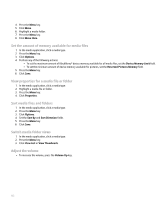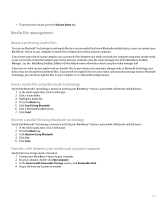Blackberry Pearl 8100 User Guide - Page 139
Shuffle songs in a media folder, Repeat songs in a media folder, Use a headset, Play a ring tone,
 |
UPC - 890552608270
View all Blackberry Pearl 8100 manuals
Add to My Manuals
Save this manual to your list of manuals |
Page 139 highlights
To resume playing the song, click the play icon. Shuffle songs in a media folder 1. In the media application, click a media type. 2. Click a media folder that contains songs. 3. Press the Menu key. 4. Perform one of the following actions: • To shuffle all the songs in the media folder, click Play Folder. • To shuffle all the songs in the media folder and any subfolders, click Play All. 5. Press the Menu key. 6. Click Shuffle. To stop playing songs in random order, press the Menu key. Click Shuffle. Repeat songs in a media folder 1. In the media application, click a media type. 2. Click a media folder that contains songs. 3. Press the Menu key. 4. Perform one of the following actions: • To repeat all the songs in the media folder, click Play Folder. • To repeat all the songs in the media folder and any subfolders, click Play All. 5. Press the Menu key. 6. Click Repeat. To stop repeating the songs, press the Menu key. Click Repeat. Use a headset You can purchase an optional headset to use with your BlackBerry® device. See the documentation that came with your headset for more information about using the headset. • To answer a call, press the headset button. • To turn on mute during a call, press the headset button. To turn off mute, press the headset button again. • To end a call, hold the headset button. • To make a call using a voice command, hold the headset button. Say the command. • To pause a song, press the headset button. To resume playing the song, press the headset button again. Play a ring tone 1. In the media application, click a media type. 2. Click a media folder that contains ring tones. 3. Click a ring tone. Download a ring tone Verify that your wireless service provider supports this feature. 1. In the media application, click a media type. 2. Click a media folder that contains ring tones. 137