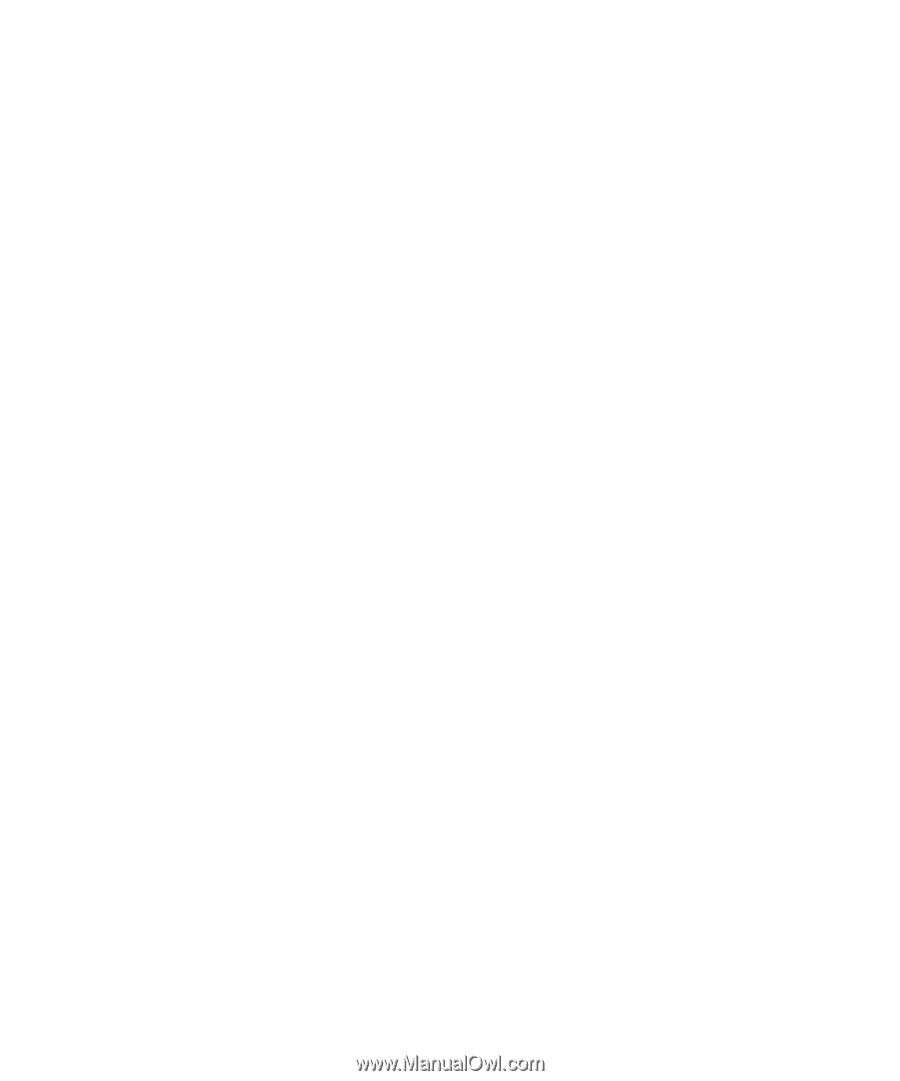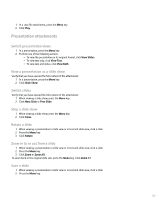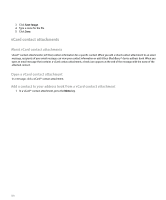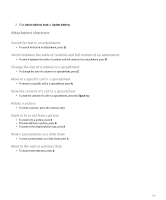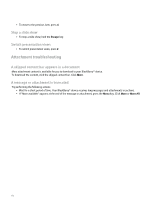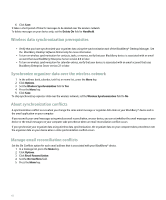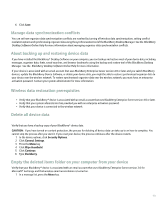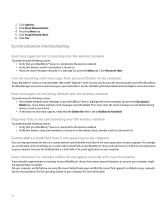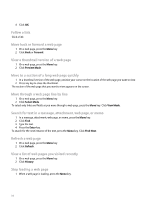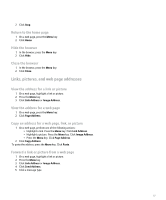Blackberry Pearl 8100 User Guide - Page 114
Wireless data synchronization prerequisites
 |
UPC - 890552608270
View all Blackberry Pearl 8100 manuals
Add to My Manuals
Save this manual to your list of manuals |
Page 114 highlights
6. Click Save. It takes a short period of time for messages to be deleted over the wireless network. To delete messages on your device only, set the Delete On field to Handheld. Wireless data synchronization prerequisites • Verify that you have synchronized your organizer data using the synchronization tool of the BlackBerry® Desktop Manager. See the BlackBerry Desktop Software Online Help for more information. • To turn on wireless synchronization for contacts, tasks, or memos, verify that your BlackBerry device is associated with an email account that uses BlackBerry Enterprise Server version 4.0 or later. • To turn on wireless synchronization for calendar entries, verify that your device is associated with an email account that uses BlackBerry Enterprise Server version 2.1 or later. Synchronize organizer data over the wireless network 1. In the address book, calendar, task list, or memo list , press the Menu key. 2. Click Options. 3. Set the Wireless Synchronization field to Yes. 4. Press the Menu key. 5. Click Save. To stop synchronizing organizer data over the wireless network, set the Wireless Synchronization field to No. About synchronization conflicts A synchronization conflict occurs when you change the same email message or organizer data item on your BlackBerry® device and in the email application on your computer. If you reconcile your email messages using wireless email reconciliation, on your device, you can set whether the email messages on your device or the email messages on your computer take precedence when an email reconciliation conflict occurs. If you synchronize your organizer data using wireless data synchronization, the organizer data on your computer takes precedence over the organizer data on your device when a data synchronization conflict occurs. Manage email reconciliation conflicts Set the On Conflicts option for each email address that is associated with your BlackBerry® device. 1. In a message list, press the Menu key. 2. Click Options. 3. Click Email Reconciliation. 4. Set the On Conflicts field. 5. Press the Menu key. 112