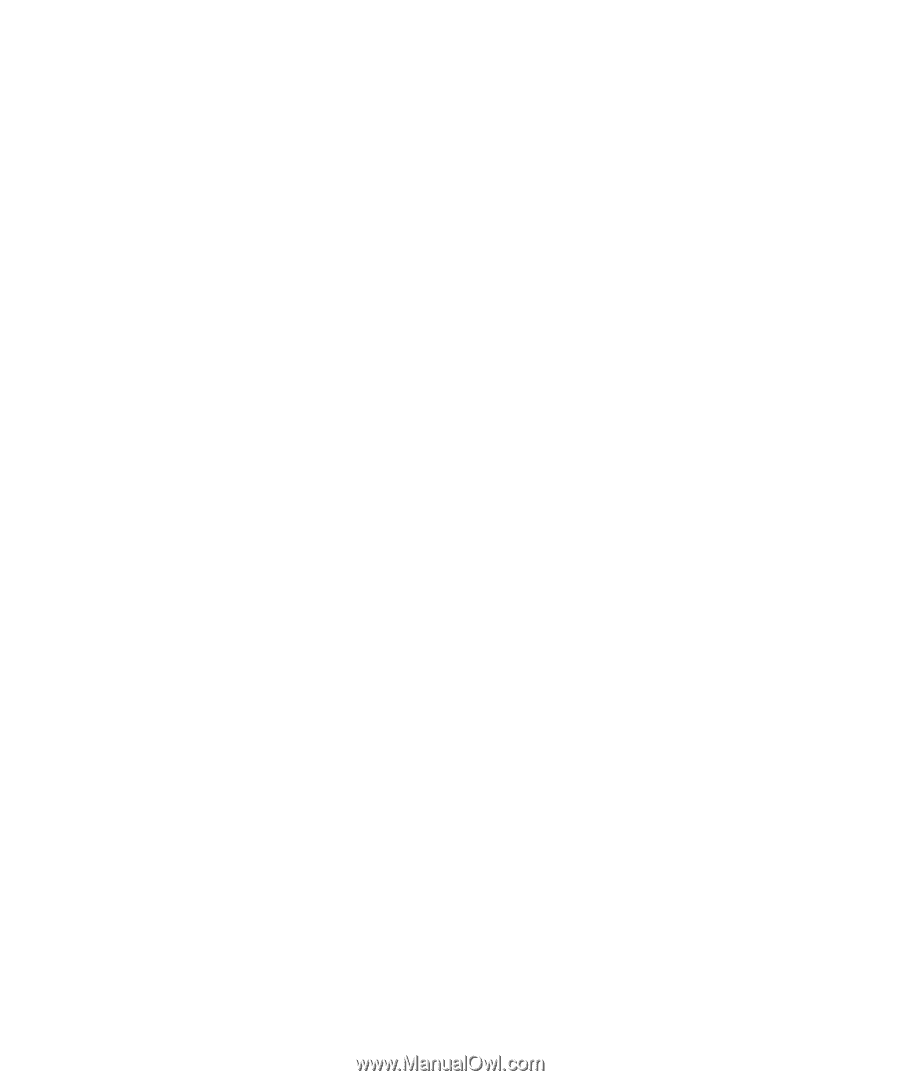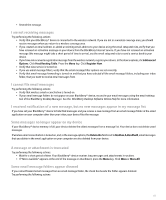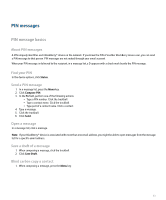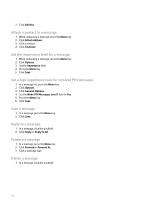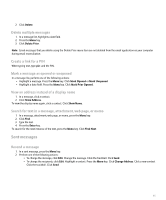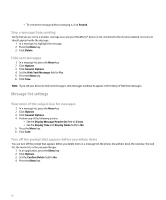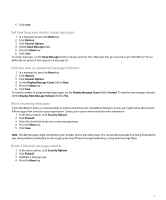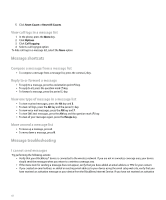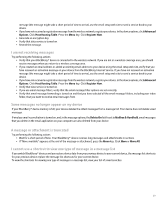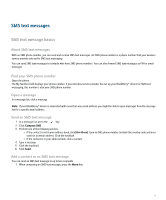Blackberry Pearl 8100 User Guide - Page 68
Stop a message from sending, Hide sent messages, View more of the subject line for messages, Turn
 |
UPC - 890552608270
View all Blackberry Pearl 8100 manuals
Add to My Manuals
Save this manual to your list of manuals |
Page 68 highlights
• To resend the message without changing it, click Resend. Stop a message from sending Verify that you are not in a wireless coverage area and your BlackBerry® device is not connected to the wireless network. A clock icon should appear beside the message. 1. In a message list, highlight the message. 2. Press the Menu key. 3. Click Delete. Hide sent messages 1. In a message list, press the Menu key. 2. Click Options. 3. Click General Options. 4. Set the Hide Sent Messages field to Yes. 5. Press the Menu key. 6. Click Save. Note: If you set your device to hide sent messages, sent messages continue to appear in the history of SMS text messages. Message list settings View more of the subject line for messages 1. In a message list, press the Menu key. 2. Click Options. 3. Click General Options. 4. Perform any of the following actions: • Set the Display Message Header On field to 2 lines. • Set the Display Time and Display Name fields to No. 5. Press the Menu key. 6. Click Save. Turn off the prompt that appears before you delete items You can turn off the prompt that appears before you delete items in a message list, the phone, the address book, the calendar, the task list, the memo list, or the password keeper. 1. In an application, press the Menu key. 2. Click Options. 3. Set the Confirm Delete field to No. 4. Press the Menu key. 66