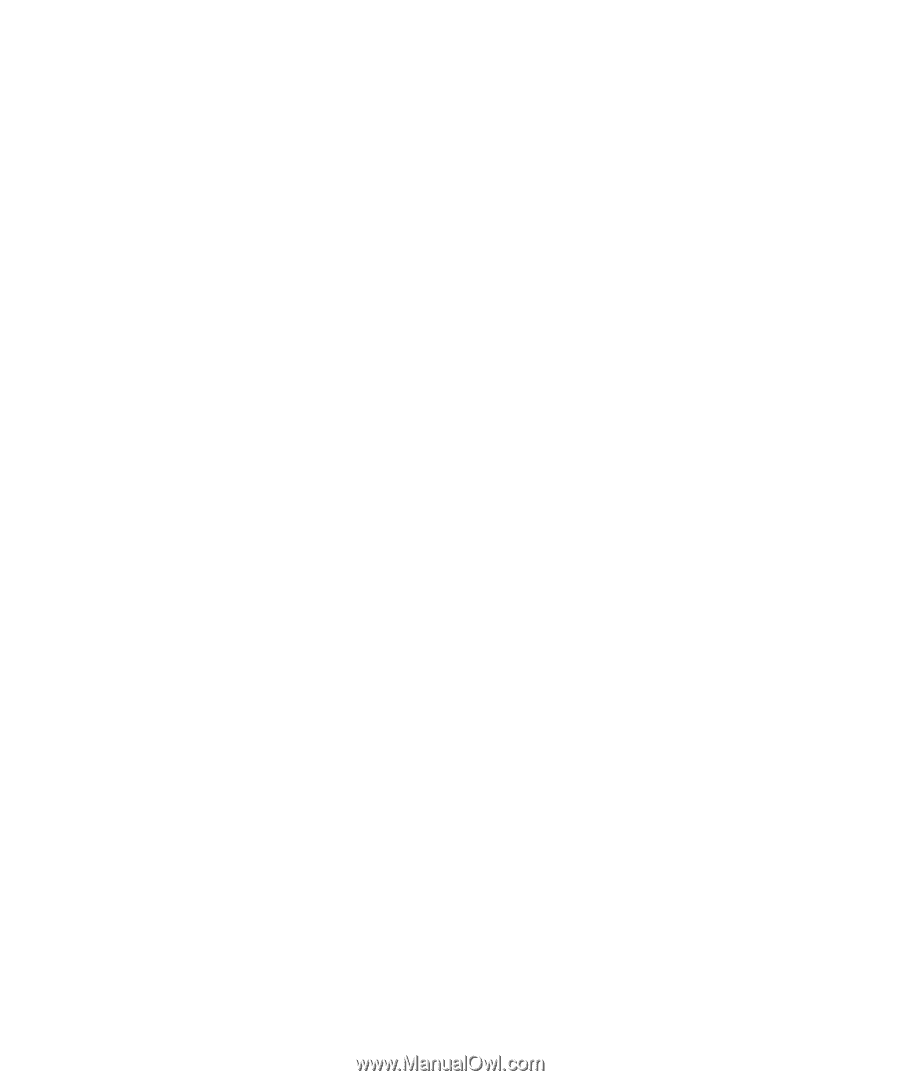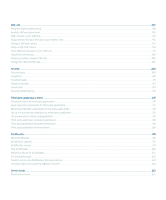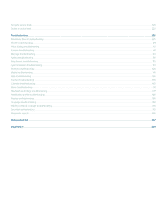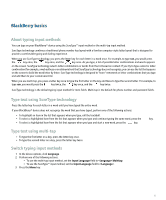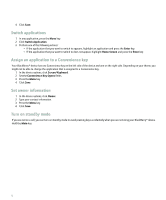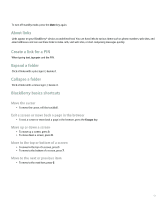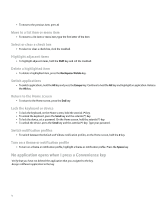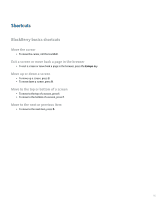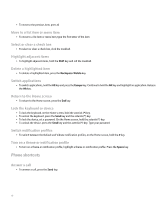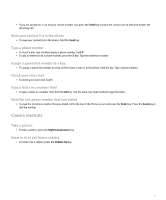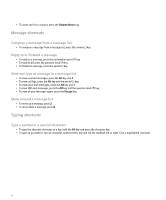Blackberry Pearl 8100 User Guide - Page 15
About links, Create a link for a PIN, Expand a folder, Collapse a folder, BlackBerry basics
 |
UPC - 890552608270
View all Blackberry Pearl 8100 manuals
Add to My Manuals
Save this manual to your list of manuals |
Page 15 highlights
To turn off standby mode, press the Mute key again. About links Links appear on your BlackBerry® device as underlined text. You can have links to various items such as phone numbers, web sites, and email addresses and can use these links to make calls, visit web sites, or start composing messages quickly. Create a link for a PIN When typing text, type pin: and the PIN. Expand a folder Click a folder with a plus sign (+) beside it. Collapse a folder Click a folder with a minus sign (-) beside it. BlackBerry basics shortcuts Move the cursor • To move the cursor, roll the trackball. Exit a screen or move back a page in the browser • To exit a screen or move back a page in the browser, press the Escape key. Move up or down a screen • To move up a screen, press 3. • To move down a screen, press 9. Move to the top or bottom of a screen • To move to the top of a screen, press 1. • To move to the bottom of a screen, press 7. Move to the next or previous item • To move to the next item, press 6. 13