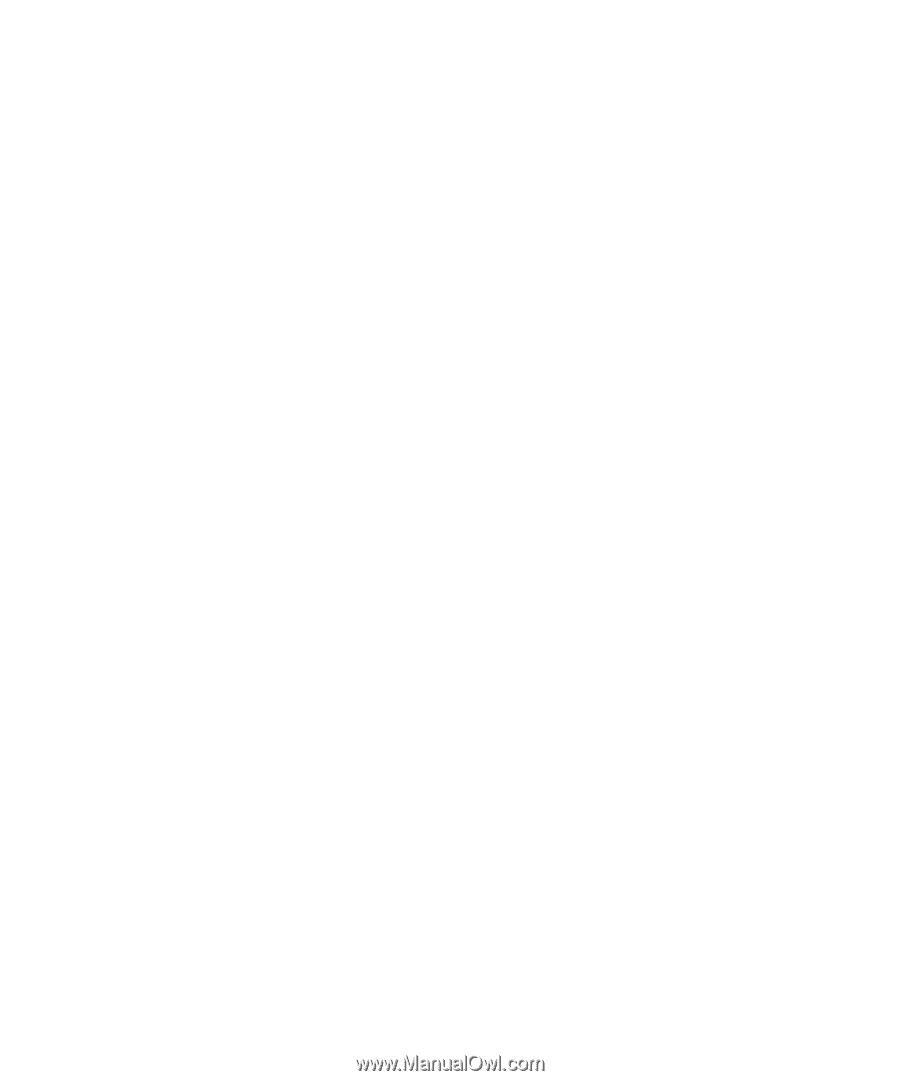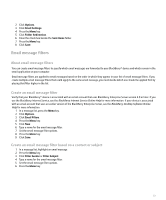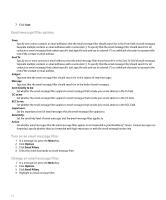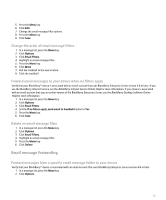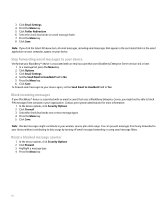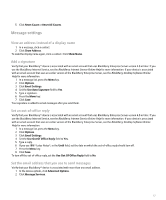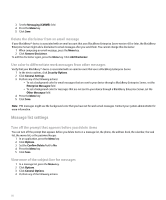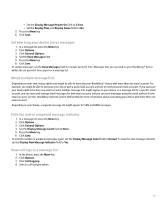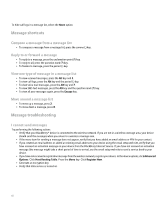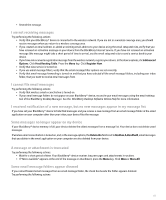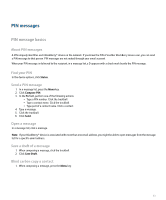Blackberry Pearl 8100 User Guide - Page 60
Message list settings
 |
UPC - 890552608270
View all Blackberry Pearl 8100 manuals
Add to My Manuals
Save this manual to your list of manuals |
Page 60 highlights
3. Set the Messaging (CMIME) field. 4. Press the Menu key. 5. Click Save. Delete the disclaimer from an email message If your BlackBerry® device is associated with an email account that uses BlackBerry Enterprise Server version 4.0 or later, the BlackBerry Enterprise Server might add a disclaimer to email messages after you send them. You cannot change this disclaimer. 1. When composing an email message, press the Menu key. 2. Click Remove Disclaimer. To add the disclaimer again, press the Menu key. Click Add Disclaimer. Use color to differentiate work messages from other messages Verify that your BlackBerry® device is associated with an email account that uses a BlackBerry Enterprise Server. 1. In the device options, click Security Options. 2. Click General Settings. 3. Perform any of the following actions: • To set a background color for email messages that are sent to your device through a BlackBerry Enterprise Server, set the Enterprise Messages field. • To set a background color for messages that are not sent to your device through a BlackBerry Enterprise Server, set the Other Messages field. 4. Press the Menu key. 5. Click Save. Note: PIN messages might use the background color that you have set for work email messages. Contact your system administrator for more information. Message list settings Turn off the prompt that appears before you delete items You can turn off the prompt that appears before you delete items in a message list, the phone, the address book, the calendar, the task list, the memo list, or the password keeper. 1. In an application, press the Menu key. 2. Click Options. 3. Set the Confirm Delete field to No. 4. Press the Menu key. 5. Click Save. View more of the subject line for messages 1. In a message list, press the Menu key. 2. Click Options. 3. Click General Options. 4. Perform any of the following actions: 58