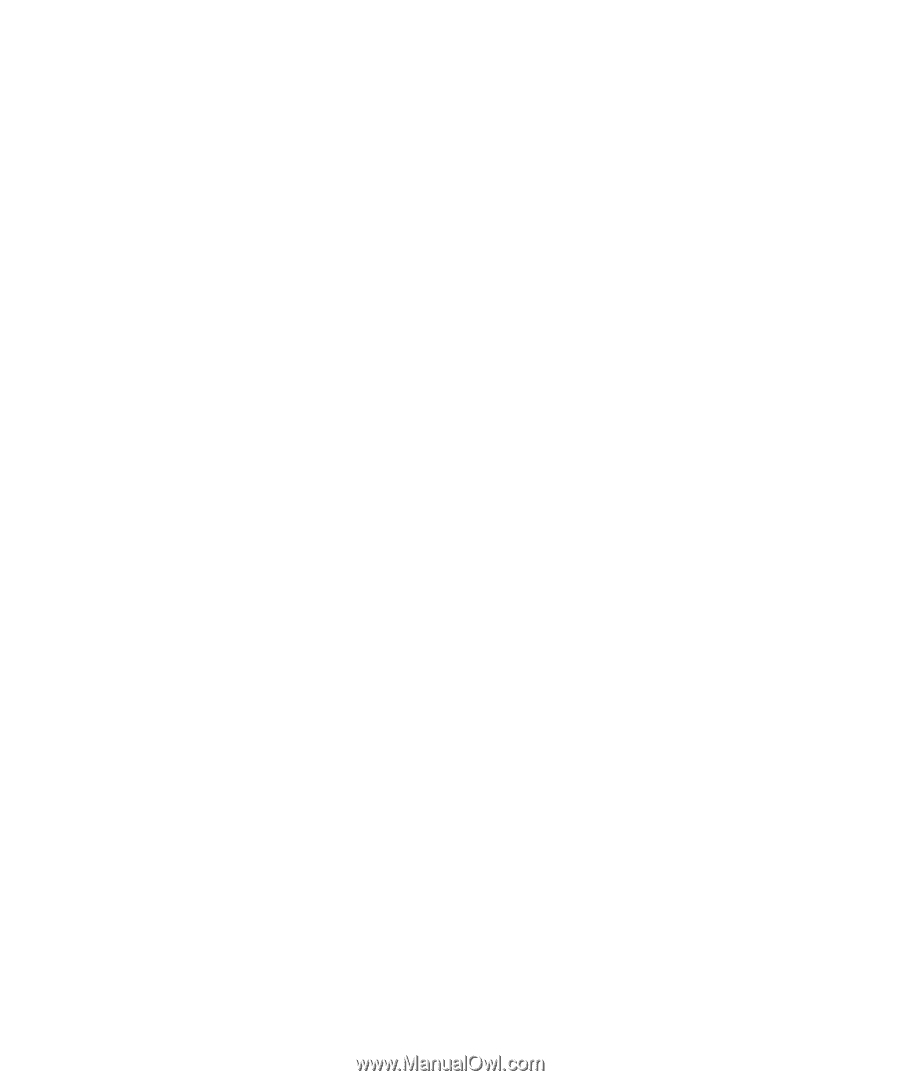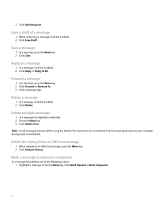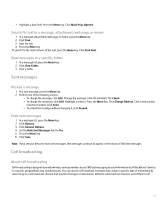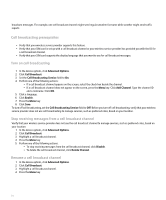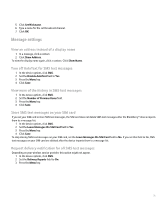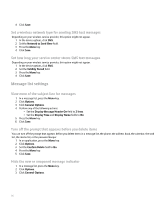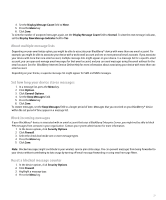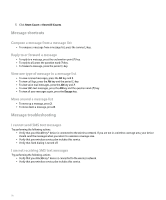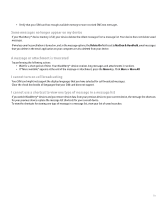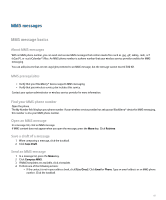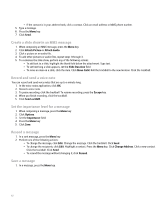Blackberry Pearl 8100 User Guide - Page 79
About multiple message lists, Set how long your device stores messages, Block incoming messages,
 |
UPC - 890552608270
View all Blackberry Pearl 8100 manuals
Add to My Manuals
Save this manual to your list of manuals |
Page 79 highlights
4. Set the Display Message Count field to None. 5. Press the Menu key. 6. Click Save. To view the number of unopened messages again, set the Display Message Count field to Unread. To view the new message indicator, set the Display New Message Indicator field to Yes. About multiple message lists Depending on your email setup option, you might be able to associate your BlackBerry® device with more than one email account. For example, you might be able to associate your device with a work email account and one or more personal email accounts. If you associate your device with more than one email account, multiple message lists might appear on your device. In a message list for a specific email account, you can open and manage email messages for that email account, and you can send messages using the email address for the email account. See the BlackBerry Internet Service Online Help for more information about associating your device with more than one email account. Depending on your theme, a separate message list might appear for SMS and MMS messages. Set how long your device stores messages 1. In a message list, press the Menu key. 2. Click Options. 3. Click General Options. 4. Set the Keep Messages field. 5. Press the Menu key. 6. Click Save. To restore messages, set the Keep Messages field to a longer period of time. Messages that you received on your BlackBerry® device within the set period of time appear in a message list. Block incoming messages If your BlackBerry® device is associated with an email account that uses a BlackBerry Enterprise Server, you might not be able to block PIN messages from contacts in your organization. Contact your system administrator for more information. 1. In the device options, click Security Options. 2. Click Firewall. 3. Select the check box beside one or more message types. 4. Press the Menu key. 5. Click Save. Note: Blocked messages might contribute to your wireless service plan data usage. You can prevent messages from being forwarded to your device without contributing to data usage by turning off email message forwarding or using email message filters. Reset a blocked message counter 1. In the device options, click Security Options. 2. Click Firewall. 3. Highlight a message type. 4. Press the Menu key. 77