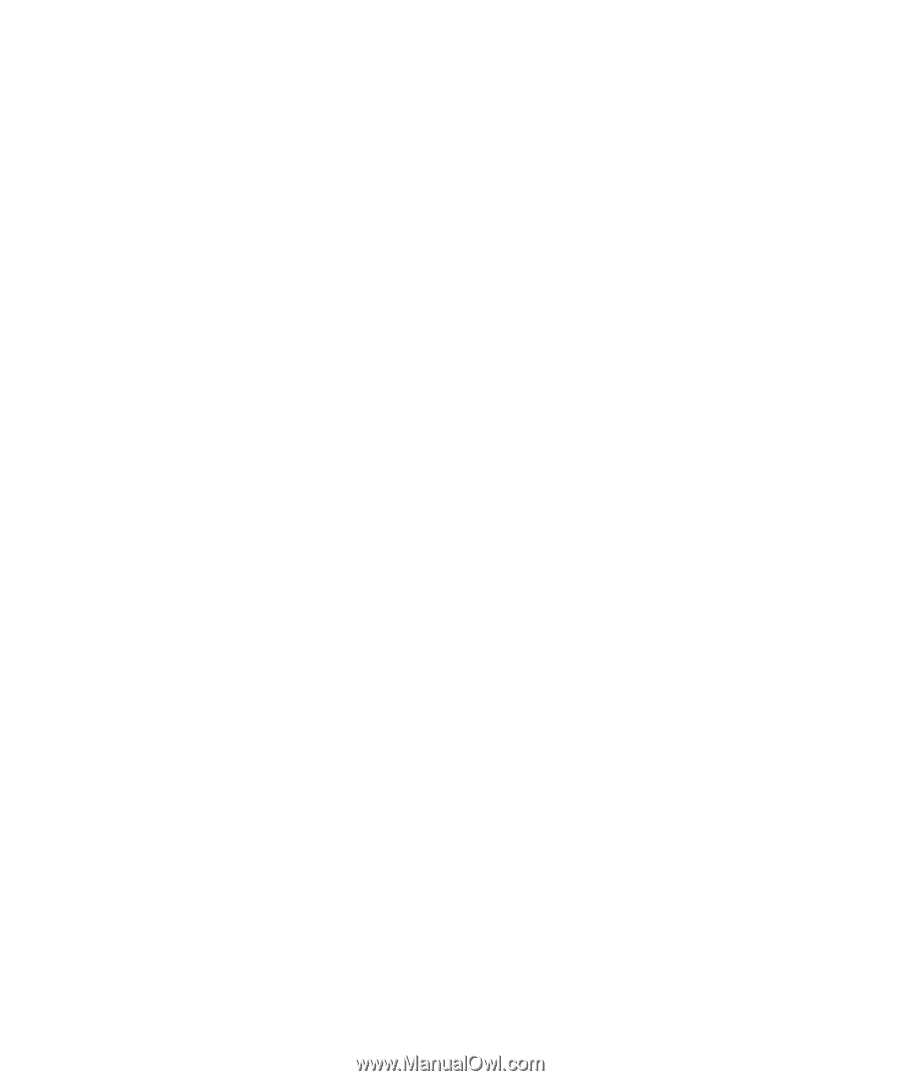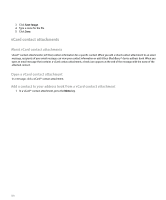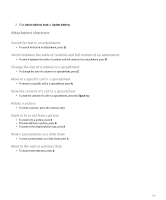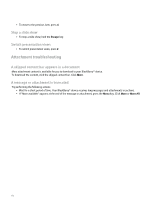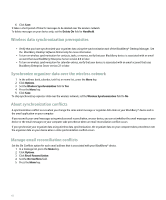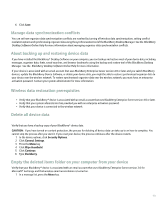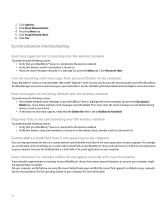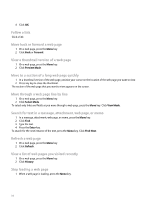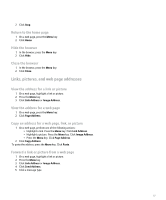Blackberry Pearl 8100 User Guide - Page 115
About backing up and restoring device data - password reset
 |
UPC - 890552608270
View all Blackberry Pearl 8100 manuals
Add to My Manuals
Save this manual to your list of manuals |
Page 115 highlights
6. Click Save. Manage data synchronization conflicts You can set how organizer data synchronization conflicts are resolved by turning off wireless data synchronization, setting conflict resolution options and synchronizing organizer data using the synchronization tool of the BlackBerry Desktop Manager. See the BlackBerry Desktop Software Online Help for more information about managing organizer data synchronization conflicts. About backing up and restoring device data If you have installed the BlackBerry® Desktop Software on your computer, you can backup and restore most of your device data, including messages, organizer data, fonts, saved searches, and browser bookmarks using the backup and restore tool of the BlackBerry Desktop Manager. See the BlackBerry Desktop Software Online Help for more information. If your device is associated with an email account that uses BlackBerry Enterprise Server version 4.0 or later and you switch BlackBerry devices, update the BlackBerry Device Software, or delete your device data, you might be able to restore synchronized organizer data to your device over the wireless network. To restore synchronized organizer data over the wireless network, you must have an enterprise activation password. Contact your system administrator for more information. Wireless data restoration prerequisites • Verify that your BlackBerry® device is associated with an email account that uses BlackBerry Enterprise Server version 4.0 or later. • Verify that your system administrator has provided you with an enterprise activation password. • Verify that your device is connected to the wireless network. Delete all device data Verify that you have a backup copy of your BlackBerry® device data. CAUTION: If you have turned on content protection, the process for deleting all device data can take up to an hour to complete. You cannot stop the process after you start it. If you reset your device, the process continues after the device restarts. 1. In the device options, click Security Options. 2. Click General Settings. 3. Press the Menu key. 4. Click Wipe Handheld. 5. Click Continue. 6. Type blackberry. Empty the deleted items folder on your computer from your device Verify that your BlackBerry® device is associated with an email account that uses BlackBerry Enterprise Server version 3.6 for Microsoft® Exchange and that wireless email reconciliation is turned on. 1. In a message list, press the Menu key. 113