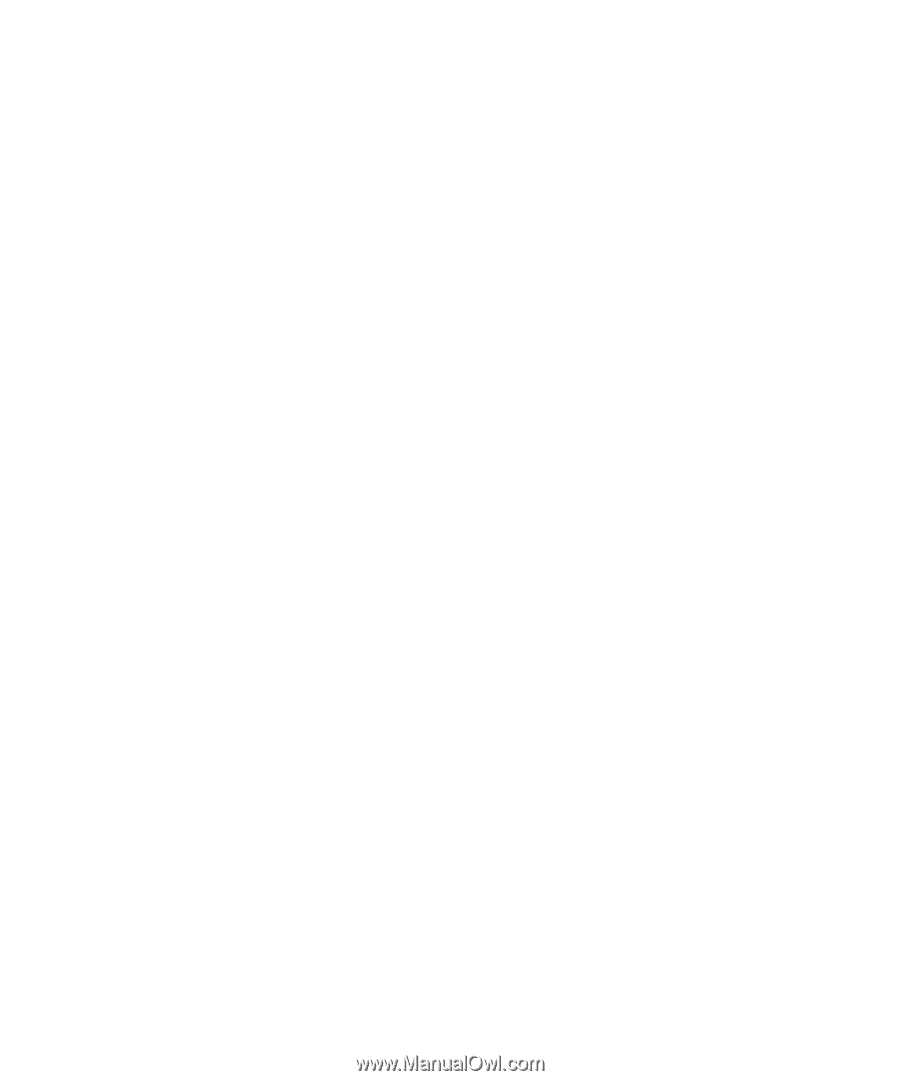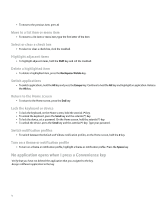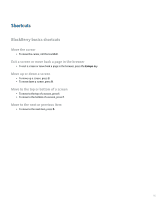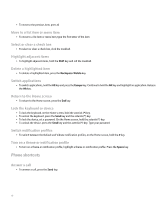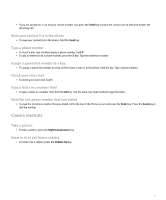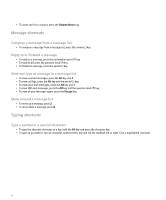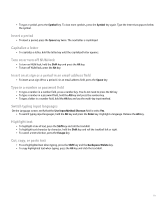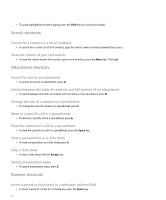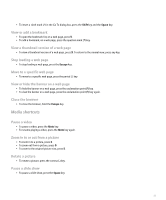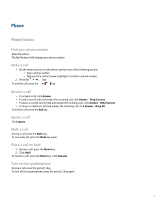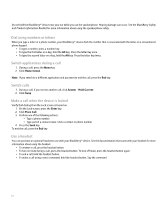Blackberry Pearl 8100 User Guide - Page 21
Capitalize a letter
 |
UPC - 890552608270
View all Blackberry Pearl 8100 manuals
Add to My Manuals
Save this manual to your list of manuals |
Page 21 highlights
• To type a symbol, press the Symbol key. To view more symbols, press the Symbol key again. Type the letter that appears below the symbol. Insert a period • To insert a period, press the Space key twice. The next letter is capitalized. Capitalize a letter • To capitalize a letter, hold the letter key until the capitalized letter appears. Turn on or turn off NUM lock • To turn on NUM lock, hold the Shift key and press the Alt key. • To turn off NUM lock, press the Alt key. Insert an at sign or a period in an email address field • To insert an at sign (@) or a period (.) in an email address field, press the Space key. Type in a number or password field • To type a number in a number field, press a number key. You do not need to press the Alt key. • To type a number in a password field, hold the Alt key and press the number key. • To type a letter in a number field, hold the Alt key and use the multi-tap input method. Switch typing input languages On the Language screen, verify that the Use Input Method Shortcut field is set to Yes. • To switch typing input languages, hold the Alt key and press the Enter key. Highlight a language. Release the Alt key. Highlight text • To highlight a line of text, press the Shift key and roll the trackball. • To highlight text character by character, hold the Shift key and roll the trackball left or right. • To cancel a text selection, press the Escape key. Cut, copy, or paste text • To cut highlighted text when typing, press the Shift key and the Backspace/Delete key. • To copy highlighted text when typing, press the Alt key and click the trackball. 19