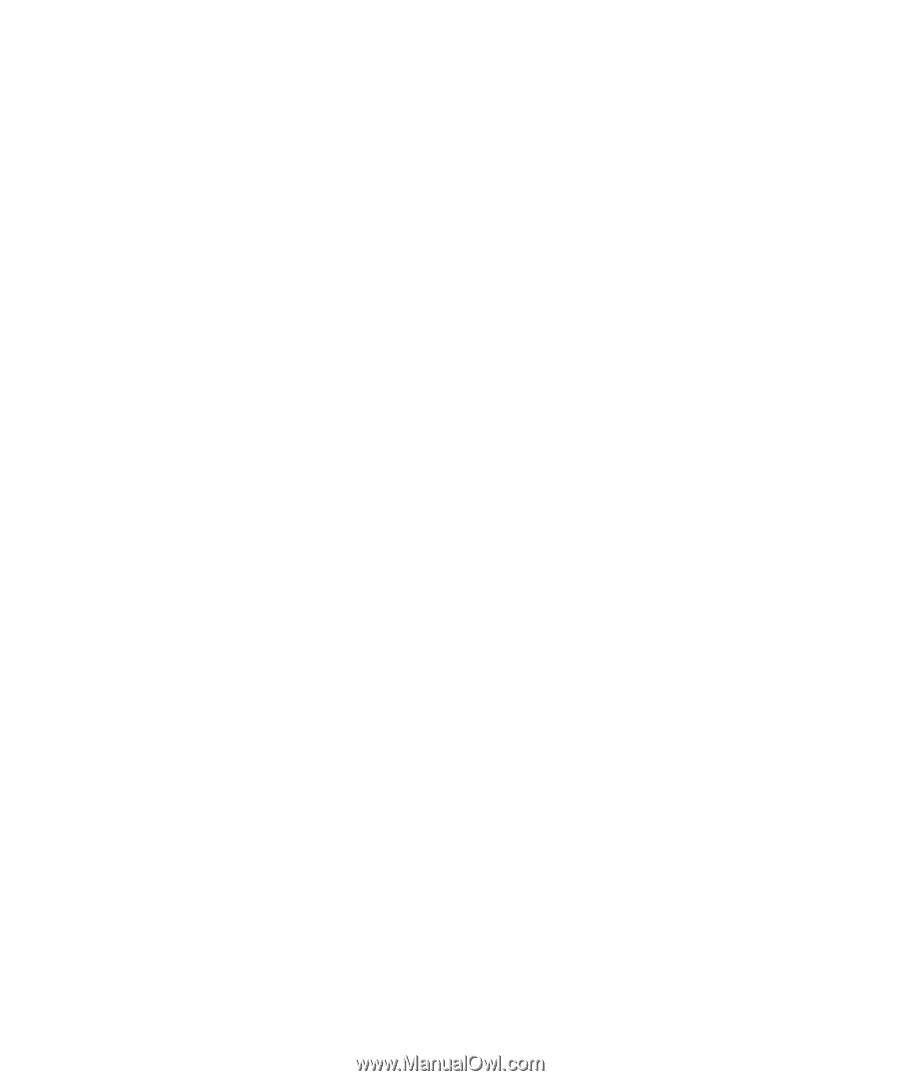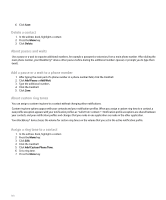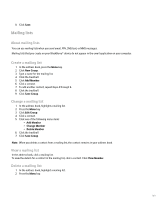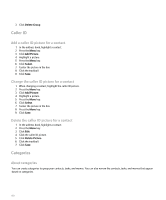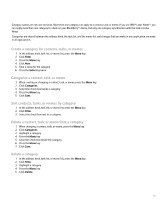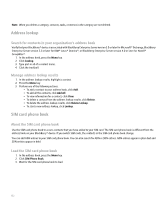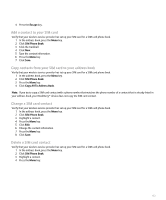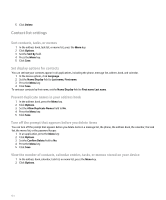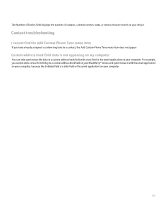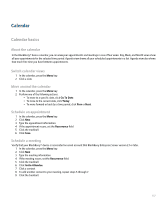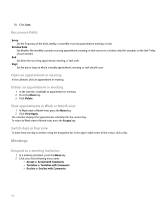Blackberry Pearl 8100 User Guide - Page 155
Add a contact to your SIM card, Copy contacts from your SIM card to your address book, Change a SIM
 |
UPC - 890552608270
View all Blackberry Pearl 8100 manuals
Add to My Manuals
Save this manual to your list of manuals |
Page 155 highlights
4. Press the Escape key. Add a contact to your SIM card Verify that your wireless service provider has set up your SIM card for a SIM card phone book. 1. In the address book, press the Menu key. 2. Click SIM Phone Book. 3. Click the trackball. 4. Click New. 5. Type the contact information. 6. Press the Menu key. 7. Click Save. Copy contacts from your SIM card to your address book Verify that your wireless service provider has set up your SIM card for a SIM card phone book. 1. In the address book, press the Menu key. 2. Click SIM Phone Book. 3. Press the Menu key. 4. Click Copy All To Address Book. Note: If you try to copy a SIM card contact with a phone number that matches the phone number of a contact that is already listed in your address book, your BlackBerry® device does not copy the SIM card contact. Change a SIM card contact Verify that your wireless service provider has set up your SIM card for a SIM card phone book. 1. In the address book, press the Menu key. 2. Click SIM Phone Book. 3. Highlight a contact. 4. Press the Menu key. 5. Click Edit. 6. Change the contact information. 7. Press the Menu key. 8. Click Save. Delete a SIM card contact Verify that your wireless service provider has set up your SIM card for a SIM card phone book. 1. In the address book, press the Menu key. 2. Click SIM Phone Book. 3. Highlight a contact. 4. Press the Menu key. 153