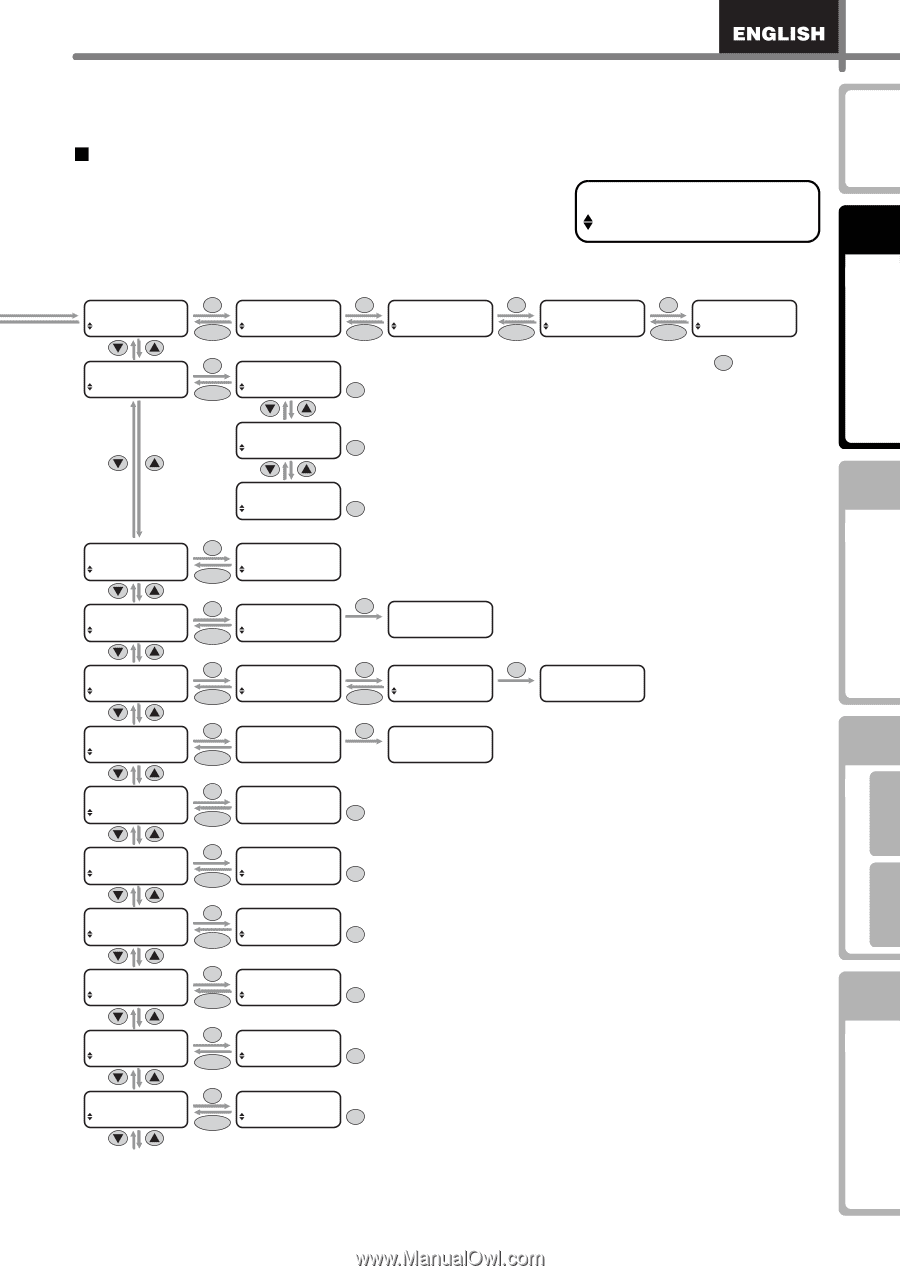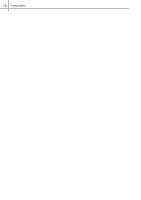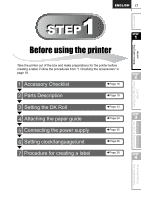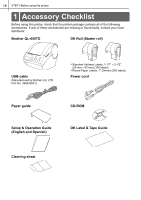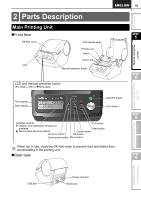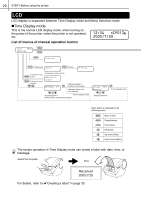Brother International ™ QL-650TD Users Manual - English and Spanish - Page 21
Menu Selection mode, The LCD displays in this mode when editing the template
 |
View all Brother International ™ QL-650TD manuals
Add to My Manuals
Save this manual to your list of manuals |
Page 21 highlights
21 Introduction Before using the printer Using only this printer (No PC) „Menu Selection mode The LCD displays in this mode when editing the template and setting or changing the function. Menu 1/12 Label Settings STEP 1 Menu OK 1/12 Label Settings Cancel Menu 2/12 OK Date/Time Incr Cancel Message [P07] Received OK Cancel Date Fmt [P07] 2005/7/20 OK Cancel Date [P07] After completing the setup, press (+);Years :001 OK to Time Display mode Time Fmt [P07] 12:34 OK Font [P07] Cancel Helsinki After completing the setup, press OK to Time Display mode Date [P07] After completing the setup, press (-);Years :001 OK to Time Display mode Date [P07] After completing the setup, press Set;2005/07/20 OK to Time Display mode Menu Preview 3/12 OK Cancel Rec After previewing, it goes 2/3"x3-7/16" to Time Display mode Menu Copies OK OK 4/12 OK to Print? Cancel 1 Printing... After printing, it goes to Time Display mode Menu 5/12 OK Initial Value OK Count Number OK Numbering Cancel 001 Cancel 1 Printing... Menu 6/12 OK OK to Print OK Printing... List Print Cancel All Templates? After printing, it goes to Time Display mode Menu 7/12 OK Set Date/Time Cancel 2005/07/20 12:34 After completing the setup, press OK to Time Display mode Menu 8/12 OK DaylightSavings Cancel DaylightSavings After completing the setup, press OFF OK to Time Display mode Menu Auto Cut OK 9/12 Cancel Auto Cut ON After completing the setup, press OK to Time Display mode Menu 10/12 OK Language Cancel Language English - US After completing the setup, press OK to Time Display mode Menu Unit 11/12 OK Cancel Unit Inch After completing the setup, press OK to Time Display mode Menu 12/12 OK LCD Contrast Cancel LCD Contrast 0 After completing the setup, press OK to Time Display mode To [Menu 1] After printing, it goes to Time Display mode STEP 2 STEP 3 STEP 4 Connecting to your PC For Macintosh For Windows Maintenance and Troubleshooting