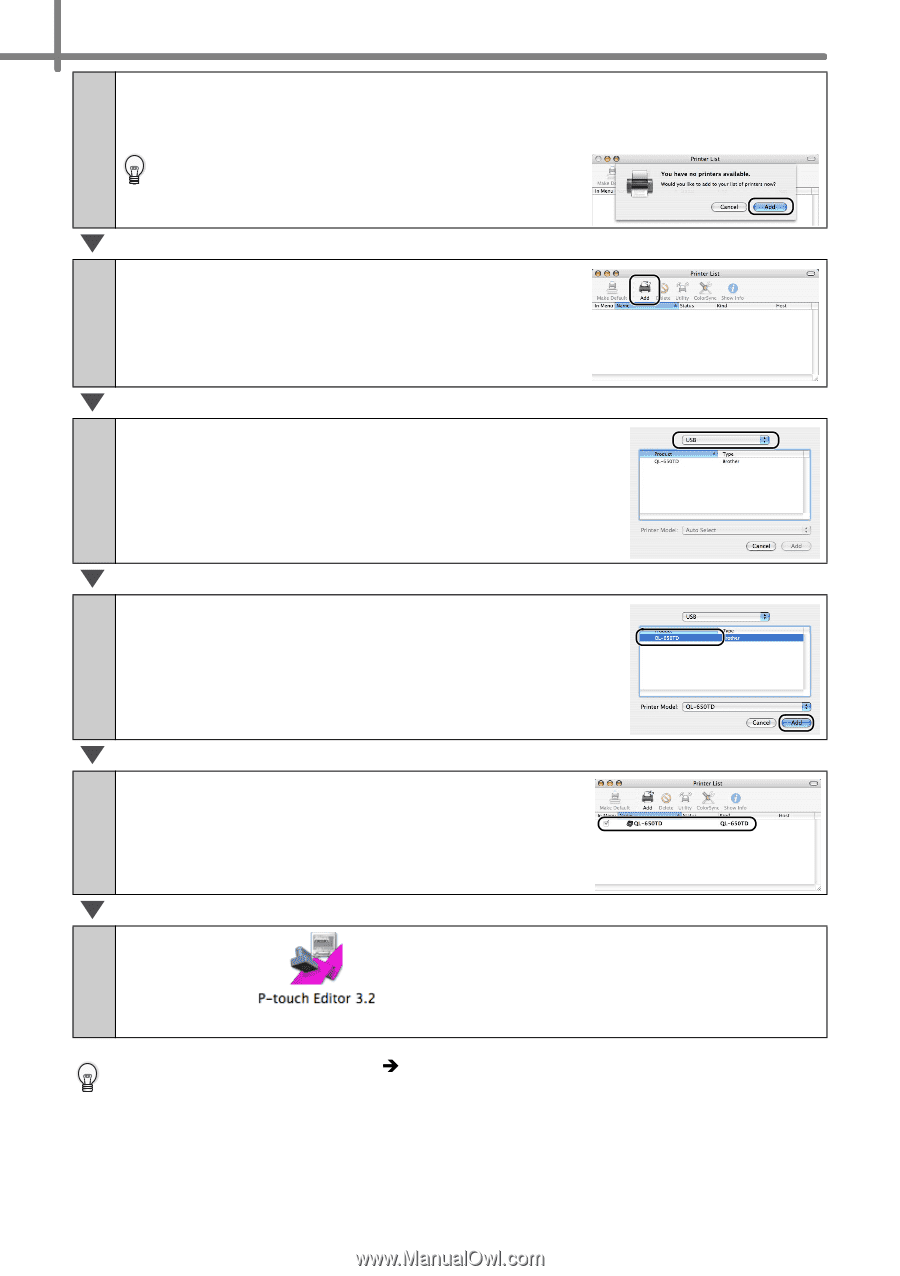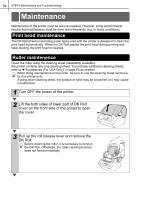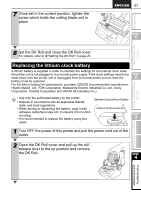Brother International ™ QL-650TD Users Manual - English and Spanish - Page 52
Click QL-650TD and then click [Add]., Click [Add Add Printer].
 |
View all Brother International ™ QL-650TD manuals
Add to My Manuals
Save this manual to your list of manuals |
Page 52 highlights
52 STEP3 Connecting the printer to your PC 22 Double click the drive where Mac OS® X is installed, and click in order of [Applications]-[Utility]-[Printer Setup Utility (Print Center)]. Printer List screen is displayed. When the screen shown right is displayed, click [Add]. 23 Click [Add (Add Printer)]. 24 Click [USB]. 25 Click "QL-650TD" and then click [Add]. The screen returns to Printer List screen. 26 Check the "QL-650TD" is added, and close Printer List screen. Now you can use the printer. 27 Double click of [Applications] folder - [P-touch Editor 3.2] folder in the P-touch Editor is installed. For details on software, refer to Î"Software User's Guide (PDF Manual)". For Software User's Guide (PDF Manual), refer to the PDF file stored in "Manuals" folder of included CD-ROM.