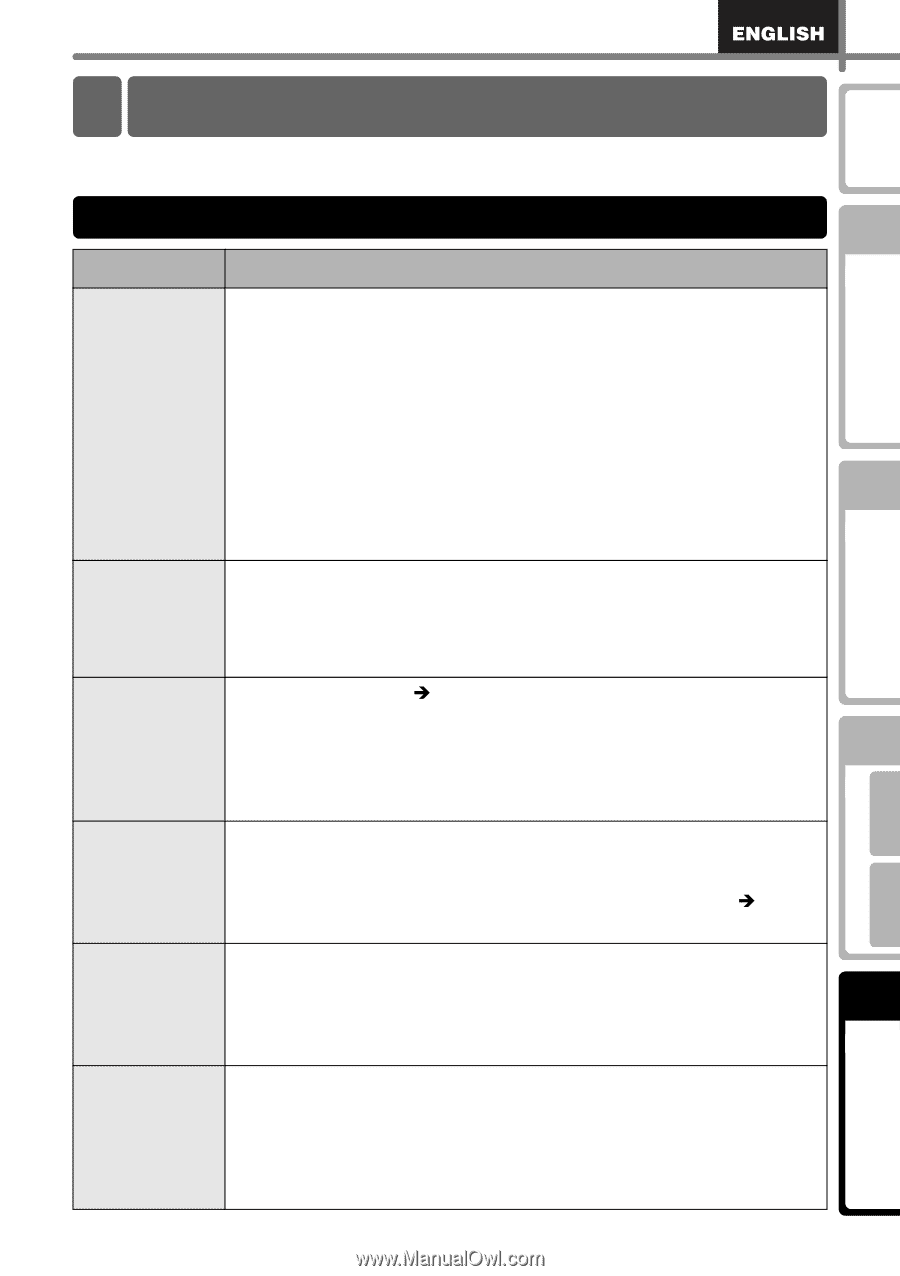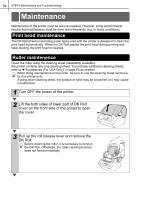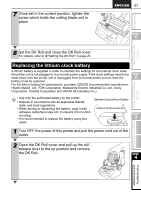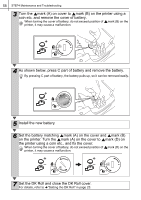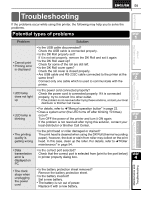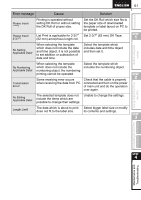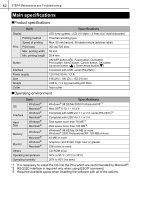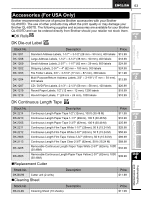Brother International ™ QL-650TD Users Manual - English and Spanish - Page 59
Troubleshooting, Potential types of problems
 |
View all Brother International ™ QL-650TD manuals
Add to My Manuals
Save this manual to your list of manuals |
Page 59 highlights
59 Before using the printer Using only this printer (No PC) Introduction Troubleshooting If the problems occur while using this printer, the following may help you to solve the problems. Potential types of problems Problem Solution • Cannot print • Printing error is displayed • Is the USB cable disconnected? Check the USB cable is connected properly. • Is the DK Roll properly set? If it is not set properly, remove the DK Roll and set it again. • Is the DK Roll used up? Check for some of the roll are still left. • Is the DK Roll cover open? Check the roll cover is closed properly. • Are USB cable and RS-232C cable connected to the printer at the same time? Connect only one cable which is used to communicate with the printer. • LED lamp does not light up • Is the power cord connected properly? Check the power cord is connected properly. If it is connected properly, try to connect it to other outlet. * If the problem is not resolved after trying these solutions, contact your local distributor or Brother Call Center. • LED lamp is blinking • For details, refer to Î"Manual operation button" in page 22. • Does a system error (the LED turns off after blinking 10 times) occur? Turn OFF the power of the printer and turn it ON again. If the problem is not resolved after trying this solution, contact your local distributor or Brother Call Center. • The printing quality is getting wrong • Is the print head or roller damaged or stained? The print head is cleaned when using the DK Roll (thermal recording paper), however, the dust or stain from roller may collect on the print head. In this case, clean up the roller. For details, refer to Î"Roller maintenance" in page 54. • Data transmission error is displayed on PC • Is the correct port selected? Check that the correct port is selected from [print to the port below] in printer property dialog box. • The clock stops when unplugging the power cord • Is the battery protection sheet removed? Remove the battery protection sheet. • Is the battery inserted? Set a new battery. • The battery is run out of power. Replace it with a new battery. STEP 1 STEP 2 STEP 3 STEP 4 Connecting to your PC For Macintosh For Windows Maintenance and Troubleshooting