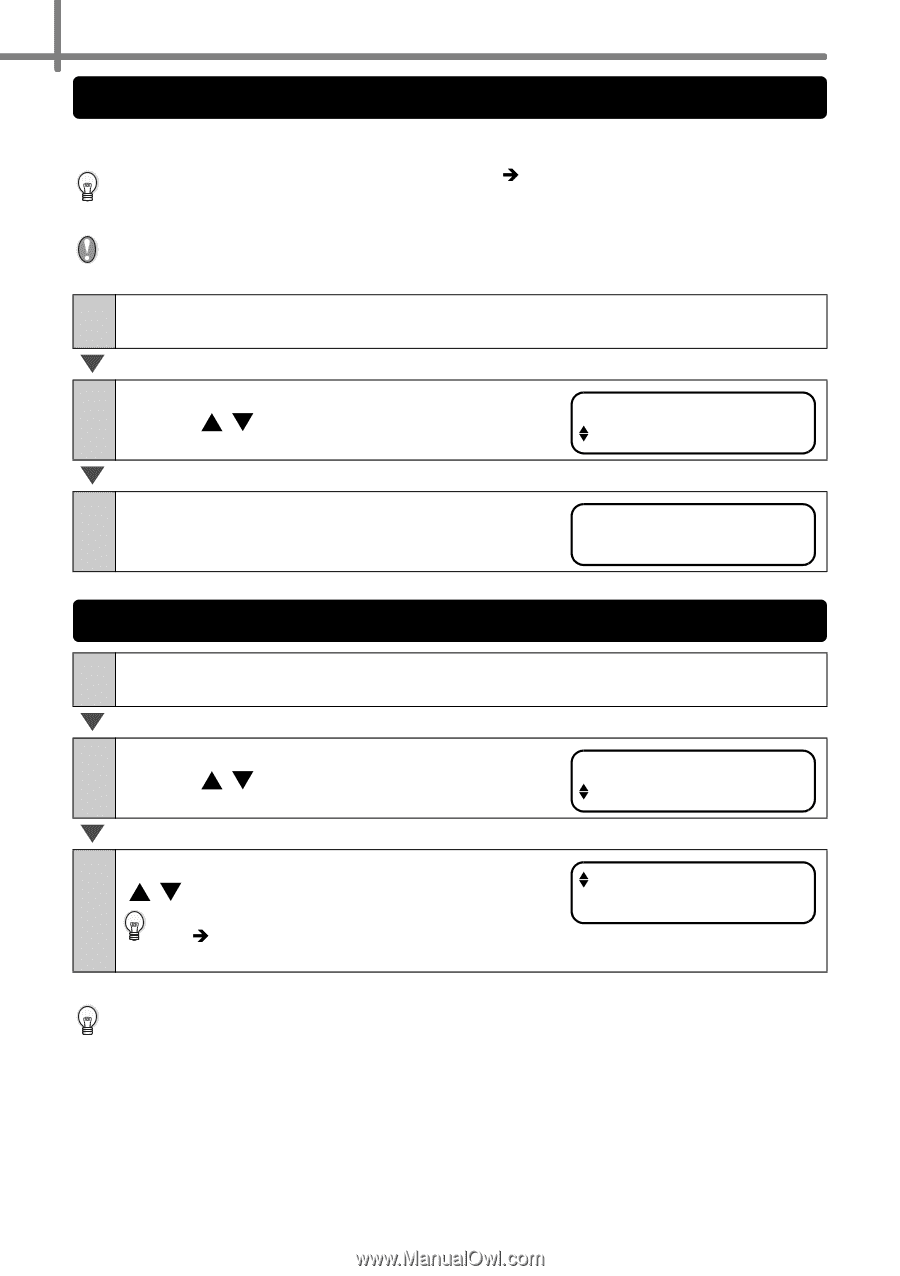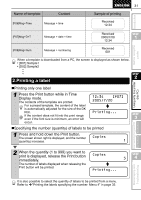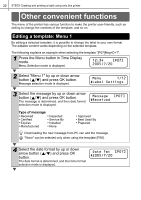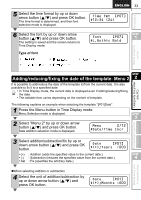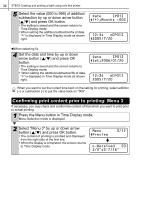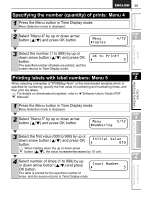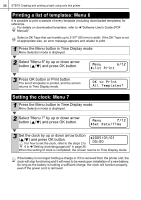Brother International ™ QL-650TD Users Manual - English and Spanish - Page 36
Printing a list of templates: Menu 6, Setting the clock: Menu 7, List Print, OK to Print
 |
View all Brother International ™ QL-650TD manuals
Add to My Manuals
Save this manual to your list of manuals |
Page 36 highlights
36 STEP2 Creating and printing a label using only this printer Printing a list of templates: Menu 6 It is possible to print a sample of every template (including downloaded templates) for reference. For details on downloaded templates, refer to Î"Software User's Guide (PDF Manual)". Select a DK Tape that can handle up to 2-3/7" (62 mm) in width. If the DK Tape is not of appropriate size, an error massage appears and unable to print. 1 Press the Menu button in Time Display mode. Menu Selection mode is displayed. 2 Select "Menu 6" by up or down arrow button ( / ) and press OK button. Menu 6/12 List Print 3 Press OK button or Print button. The list of templates is printed, and the screen returns to Time Display mode. OK to Print All Templates? Setting the clock: Menu 7 1 Press the Menu button in Time Display mode. Menu Selection mode is displayed. 2 Select "Menu 7" by up or down arrow button ( / ) and press OK button. Menu 7/12 Set Date/Time 3 Set the clock by up or down arrow button ( / ) and press OK button. For how to set the clock, refer to the steps 2 to 2005/01/01 00:00 6 in Î"Setting clock/language/unit" in page 26. When the setting of clock is completed, the screen returns to Time Display mode. If the battery is no longer holding a charge or if it is removed from the printer unit, the clock will stop functioning and it will need to be reset upon installation of a new battery. So long as the battery is holding a sufficient charge, the clock will function properly, even if the power cord is removed.