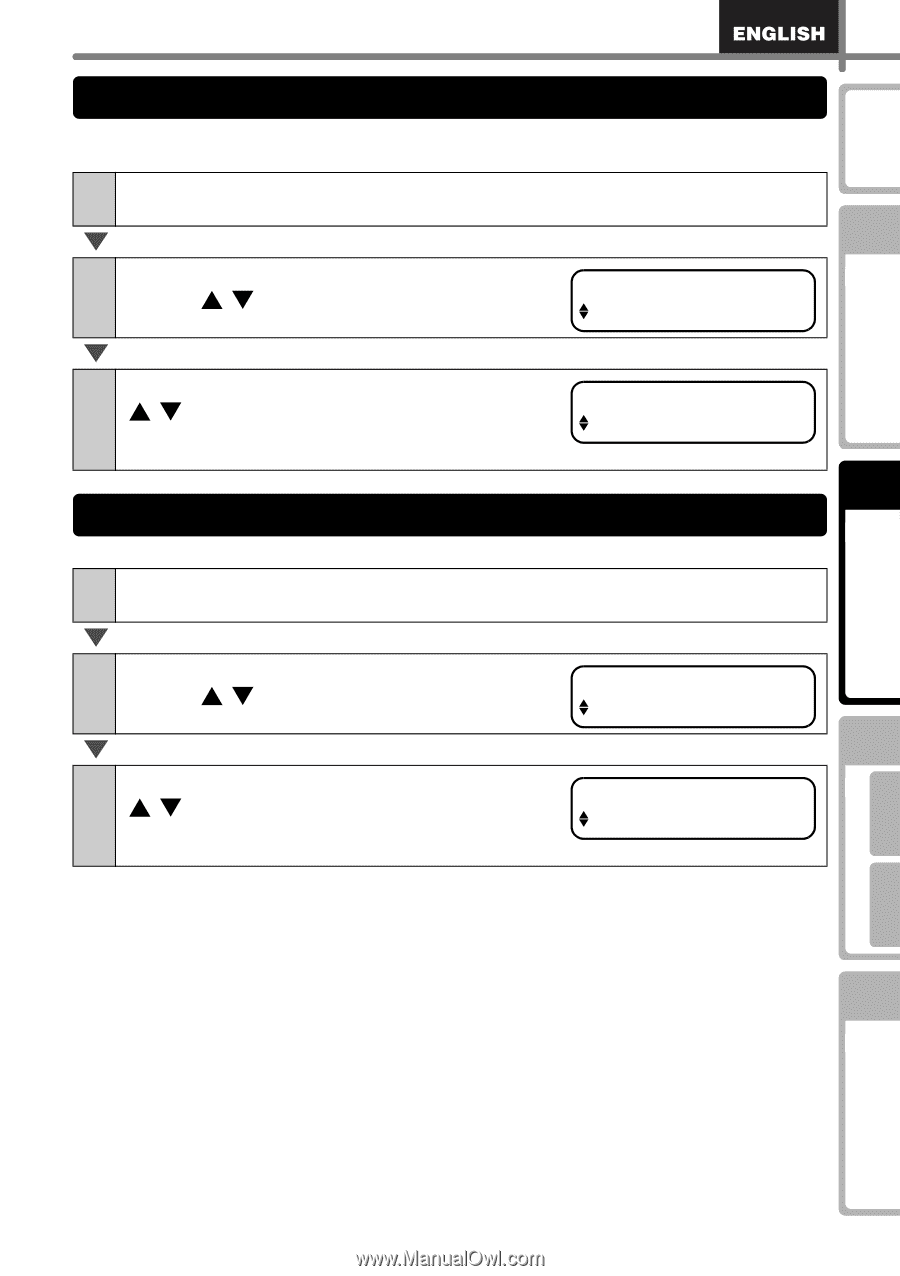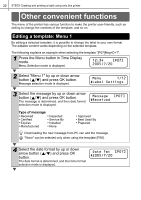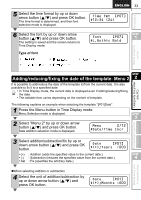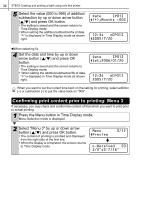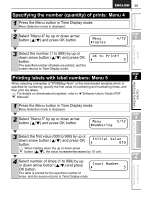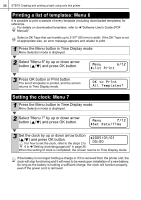Brother International ™ QL-650TD Users Manual - English and Spanish - Page 37
Setting Daylight Saving Time: Menu 8, Cutting the roll automatically when printing: Menu 9
 |
View all Brother International ™ QL-650TD manuals
Add to My Manuals
Save this manual to your list of manuals |
Page 37 highlights
Before using the printer 37 Introduction Setting Daylight Saving Time: Menu 8 By setting Daylight Saving Time to "ON", it is possible to advance the clock one hour. It is also reflected to Time Display mode and time used for template. 1 Press the Menu button in Time Display mode. Menu Selection mode is displayed. STEP 1 2 Select "Menu 8" by up or down arrow button ( / ) and press OK button. Menu 8/12 DaylightSavings 3 Select "ON" by up or down arrow button ( / ) and press OK button. The setting is saved and the screen returns to DaylightSavings ON Time Display mode. STEP 2 Cutting the roll automatically when printing: Menu 9 By setting the auto cut to "ON", the roll is automatically cut when printing the labels. 1 Press the Menu button in Time Display mode. Menu Selection mode is displayed. 2 Select "Menu 9" by up or down arrow button ( / ) and press OK button. 3 Select "ON" by up or down arrow button ( / ) and press OK button. The setting is saved and the screen returns to Time Display mode. Menu 9/12 Auto Cut STEP 3 Auto Cut ON Using only this printer (No PC) Connecting to your PC For Macintosh For Windows STEP 4 Maintenance and Troubleshooting