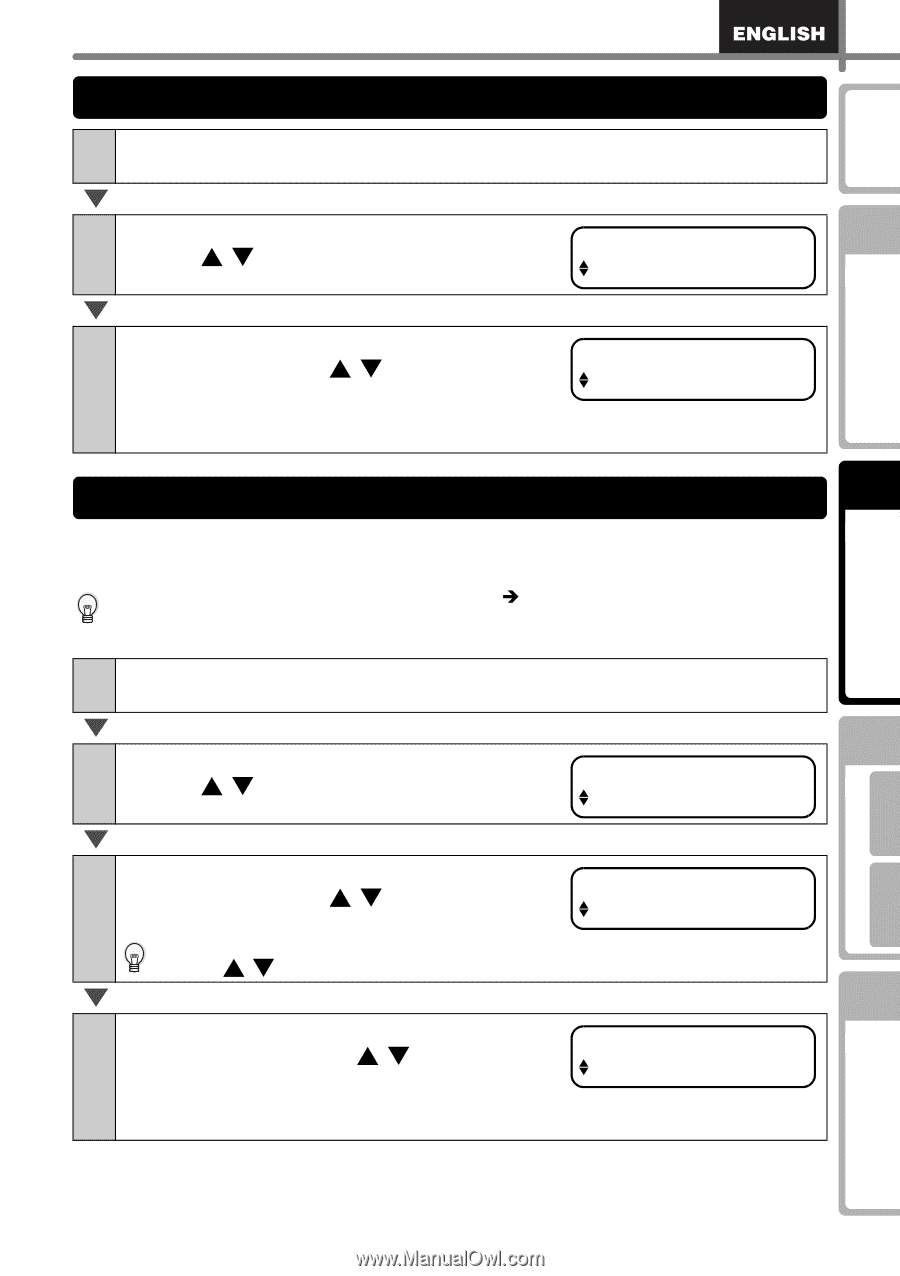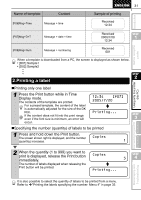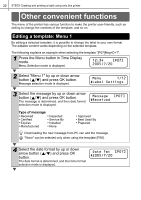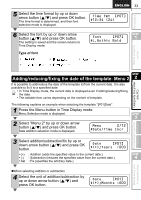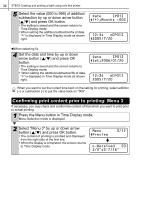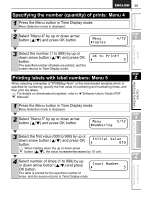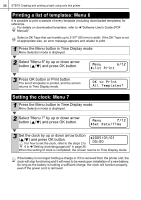Brother International ™ QL-650TD Users Manual - English and Spanish - Page 35
Specifying the number (quantity) of prints: Menu 4, Printing labels with label numbers: Menu 5, Copies
 |
View all Brother International ™ QL-650TD manuals
Add to My Manuals
Save this manual to your list of manuals |
Page 35 highlights
35 Introduction Specifying the number (quantity) of prints: Menu 4 1 Press the Menu button in Time Display mode. Menu Selection mode is displayed. 2 Select "Menu 4" by up or down arrow button ( / ) and press OK button. Menu Copies STEP 4/12 1 Before using the printer Using only this printer (No PC) 3 Select the number (1 to 999) by up or down arrow button ( / ) and press OK button. The specified number of labels are printed, and the screen returns to Time Display mode. OK to Print? 3 STEP Printing labels with label numbers: Menu 5 2 When selecting a template of "[P08]Msg+Num" or the downloaded template which is specified its numbering, specify the first value of numbering and numbering times, and then print the labels. For details on downloaded templates, refer to Î"Software User's Guide (PDF Manual)". 1 Press the Menu button in Time Display mode. Menu Selection mode is displayed. 2 Select "Menu 5" by up or down arrow button ( / ) and press OK button. STEP 3 Menu 5/12 Numbering Connecting to your PC For Macintosh For Windows 3 Select the first value (000 to 999) by up or down arrow button ( / ) and press OK button. Initial Value 010 When holding down the up or down arrow button ( / ), the value increases/decreases by 10 unit. STEP 4 4 Select number of times (1 to 999) by up or down arrow button ( / ) and press OK button. Count Number 5 The label is printed for the specified number of times, and the screen returns to Time Display mode. Maintenance and Troubleshooting