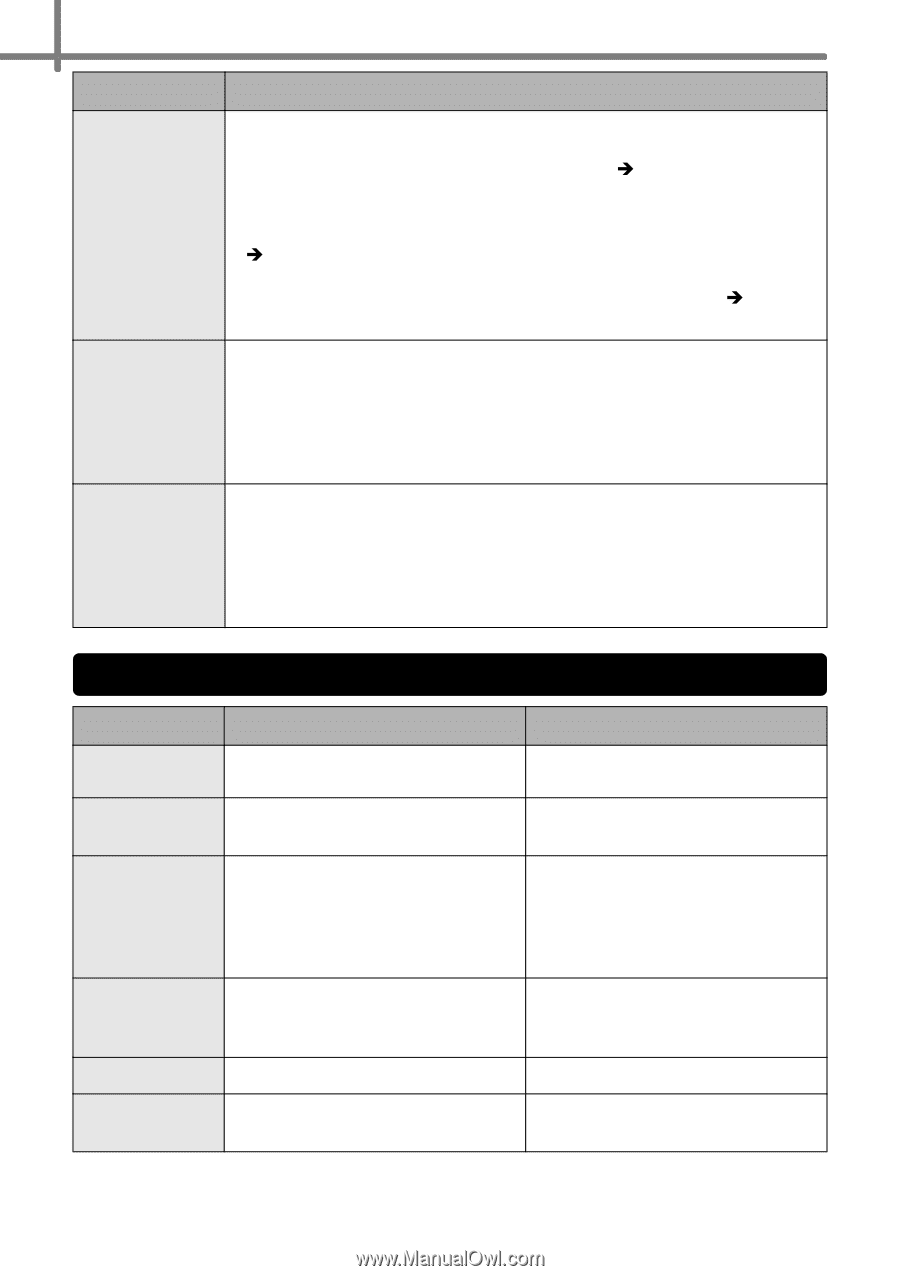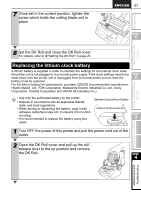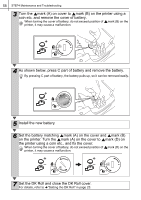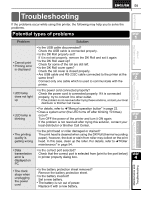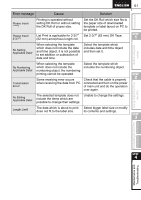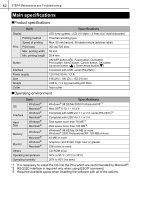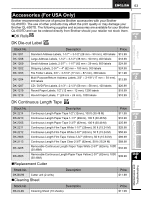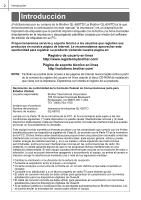Brother International ™ QL-650TD Users Manual - English and Spanish - Page 60
Error messages (what they mean), Error message, Cause, Solution, Problem
 |
View all Brother International ™ QL-650TD manuals
Add to My Manuals
Save this manual to your list of manuals |
Page 60 highlights
60 STEP4 Maintenance and Troubleshooting Problem Solution • The label gets jammed around the cutter unit • The label is not ejected properly after printing • Is the blade of cutter getting dull? Does the cutter error occur frequently? Replace the cutter unit. For details, refer to Î"Replacing the cutter unit" in page 56. • Isn't dust or other foreign object gotten on the roller? Clean the roller using the cleaning sheet. For details, refer to Î"Roller maintenance" in page 54. • Is the label outlet stained? Remove stains from the label outlet. For details, refer to Î"Label outlet maintenance" in page 55. • The icon of P-touch Add-In is not displayed on Microsoft® Word • Isn't Microsoft® Outlook® started up? Isn't Microsoft® Word selected for the editor usually used for Microsoft® Outlook®? Due to limitation of the program, the Add-In of Microsoft® Word® is unable to use with above settings. Quit Microsoft® Outlook®, and restart Microsoft® Word. • I would like to clear the printer settings and the data transferred from the PC. • Reset the printer. Press the ON/OFF button while at the same time holding the Up arrow button and Feed button with the power supply off. The printer is reset and its settings and data transferred from the PC is cleared. The clock and date settings are not cleared with this action. Error messages (what they mean) Error message Cause System Error No.*! A system error occurs. Please Close Cover! The DK Roll cover is open. Cutter Error! The cutter is not located to the home position. Paper Cannot be Fed! Roll End! Please Insert Label Roll! The DK Roll is not fed properly. Or, the DK Tape is finished up. The DK Label is finished up. Printing or cutting is operated without setting DK Roll. Solution Contact your service representative. Close the DK Roll cover and do the operation over again. Turn off the printer, and then turn the printer on again. If the problem cannot be corrected, contact your service representative. Set the DK Roll properly again. If the DK Tape is finished up, set the new roll. Set the new DK Label. Set the DK Roll.