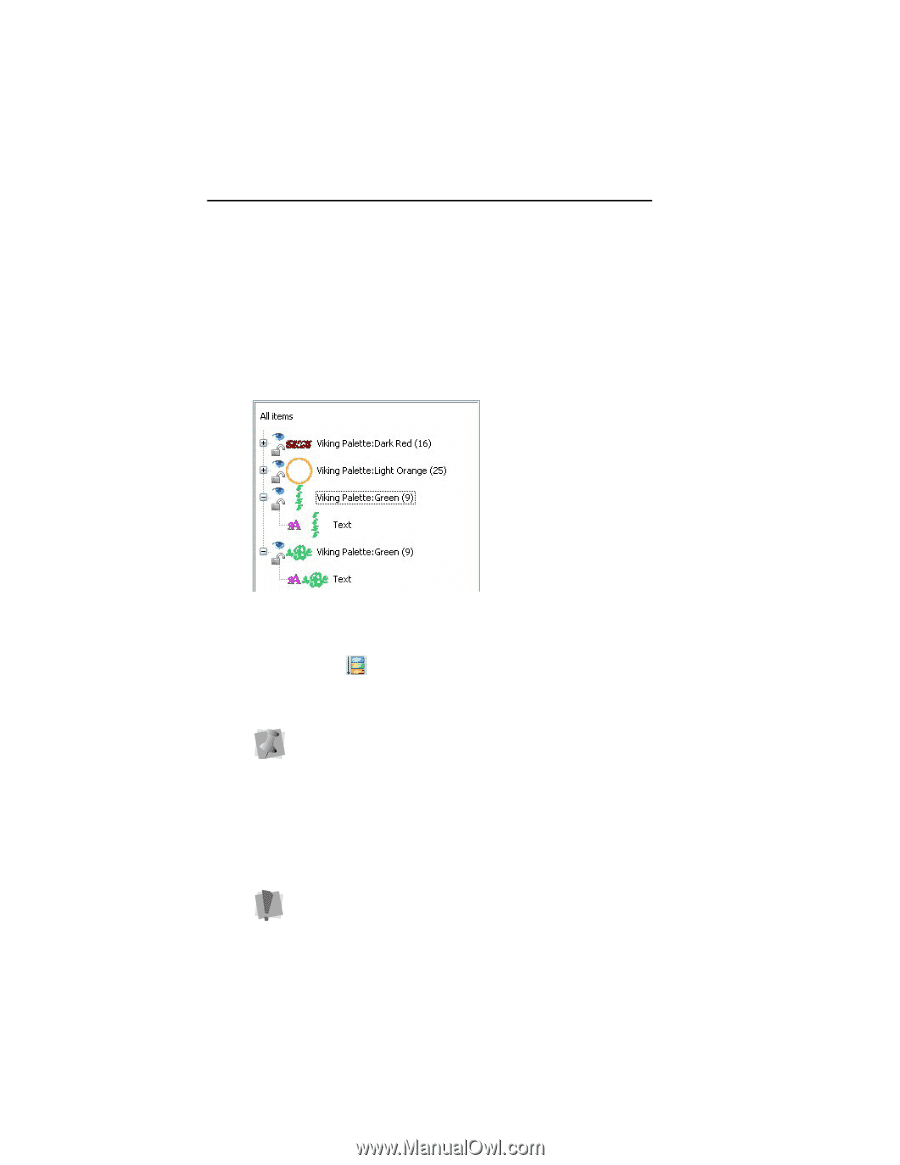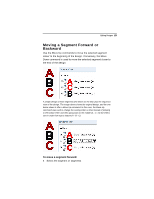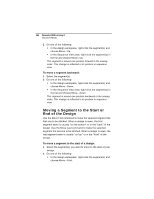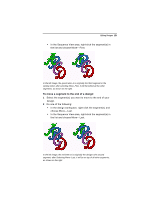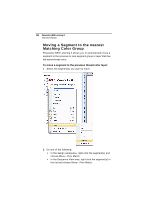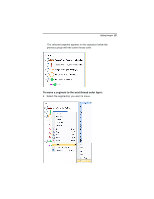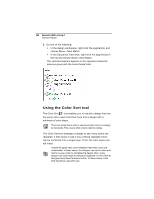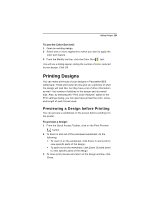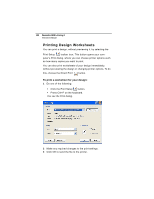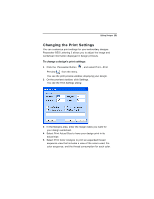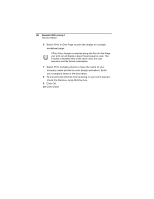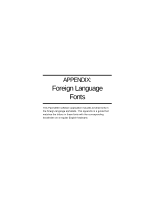Brother International BES Embroidery Software 2 Instruction Manual - English - Page 130
Using the Color Sort tool
 |
View all Brother International BES Embroidery Software 2 manuals
Add to My Manuals
Save this manual to your list of manuals |
Page 130 highlights
128 Pacesetter BES Lettering 2 Instruction Manual 2 Do one of the following: In the design workspace, right-click the segment(s) and choose Move-Next Match. In the Sequence View area, right-click the segment(s) in the list and choose Move-Next Match. The selected segment appears in the sequence below the previous group with the same thread color. Using the Color Sort tool The Color Sort tool enables you to rebuild a design that has the same color used more than once into a design with a minimum of color stops.. There are times that a color is used more than once in a design by necessity. This occurs when colors need to overlay. The Color Sort tool analyzes a design to see if any colors are repeated. It then looks to see if any of those repeated colors can be combined into a single layer. If not, the color layers are left intact. Certain file types have color limitations that make color sort unadvisable. In these cases, the designer ran out of colors and had to re-use a color to complete the design. Also, some designs use color stops to indicate an appliqué or a trim. Not all file types have these functions built-in. In these cases, Color Sort should be used with care.